Management user interface – CANOGA PERKINS 1502 Domain Management Module User Manual
Page 12
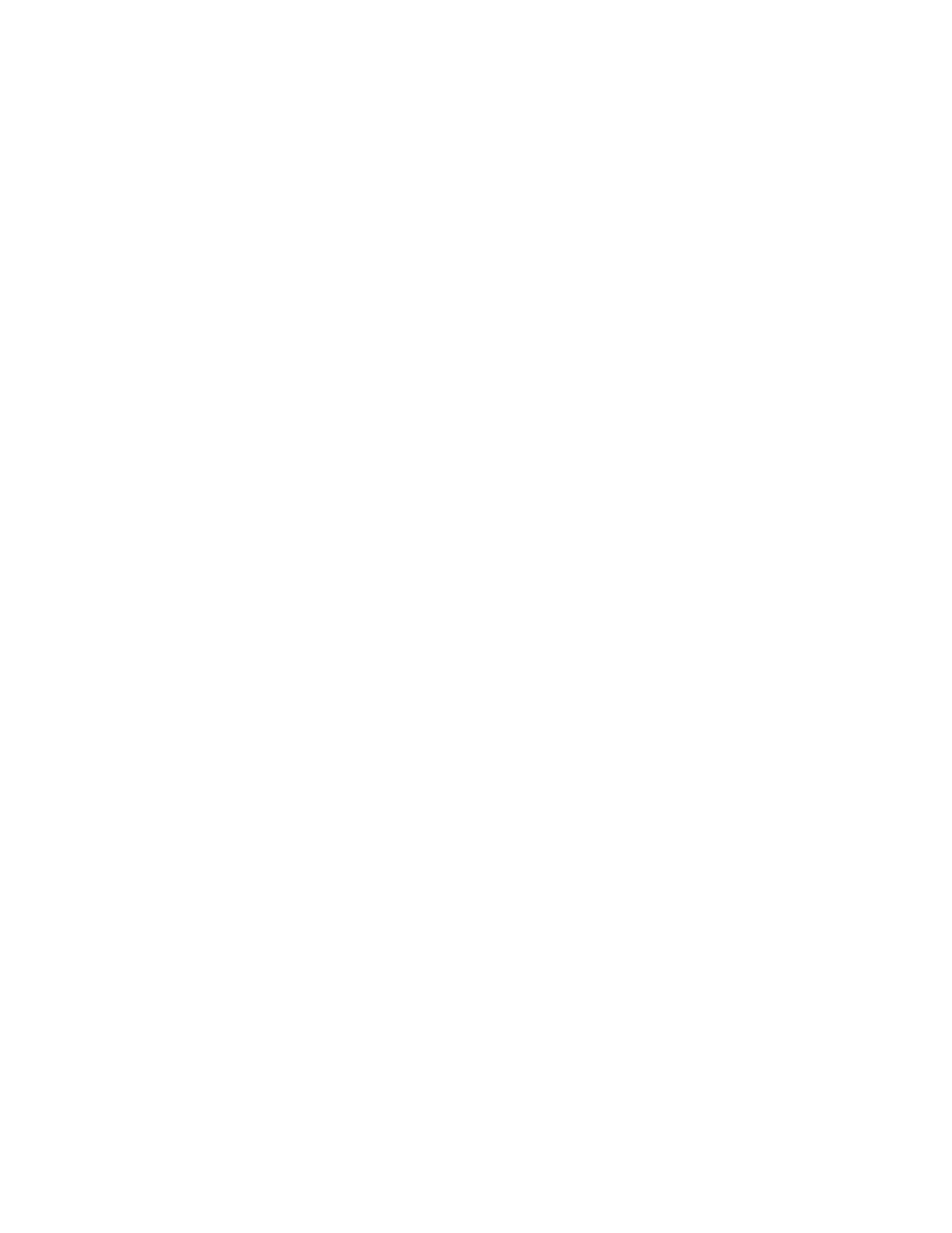
EdgeAccess Universal Chassis System
Model 1502 Domain Management Module
3-2
4. When the main Windows screen (desktop) appears, click Start, highlight Programs,
Accessories, the HyperTerminal Folder, and click HyperTerminal.
5. At the Connection Description dialog, select an icon, enter a name for the connection to the
system, and click OK.
6. At the Connect To dialog, pull down the Connect using menu, select the COM port, and click
OK.
7. At the COM port Properties dialog, set these values to communicate with the DMM:
• Bits per second: 19200
• Data bits: 8
• Parity: None
• Stop bits: 1
• Flow control: None
8. Click OK. At the prompt to save the HyperTerminal file, select Yes.
Management User Interface
The Management User Interface for the DMM provides screens for setup, monitoring, and
diagnostics. You can access the screens directly by connecting to the serial port of the DMM in
the chassis or by establishing a Telnet session with the DMM. These sections discuss the screens
for the DMM. For details about any other module in the domain, see the user manual for that
module.
