Using homepatrol-1 with an accessory gps receiver – C. Crane UHPR Manual User Manual
Page 26
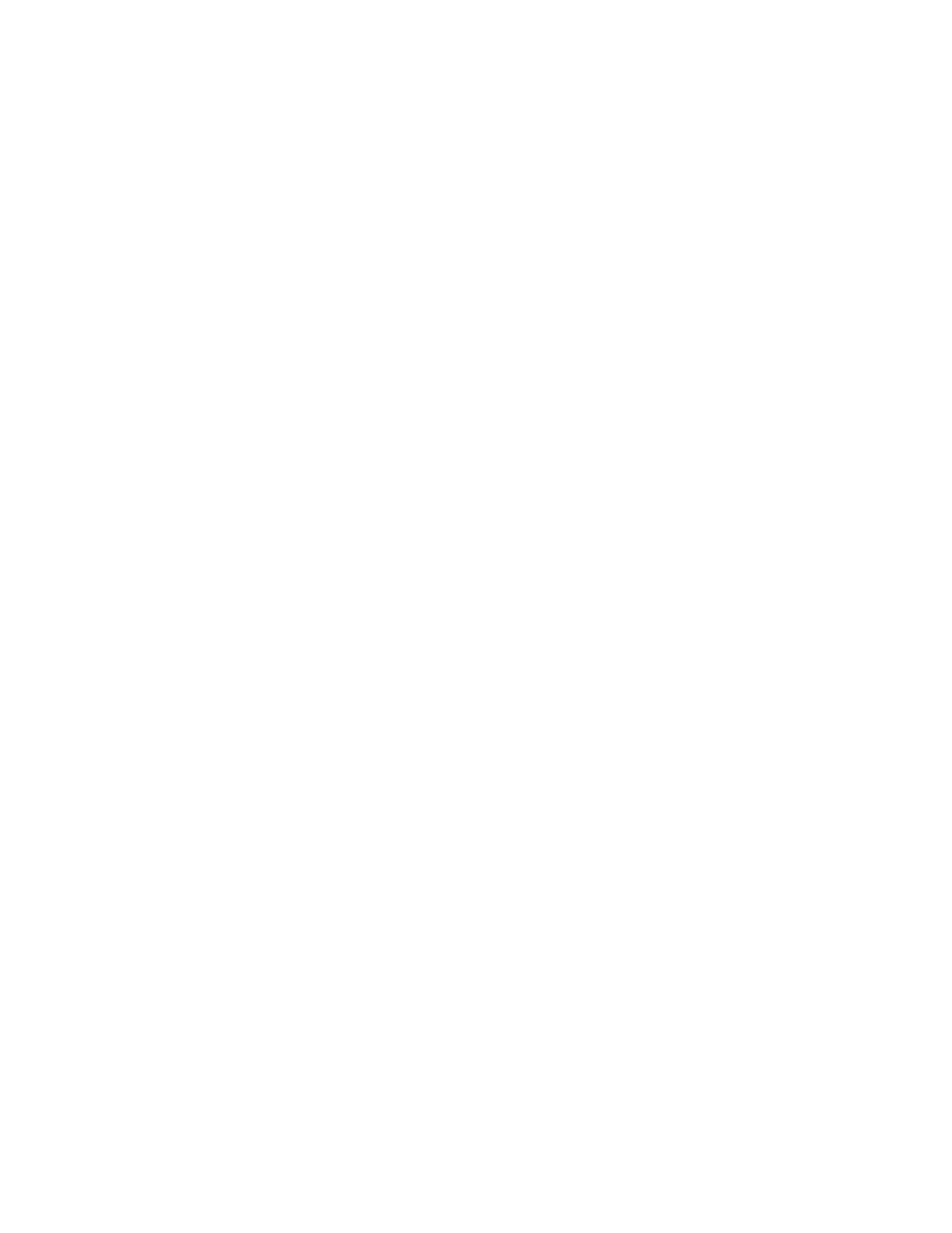
21
Using HomePatrol-1 with an Accessory GPS Receiver
Teaming HomePatrol-1 with GPS lets you continually monitor channels along your route as well as stay
aware of events in your current area. As you travel from place to place, HomePatrol-1 takes location
information from the GPS and channel selection to match your location. You can decide whether
HomePatrol-1 will use or ignore GPS input.
Tap and hold GPS on the Radio Control bar to display the Set Up GPS screen. This screen lets you set
your coordinates’ display format, change your GPS Baud Rate, and indicate GPS status.
Connecting Your GPS to HomePatrol-1
NOTE: Uniden’s GPS Accessory Kit is required to connect an accessory GPS receiver to HomePatrol.
1. Connect HomePatrol-1 to the GPS receiver’s serial port.
2. The GPS Detected screen displays. Tap Use GPS if you want your GPS device to automatically
enable/disable channels based on the current location. Tap Ignore GPS if you want to continue
using the last set location.
3. HomePatrol-1 selects channels and begins monitoring transmissions.
Setting Up GPS
Tapping GPS Location from the Set Your Location (or tap and hold the GPS button on the Radio Control
bar) menu allows you to set HomePatrol-1 formats to match your GPS:
Location format. DD.dddd (Decimal Degrees) or DMS (Degrees Minutes Seconds) are two
different ways of presenting latitude and longitude. (Default – DD.dddd)
GPS Baud Rate
4800 (normal setting, default)
9600
19200
38400
57600
115200
“Ignore GPS” selector. If you have a GPS system in operation, you can set HomePatrol-1 to
ignore GPS input and it will focus on transmissions from the last location set. Otherwise,
HomePatrol-1 will continually update location based on GPS input.
NOTE: The third row of the GPS Location screen will show the status of a connected GPS.
