C. Crane UHPR Manual User Manual
Page 12
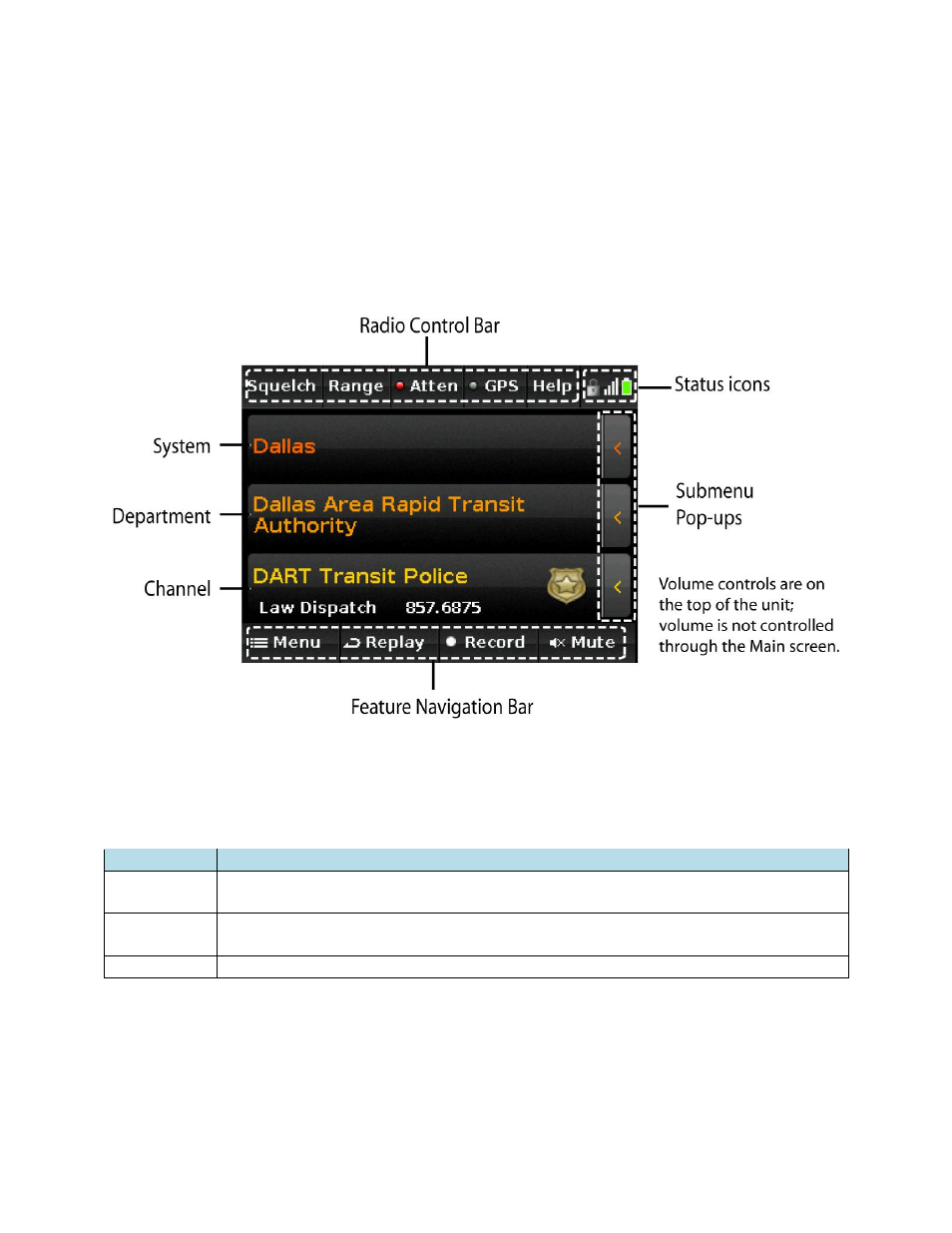
7
Firmware
The HomePatrol-1 Main screen is the screen you will see when monitoring. From that screen, you can
also access other screens that let you adjust various settings and manage HomePatrol-1 features.
Main Screen Overview
The Main screen is the primary screen for HomePatrol-1. It displays the names of the transmission you
are listening to and gives you access to other features. The following sections provide a general
overview of this screen.
System, Department, and Channel Transmission
The three center rows of the Main screen display the system, department, and channel associated with
the transmission. If you want to hold on any of these, tap on it. HomePatrol-1 will hold and monitor that
specific level until you tap it again. A lock icon on that row displays to indicate the hold.
Level Name
Description
System
The overall system being monitored. (Example: Dallas)
Department
The name of the department being monitored. This department is part of the system
described previously. (Example: Dallas Area Rapid Transit Authority)
Channel
The name of the channel being monitored. (Example: DART Transit Police)
Submenu Pop-Ups
Tap on the
‹
tab on the right side of each line and a submenu pop-up displays. You can select from a set
of operations for that level, although some operations are not available for every level.
