Homepatrol-1 operations – C. Crane UHPR Manual User Manual
Page 15
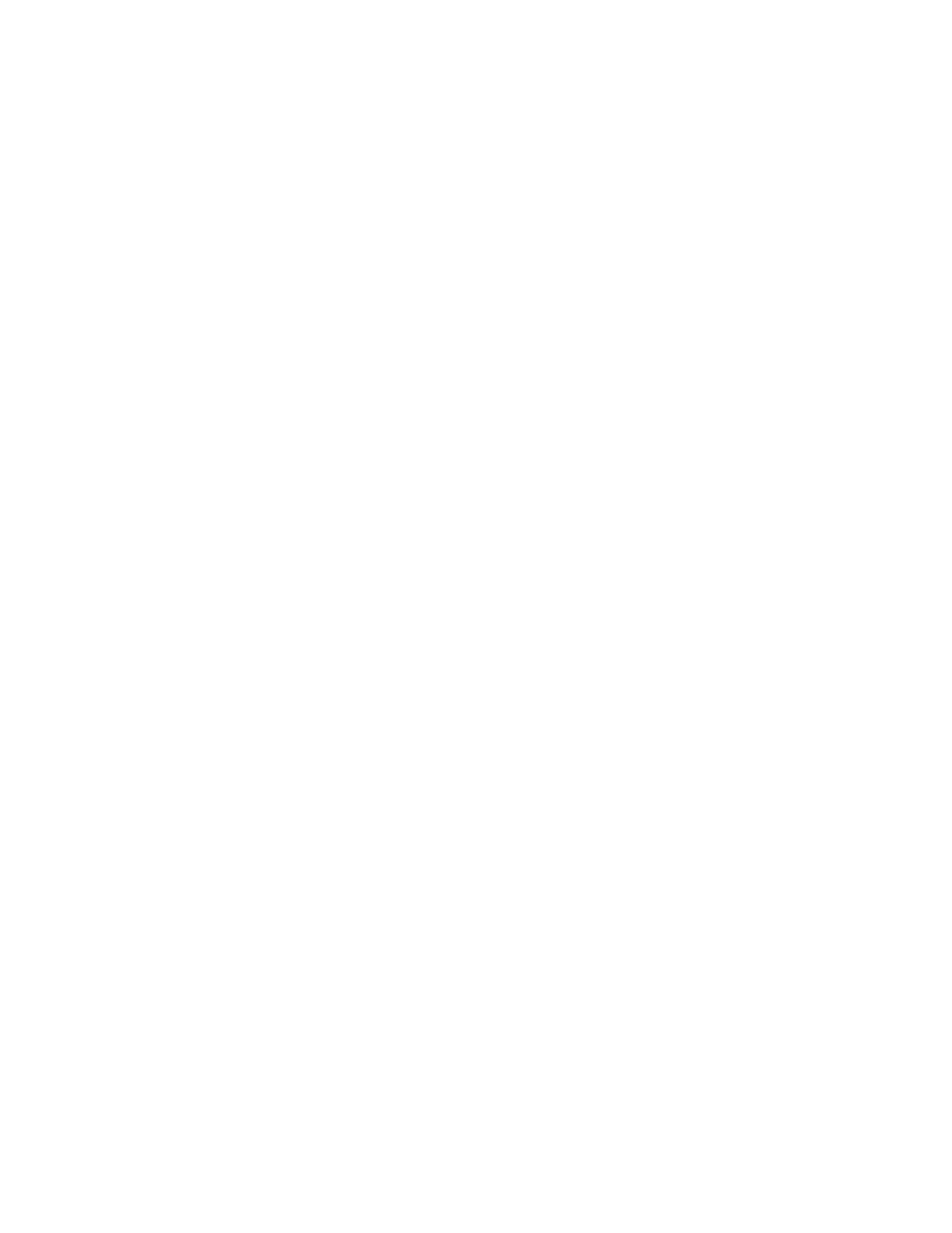
10
HOMEPATROL-1 OPERATIONS
Start-Up Wizard
The first time you turn on your HomePatrol-1, it will take you through a startup wizard to install the
HomePatrol Sentinel software and set up basic scanning criteria. To run the startup wizard again, tap
and hold the Help button.
Running the Startup Wizard
1. Plug the provided USB cable into your computer and into HomePatrol-1’s USB jack. HomePatrol-
1’s screen turns white during PC connection. When connected to the PC, HomePatrol-1 installs
like an additional drive.
2. Allow the installation to Autorun. If you don’t see an Autorun prompt, open the drive and
navigate to the setup.exe file in the Setup folder. Double click setup.exe to run that program.
3. Sentinel will ask you where you want to install the software. Once the software is installed, click
Close when prompted.
NOTE: When Sentinel installs, it uses the internet to check for firmware and radio data
updates.
4. After installing Sentinel, disconnect HP from the PC. HomePatrol-1 restarts the initialization
process.
Selecting Channels to Monitor
HomePatrol-1 operations revolve around the ability for you to listen to the transmissions you want to.
There are many ways to fine-tune the transmissions your HomePatrol-1 receives:
Change your location
Select service types
Change the Range
Select a Favorites List to use
Avoid transmissions
While HomePatrol-1 selects channels, the Channel Selection screen displays. For the first 5 seconds, the
screen shows the message “0 Channels Selected” with Cancel (activated) and Other Option (deactivated)
in the Feature Navigation bar. After 5 seconds, the screen shows the number of channels selected,
increasing as more and more channels are selected. As more channels are selected, Other Options is
activated and Cancel changes to Listen.
If you select Other Options at this point, you can choose to take any of the actions listed previously
except Avoid transmissions.
