Customising your radio - cont – Sangean WFR-2D V.1 User Manual
Page 29
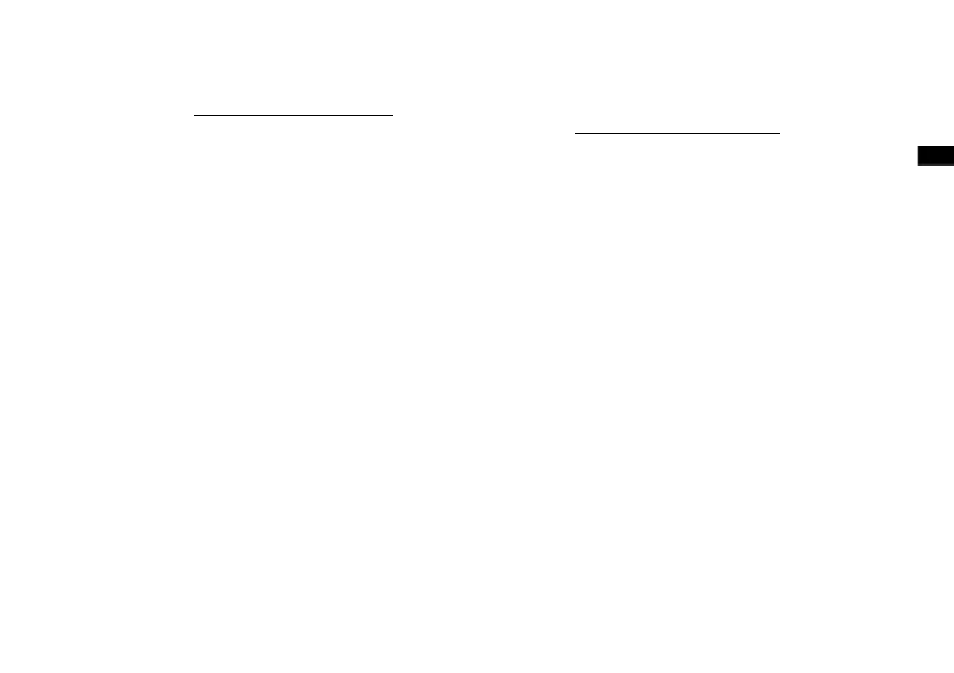
GB
Customising your radio - cont.
Configuring My Favorite Stations
1. Using the web site at http://www.wifiradio-frontier.com it is possible
to search among the many radio stations that are available by location,
genre, or language. You may also choose from new or popular stations.
2. When the radio stations that you have found are shown on your computer
screen, they are shown with a 'Play' icon and an 'Add to favorites' icon
(the plus symbol and heart). Clicking on the 'Play' icon will allow you to
hear the radio station via your computer. Clicking on the 'Add to favorites'
icon will cause the radio station to be added to the list accessible via
your radio.
3. To help you organize your favorites, and since you may have a great
many after a while, the web site will allow you to specify the name for
a category or group under which the radio station will be listed on your
radio. Suitable names might be 'Rock', 'Smooth', 'Mum's stations', and
so on. When ever you add another radio station to your favorites you
can either add it to an existing category or create a new one.
4. Once you have Internet radio stations available in your My Favorite
Stations list, you may play these stations from your radio. These stations
will be available on your radio from the Internet radio menu item
My
Favorites.
5. To look at, modify or delete your favorite stations lists on the web site,
use the link 'My favorites' in the 'My account' area. To delete a favorite
radio station, click on the icon with a heart and minus symbol.
Configuring My Added Stations
1. If you wish to listen to a radio station which is not currently held in the
database at http://www.wifiradio-frontier.com it is possible to add
the details yourself. You will need to obtain the internet address (URL)
for the audio stream for the station that you wish to add. This may be
information provided by the radio station itself, via its web site, or perhaps
passed to you from another listener.
Note: The URL for the audio stream will generally not be the URL for
the web page from which you listen to the station on your PC.
2. Use the 'My added stations' link in the 'My account' area on the web
site. This allows you to add details of new stations or to modify those
already added. You can provide a name for the radio station which will
be shown on your radio. You must also provide the web address, location
and format details.
3. Once you have Internet radio stations available in your My Added
Stations list, you may play these stations from your radio. These stations
will be available on your radio from the Internet radio menu item
My
Added Stations.
4. It is possible to add the web addresses for audio streams which may
not be playable by your radio. If you attempt to play such a stream,
your radio will normally display an error message of some kind. The
WFR-2D can only play MP3, WMA, FLAC, AAC and Real Audio streams.
5. To look at, modify or delete your added stations list on the web site,
use the link 'My added stations' in the 'My account' area. To delete an
added radio station, click on the icon with a heart and minus symbol.
