Configuration – Sangean WFR-2D V.1 User Manual
Page 12
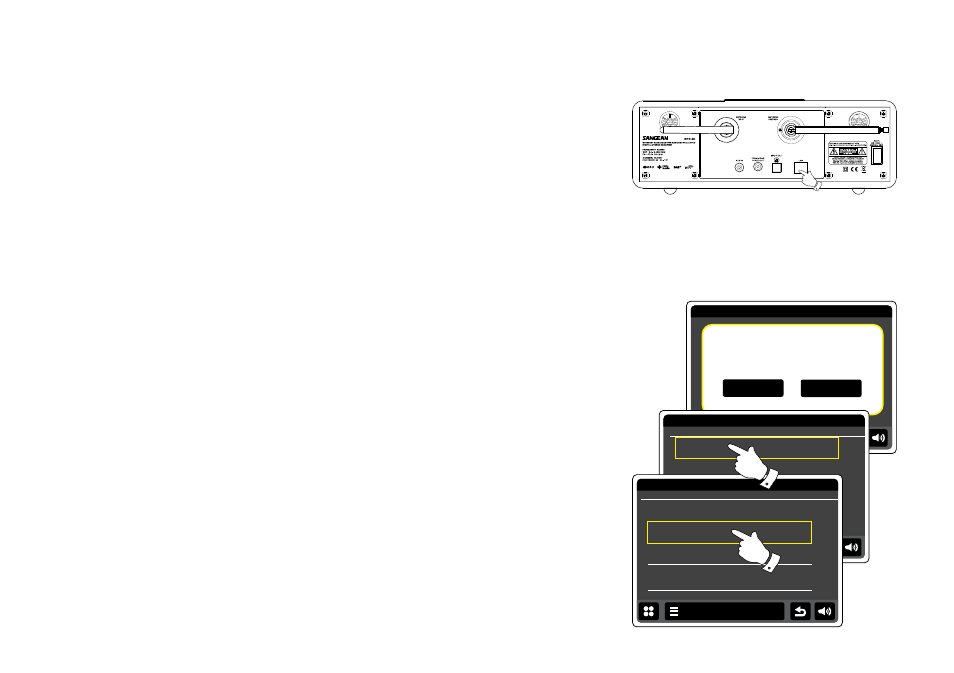
Configuration
Connecting your internet radio to your computer network
1. Place your internet radio on a flat surface.
2. If you wish to use a wired network connection, plug the Ethernet cable into the RJ-45 socket
(marked LAN) at the back of the radio.
3. Plug the mains lead into the mains socket located at the back of your radio ensuring that the
plug is pushed fully into the socket.
4. Plug the other end of the mains lead into a wall socket and switch on the wall socket.
IMPORTANT:
The mains plug is used as the means of connecting the radio to the mains supply. The mains
socket used for the radio must remain accessible during normal use. In order to disconnect the
radio from the mains, the mains plug should be removed from the mains socket outlet completely.
5. When you apply power, the display on the radio will light up and say: 'WELCOME TO DIGITAL
RADIO'. The first time that you use your radio (or after a Factory Reset) the display will show
'Start setup wizard now' . Touch Yes on the screen to start the setup wizard. You will then need
to select the desired language (go to step 7).
6. You are recommended to run the setup wizard, but if you wish not to, touch
No on the display.
The screen will ask if you wish to run the setup wizard again at the next start up. The radio will
then enter standby mode with the clock not set.
7. For the language option, select
English. You will then have a choice to set the clock to use the
12 or 24 hour format. Touch the desired hour format.
8. A menu allowing you to specify the synchronisation source for the clock will appear on the display.
The default of Internet will be the best option for most users.
Setup Wizard
Start setup wizard now?
Yes
No
00:00
00:00
Time format
24h
12h
Setup Wizard
00:00
Select Time Sync Source
None
Internet
DAB
FM
Setup Wizard
