Step 2: load programs onto your computer, A: load ti connect or, Onto your computer – Vernier App and Program Transfer Guidebook User Manual
Page 7
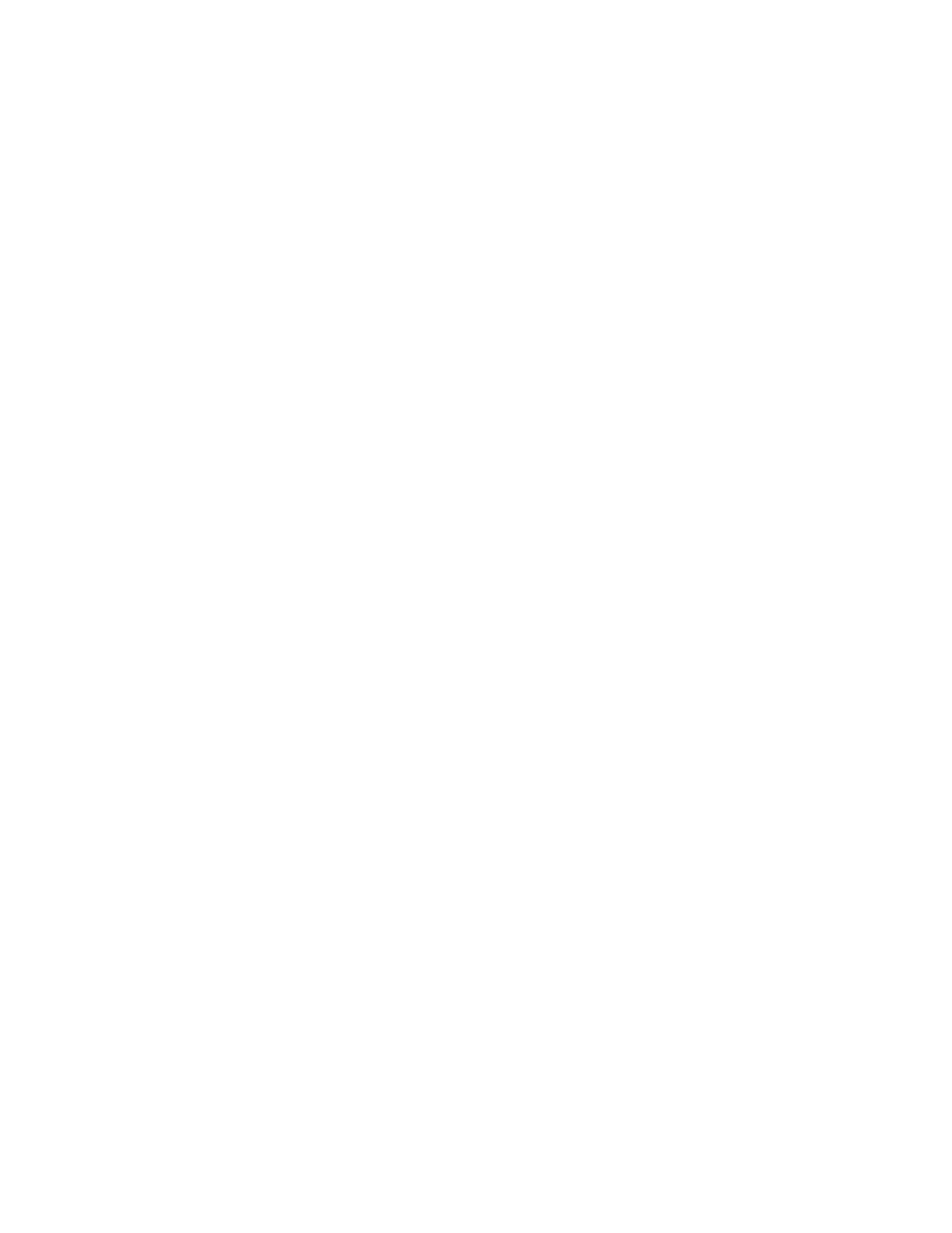
App and Program Transfer Guidebook
5
STEP 2: Load Programs onto Your Computer
Now load the TI Connect or
TI-GRAPH LINK
software and supplemental programs onto your computer.
Important: You will need TI Connect unless you are a Windows user and you are using TI-82 or TI-85
graphing calculators. If that’s the case, you will need the
TI-GRAPH LINK
software for Windows.
A: Load TI Connect or
TI-GRAPH LINK
onto Your Computer
There are two sources of these programs—the Resource CD that comes with the
TI
Connectivity
Kit and the Texas Instruments web site.
From the TI Resource CD
The TI Resource CD is included with the TI Connectivity Kit (USB) for Windows/Mac
(order code GLC-USB), and with the
TI-GRAPH LINK
package for Windows / Macintosh
(order codes GLC-WIN and GLC-MAC).
If your computer doesn’t automatically launch the CD, double-click on the CD then double-
click TICD.exe. From there, click on Computer Software and Documentation, then click on
TI Connect or
TI-GRAPH LINK
. Accept the locations. A folder named TI Education
containing TI Connect or
TI-GRAPH LINK
will be placed on your hard drive.
From the Texas Instruments Web Site
If you do not have the CD, but you do have the cable, you can download and install the
TI
Connect or
TI-GRAPH LINK
program for free from the Texas Instruments web site:
http://education.ti.com/educationportal/sites/US/productDetail/us_ti_connect.html
Click on the platform (Windows or Macintosh) and then click on the download link.
•
The Windows program will select a folder on your hard drive to which the setup
program will be sent.
•
The Macintosh version will be saved on your desktop or your hard drive depending on
the settings of the internet browser.
Leave the web site and double-click the setup icon. The instructions will lead you through
the installation process. A folder named “TI Education” containing the program file will be
created on your hard drive. A shortcut icon will be placed on your desktop.
B:
Load the Applications and Programs onto Your Computer
The applications and supplemental programs should be saved on your computer before you
transfer them to your graphing calculator. We recommend that you load them onto your desktop.
There are a number of sources for these programs:
•
Vernier web site (http://www.vernier.com/calc/programs.html). Click the type of program,
graphing calculator, and computer (Macintosh or Windows) you are using.
•
CDs in the back on Vernier lab manuals. DataGate and DatMatch are available on the CD
that comes in the back of the Physics with Calculators and Physics with Computers lab
manuals. DataRad is available on the CD that comes in the back of the Nuclear Radiation
with Computers and Calculators lab manual.
