Vernier App and Program Transfer Guidebook User Manual
Page 10
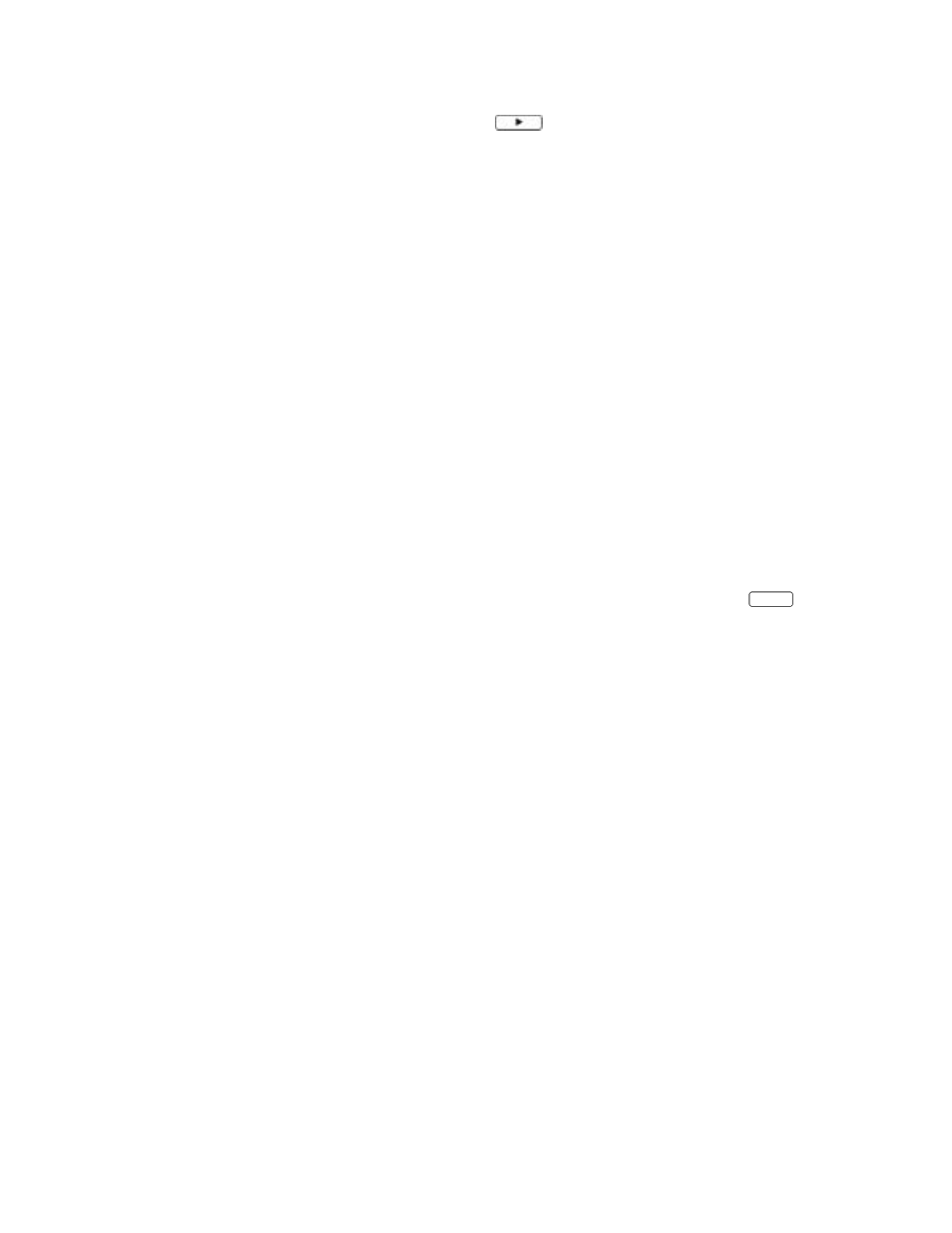
App and Program Transfer Guidebook
8
3.
Turn on the TI-82 and press 2nd [
LINK
]. Press
, then select 1:receive from the
RECEIVE
menu (“Waiting” appears on the TI-82 screen).
4.
On the computer, open the folder that contains your program (for example, “TI-82”), then
click the appropriate file (for example, “datagate.82p” or “physics.82.g”). The “g” in the
name denotes a group file.
5.
Click on OK. The group of programs is now loaded onto your graphing calculator. When the
file transfer is complete, click on OK.
TI-85
1.
Connect the TI Connectivity Cable
to the serial port of your computer and to the port at the
bottom edge of the TI-85 graphing calculator.
2.
Start the
TI-GRAPH LINK
(85) software on your computer and choose Send from the Link menu.
3.
Turn on the TI-85 graphing calculator and press 2nd [
LINK
], then select <
RECV
>. “Waiting”
appears on the TI-85 screen.
4.
Open the folder that contains your program (for example, “TI-85”).
5.
Click the appropriate file (for example,“datagate.85p” or “physics.85g”) and click on OK. The
“g” in the name denotes a group file. The Sending window appears. When the file transfer is
complete, click on OK. The program or group of programs is now loaded into your graphing
calculator.
The program should now be loaded into your graphing calculator. To confirm this, press
PRGM
on the TI-82 and TI-85.
