Timesaving tips – Vernier App and Program Transfer Guidebook User Manual
Page 11
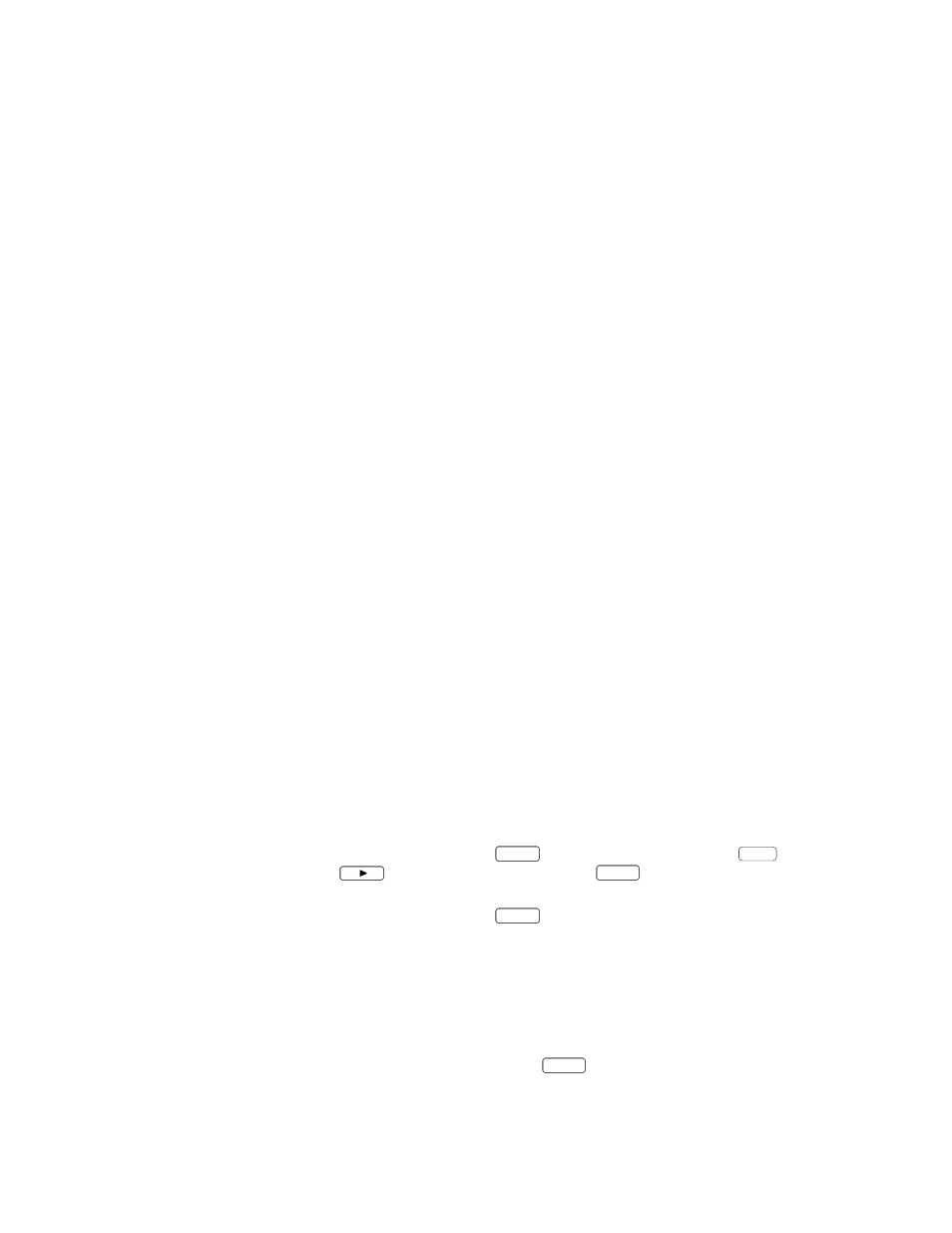
App and Program Transfer Guidebook
9
Timesaving Tips
Once you have the supplemental programs or applications loaded onto your graphing calculator, you
can use the DataDir program to store them on the LabPro or CBL 2 interface for later retrieval. You
can also archive programs on the TI-83 Plus, TI-83 Plus Silver Edition, TI-84 Plus, TI-84 Plus Silver
Edition TI-89, TI-92, TI-92 Plus, and Voyage 200. Using either of these two methods, you can free
up graphing calculator memory as well as avoid having to reload programs from the computer.
Method #1: Using the DataDir Program to Store Programs on LabPro or
CBL 2
The DataDir program allows you to send programs from the graphing calculator to the LabPro or CBL 2
interface for safe keeping. For example, suppose you teach physics and every year you want to use the
DataGate and DatMatch programs. Once you have the programs on a calculator, you can use DataDir to
store them in a LabPro or CBL 2 interface. This is like having an external hard drive. If the programs get
deleted from the calculator you can use DataDir to retrieve them from the CBL 2 or LabPro; i.e. you won’t
have to go back to the computer and use a cable to reload them onto your calculator. LabPro or CBL 2
interface has approximately 600K of FLASH ROM available for storing experiment files and programs.
Load DataDir onto Your TI Graphing Calculator
There are two methods of sending the DataDir program to your TI graphing calculator.
Method A: Send DataDir from a LabPro or CBL 2 interface Interface.
This method will only be possible if your LabPro or CBL 2 interface has operating system version
1.2 or higher. To determine the version of your operating system, connect a graphing calculator to
your LabPro or CBL 2 interface and start the DataMate program or one of our supplemental
programs. As it starts up, watch for the ROM number in the lower left of the screen. The number
that appears is the version of the interface operating system. Updates for your interface can be
found on the Vernier web site at www.vernier.com and on the TI web site at education.ti.com.
1.
Connect the graphing calculator to the LabPro or CBL 2 interface using the short, black link cable.
2.
Prepare the graphing calculator to receive DataDir
.
TI-73, TI-73 Explorer, TI-83, TI-83 Plus, TI-83 Plus Silver Edition, TI-84 Plus, and TI-
83 Plus Silver Edition
Turn on your graphing calculator and press
2nd
[
LINK
] (on the TI-73, press
APPS
, then
select 1:Link). Press
to select
RECEIVE
, then press
ENTER
.
TI-86
Turn on your graphing calculator and press
2nd
[
LINK
]. Select <
RECV
>.
TI-89, TI-89 Titanium, TI-92, TI-92 Plus, and Voyage 200
Turn on your graphing calculator and go to the home screen.
3.
Press and hold the
TRANSFER
button on LabPro or CBL 2 interface for about 5 seconds.
“Receiving…”, followed by “DataDir”, is displayed on the graphing calculator.
Two beeps from LabPro or CBL 2 interface and/or the “Done” message on the graphing
calculator indicates the transfer is complete. Press
2nd
[
QUIT
].
