Vernier App and Program Transfer Guidebook User Manual
Page 13
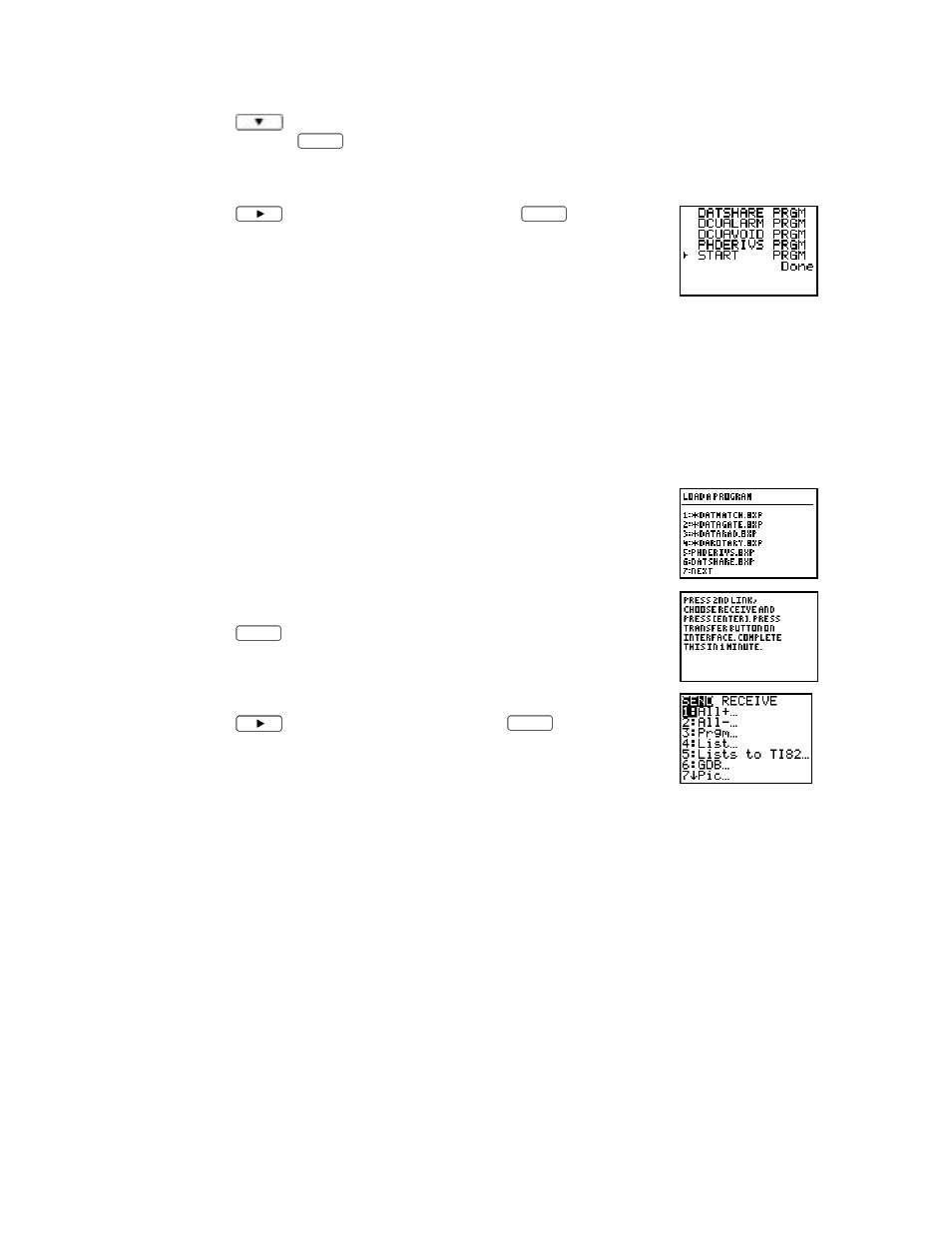
App and Program Transfer Guidebook
11
4.
Press
to move the cursor to the program you want to store
and then press
ENTER
. A dot appears beside the program name.
Repeat this instruction until you have selected all the programs you
want to store.
5.
Press
to highlight
TRANSMIT
and press
ENTER
. When the
program(s) have been stored, the graphing calculator displays the
Done message.
Note: The graphing calculator exits the DataDir program to make the transfer. Run the DataDir program again
to see the results of the transfer
.
Retrieve a Program from Storage
The DataDir program allows you to retrieve a program from storage on LabPro or CBL 2. The following
instructions will guide you through this task. The key presses and screenshots in this section refer
specifically to the TI-83 Plus. Although the steps will be similar if you are using a different type of
graphing calculator, be sure to read and closely follow the instructions shown on your own graphing
calculator screen.
1.
On the DataDir Main screen, select
LOAD A PROGRAM
.
2.
Press the number beside the program you want to load.
3.
Press
2nd
[
LINK
].
4.
Press
to highlight
RECEIVE
and press
ENTER
.
5.
Press the
TRANSFER
button on LabPro or CBL 2.
6.
When the program has been loaded on the graphing calculator, the graphing calculator says
DONE
.
Note: There is a time limit on the transfer. You need to complete it within one minute. The graphing
calculator exits the DataDir program to make the transfer.
Delete a Program from Storage
The DataDir program provides two options for deleting programs from storage. You can delete a
single program or you can delete all the programs stored on LabPro or CBL 2.
You can only delete those programs that you have previously stored using DataDir. Deleting all
programs will NOT delete the DataMate program.
Follow these instructions to delete a program that you have stored on LabPro or CBL 2:
