Care of labquest use labquest with a computer – Vernier Original LabQuest User Manual
Page 18
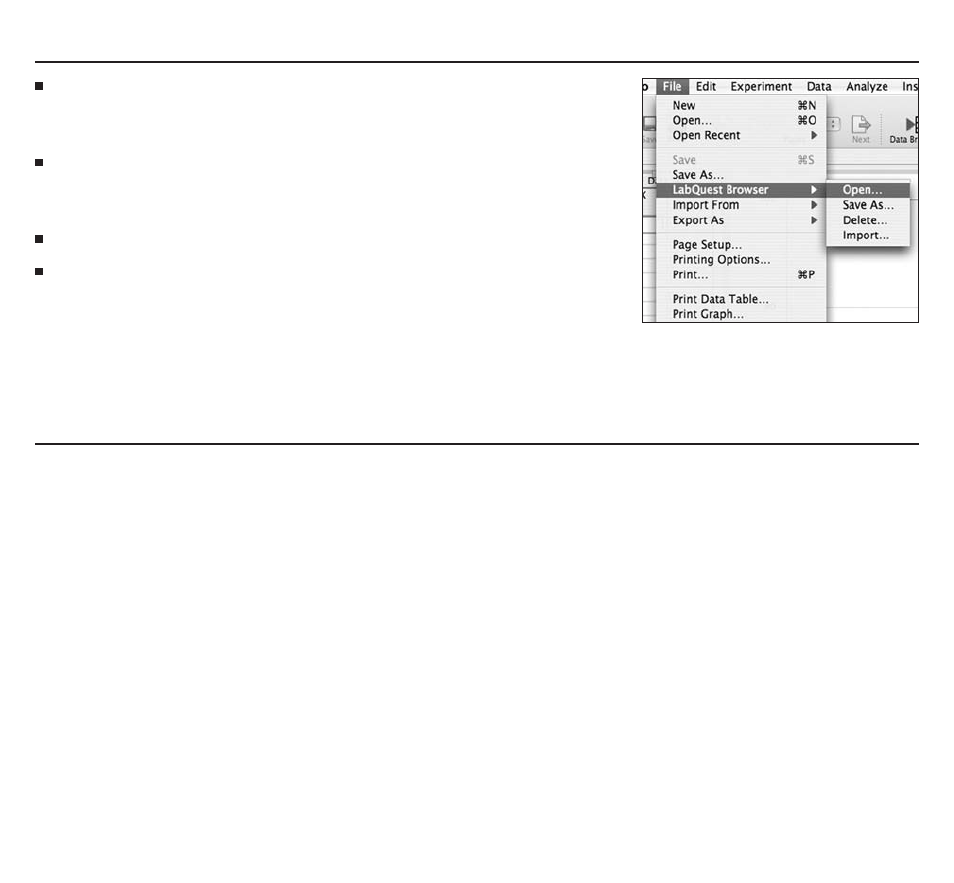
vernier LabQuest is a trademark of vernier Software & technology. Logger pro, vernier, vernier Software & technology, and vernier.com are our registered trademarks in the United States.
All other marks not owned by us that appear herein are the property of their respective owners, who may or may not be affiliated with, connected to, or sponsored by us.
Care of LabQuest
Use LabQuest with a Computer
labQuest battery
Use only the supplied AC adapter to charge the LabQuest battery. A full charge will take eight hours. Battery life will
depend on the sensors used, but typically you can expect to use a LabQuest a full school day without recharging. the
battery cannot be overcharged, and can be safely recharged after a partial discharge. the LabQuest screen will dim
after a few minutes of no use, even during data collection.
labQuest updates and emulator
Software updates for LabQuest, as they are released, will be available at www.vernier.com/labquest/updates
A computer-based LabQuest emulator will be available in early 2008 at the same UrL. the emulator is intended
for class instruction in LabQuest use, or when a projected version of LabQuest is desired.
labQuest Case and Screen
LabQuest is water and shock resistant. Do not submerge in liquids. Wipe clean with a slightly damp cloth. if
necessary, lightly wipe the screen with a soft cotton cloth slightly dampened with ethanol. Use no other solvents.
15 | LabQuest Quick-Start Guide
Choose Open
in LabQuest Browser to open a file, located on
LabQuest, in Logger pro. if there are unsaved data in Logger pro, you
will be prompted to save the data before the LabQuest file is opened.
Choose
Save
in LabQuest Browser to save a Logger pro file located on
the computer to LabQuest. LabQuest App can open Logger pro files,
ignoring any Logger pro features not supported in LabQuest.
Choose
delete
in LabQuest Browser to delete files from LabQuest.
Choose
import
in LabQuest Browser to import the data only from
a LabQuest file into the current Logger pro session. this is different
from open in that the data in the LabQuest file are added as new data
sets to Logger pro, without closing the current Logger pro file. import
allows you to gather data from multiple files into a single Logger pro
file, such as compiling class results into a single file.
