Use labquest with a computer – Vernier Original LabQuest User Manual
Page 16
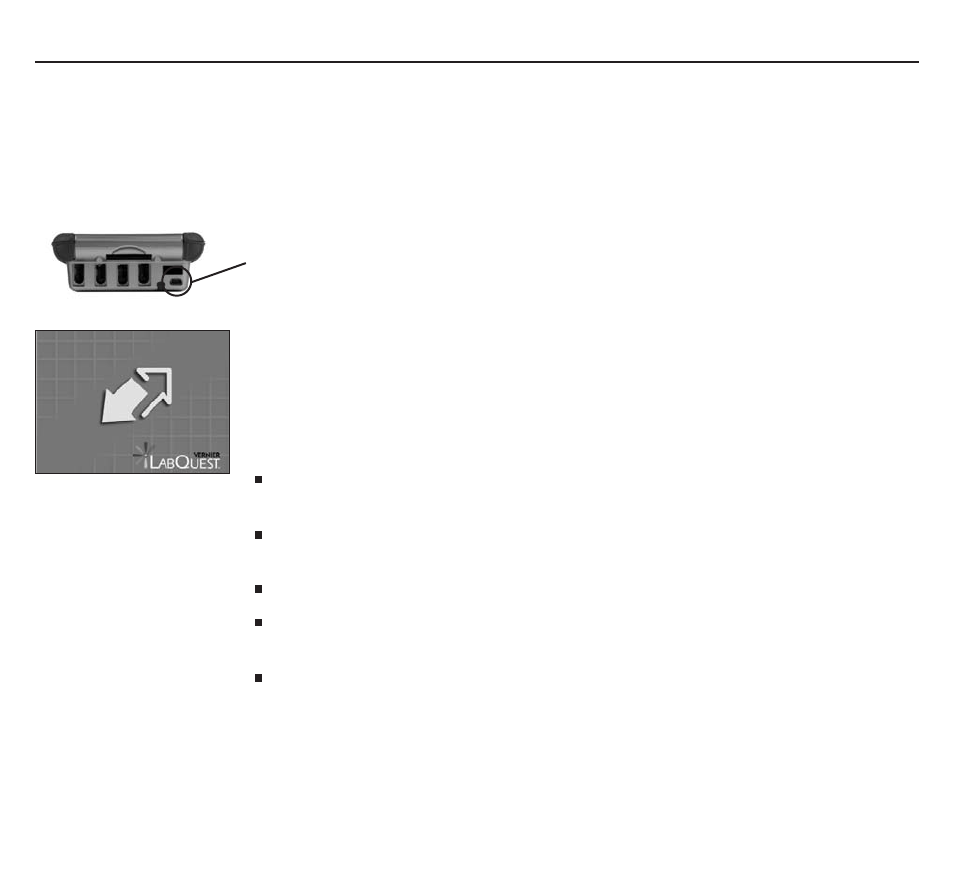
Connect LabQuest to your computer using the included USB cable. the mini
end connects to LabQuest, and the full-size end connects to an available USB port
on your computer.
When LabQuest is connected to a computer, and Logger Lite or Logger pro
is running, LabQuest will display a double-arrow screen icon indicating that
communication is in progress. the LabQuest touch screen and the navigation
keys are disabled.
once you have installed Logger Lite or Logger pro, LabQuest can be used in
several ways.
you can use LabQuest as a high-performance computer-based data-collection
interface, feeding data directly to the computer.
if you have just collected data on LabQuest App, they will be detected by the
computer software, and you’ll be prompted for automatic retrieval.
you can open LabQuest App data files in Logger Lite or Logger pro.
you can copy most Logger pro or Logger Lite data files to LabQuest and open
the files in LabQuest App.
you can import data from a LabQuest file into an existing Logger Lite or Logger pro
file, allowing data from multiple files or LabQuests to be combined in a single
computer file.
Use LabQuest with a Computer
Software requirements
LabQuest comes with Logger Lite computer software. you can use Logger Lite 1.4 (or newer) or Logger pro 3.6
(or newer) with LabQuest. install the software from the included CD if you have not already done so. Logger
Lite and Logger pro include tutorials in how to collect and analyze data. Choose open from the File menu, and
open the tutorials folder to see a list of topics.
13 | LabQuest Quick-Start Guide
