Use labquest with a computer – Vernier Original LabQuest User Manual
Page 17
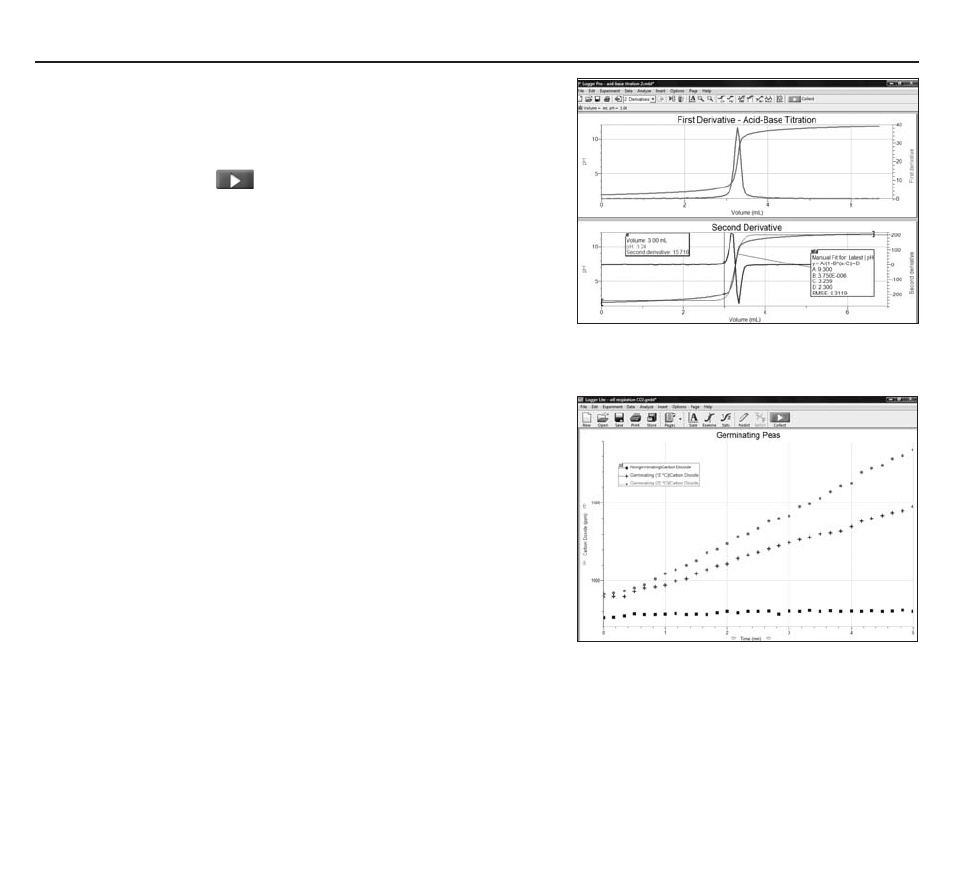
Use LabQuest with a Computer
LabQuest Quick-Start Guide | 14
transfer data from labQuest to a Computer
if you collect data in LabQuest App, and you then connect
LabQuest to a computer, Logger Lite or Logger pro
automatically detects the presence of the remote data and
offers to retrieve them. Collect some data using LabQuest App
so you can try this. then, connect LabQuest to your computer
and launch Logger Lite or Logger pro. the computer application
will detect LabQuest and its data, and display a dialog
indicating that remote data are available. Follow on-screen
instructions to download data to the computer.
Collect data using logger lite or logger Pro
Connect a sensor, such as Force or temperature, to LabQuest. Launch
Logger pro or Logger Lite. the computer will detect LabQuest and
the attached sensor, and display a graph ready for data collection.
Click the Collect button to gather data.
Logger Lite is a simplified version of Logger pro. Logger Lite collects
and graphs data, but does not contain advanced analysis features.
Additional usage information on Logger Lite is in the Logger Lite
Quick reference manual, installed with the software. if you need
these additional features, consider purchasing Logger pro.
Logger pro is vernier’s full-featured data collection, analysis,
video capture and analysis software package. Additional usage
information on Logger pro is in the Logger pro Quick reference
manual, supplied with the software.
Logger pro
Logger Lite
Open Files Saved on labQuest
you can also save multiple files on LabQuest, and then later retrieve the files using the LabQuest
Browser feature in Logger Lite or Logger pro. the Browser allows you to open, Save, Delete, and import
files on LabQuest. the examples that follow use Logger pro, but Logger Lite will work the same way.
