Now you are ready to collect data – Vernier Logger Pro 3 User Manual
Page 10
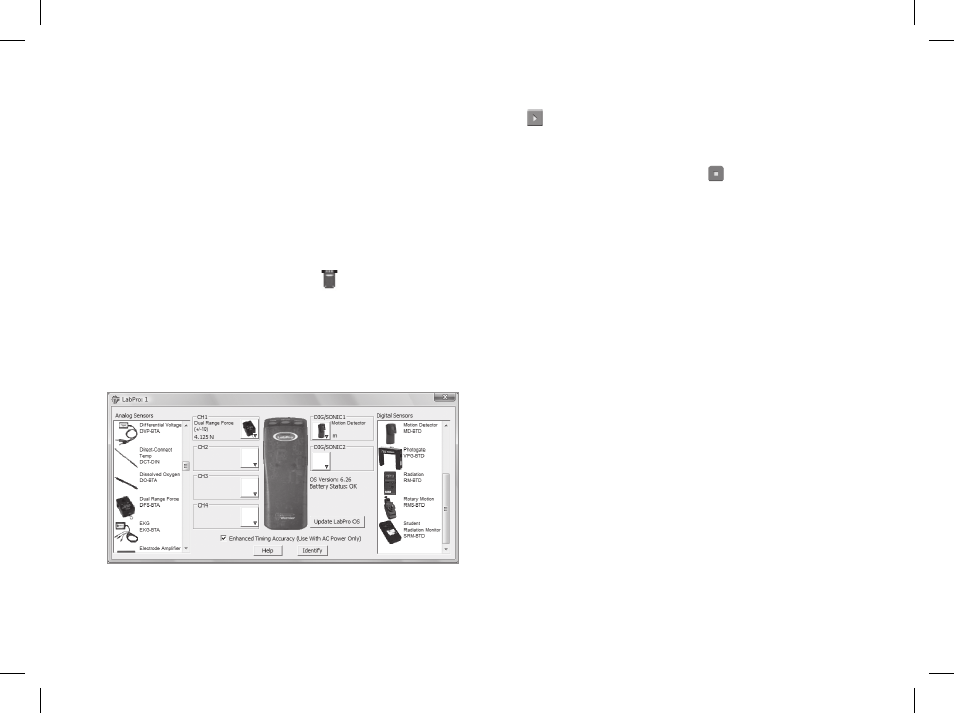
6
for each of the Vernier sensors. Open up a fi le with
a name that best fi ts the data collection you want to
perform.
Vernier lab book experiment fi les When you
choose Open from the File menu, you will see a series
of folders with Vernier lab book experiment fi les, such
as Biology with Computers, etc. Each of these folders
contains 30-40 experiment fi les, each corresponding
to an experiment in each of our lab books.
Sensor dialog This dialog, called by clicking the
respective button in the toolbar ( , for example)
shows your sensor information, the units and current
readings. If an auto-ID sensor is connected, Logger Pro
will identify the sensors connected. Or, if your sensor
is not auto-ID, you can simply drag the sensor to the
appropriate channel.
now You are Ready to collect Data
Click . Logger Pro will begin plotting data in the
graph window. Tip: Normally, the data collection stops
at the time indicated on the time axis. You can stop the
data collection early by clicking . If you discover you
want the data collection to go even longer, you can add
additional time by choosing Extend Collection from the
Experiment menu.
Now that you have collected data, there are many things
you can do with it. Keep reading for descriptions of
some of the most commonly-used Logger Pro features.
