Installing windows media player 9 – Concord Camera 5040 User Manual
Page 30
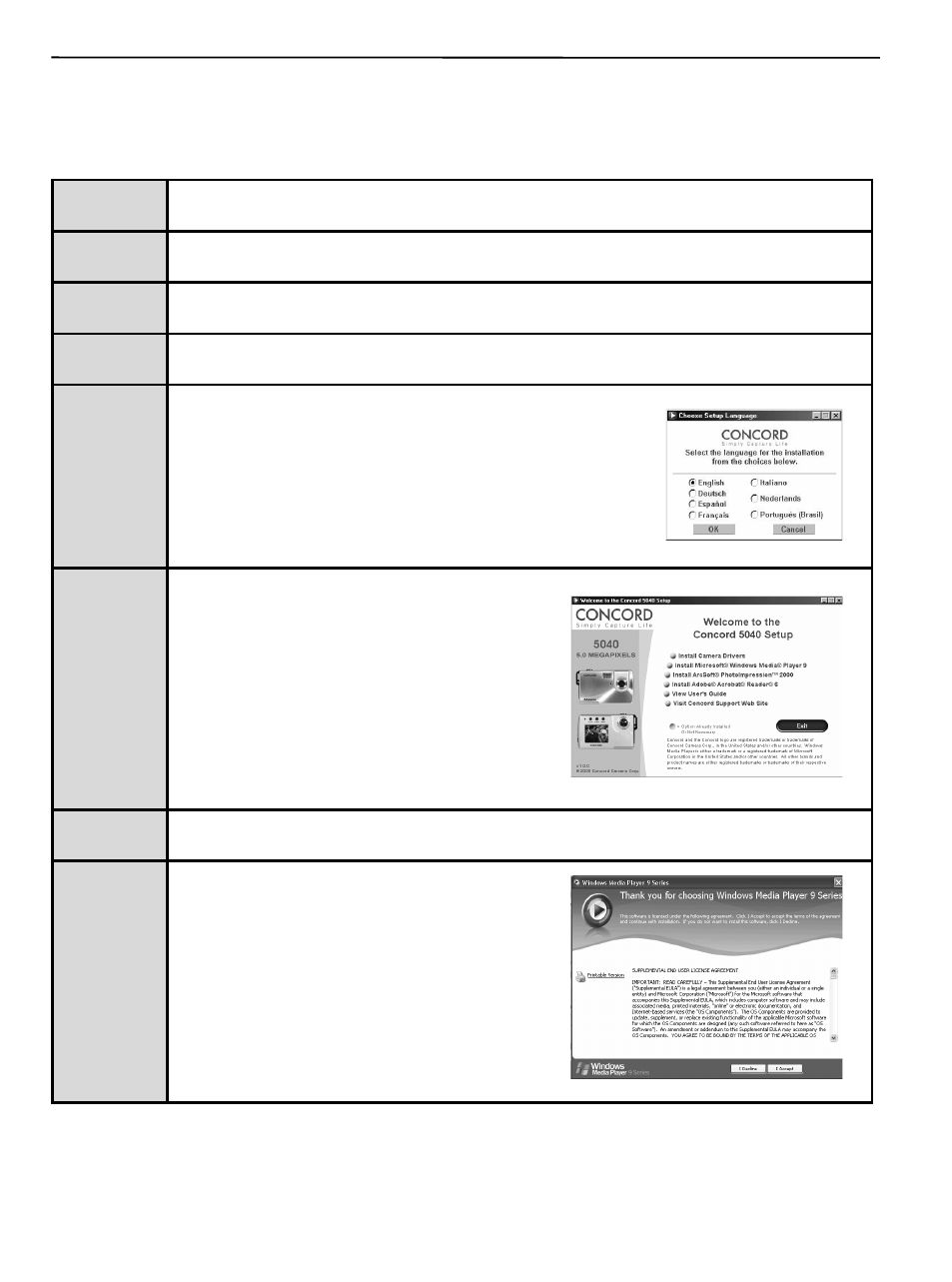
29
INSTALLING WINDOWS MEDIA PLAYER 9
Note for Win 98 SE user: You must install the supplied Windows Media Player 9 before proceeding to view
the video clips recorded with the camera. Otherwise you may not able to view the video clips.
Step 1
Make sure your camera is powered off and not connected to the computer.
Step 2
Make sure the computer is powered on and Windows is running.
Step 3
Close any other applications or software you may be running.
Step 4
Insert the supplied CD-ROM into your computer’s CD-ROM Drive.
Step 5
Select the language. Click [OK].
NOTE: If the installer does not start automatically within 30
seconds after the CD-ROM has been inserted, click on
“My Computer” either on the Desktop or in the Start Menu
and locate the CD-ROM Drive. Double click on the CD-ROM
Drive icon for installation and proceed to Step 5.
Step 6
When the installation screen appears, click on
Install MicroSoft Windows Media Player 9.
Step 7 Installation
starts.
Step 8
Read the License Agreement, then click “I Accept”.
INSTALLING SOFTWARE (FOR WINDOWS USERS)
