Running slide show, Copying files, Formatting internal or sd card memory – Concord Camera 5040 User Manual
Page 21: Playing a slide show (auto play)
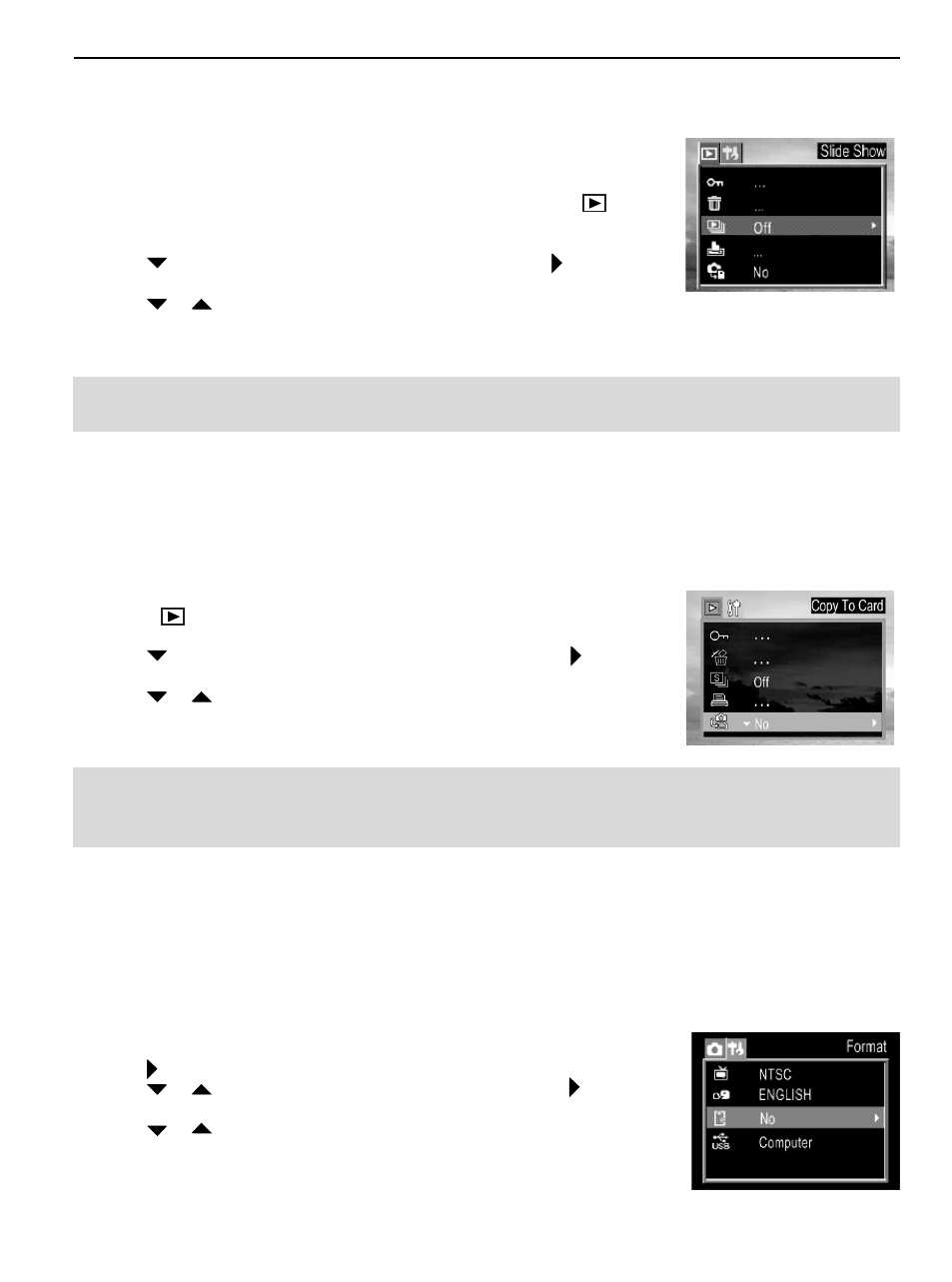
20
PLAYING A SLIDE SHOW (AUTO PLAY)
Use the slide show feature to automatically display your pictures and videos
on the LCD screen at a selectable interval.
1. Press the MODE button repeatedly until the review mode icon (
)
appears on the LCD.
2. Press MENU button.
3. Press
to select Slide Show then press the SET button or to enter its
submenu.
4. Press
or
to select 5 sec or 10 sec and then press SET. The slide
show starts at once from the last displayed image.
5. Press the SET button to stop the slide show.
Note: For Video or audio clips, only the first frame will be shown.
COPYING FILES FROM INTERNAL MEMORY TO AN SD CARD
The camera allows you to copy all files that are stored in the camera’s internal memory to an SD memory card.
1. Insert an SD card and press the MODE button to enter the Playback
Mode (
).
2. Press the MENU button.
3. Press
to select Copy to card then press the SET button or to enter
its submenu.
4. Press
or
to select Yes, then press SET to confirm. The files stored
in the internal memory will be transferred onto the SD card in a few
seconds.
Note: Make sure the free memory of the SD card is larger than 32MB. Otherwise the files stored in the
internal memory cannot be fully transferred.
FORMATTING INTERNAL OR SD CARD MEMORY
When you use a new memory card, or if you wish to delete all the files stored in the internal memory or
memory card, please follow the steps below to format the internal memory or memory card:
1. Insert the memory card if you want to format the memory card instead of the internal memory.
2. Turn on the camera.
3. Press the MENU button.
4. Press to select the Setup Menu.
5. Press
or
to select Format then press the SET button or to enter
its sub-menu.
6. Press
or
to select Yes or No.
7. Press the SET button to confirm the selection.
REPLAYING STORED FILES
