Canon PIXMA MG5220 User Manual
Page 39
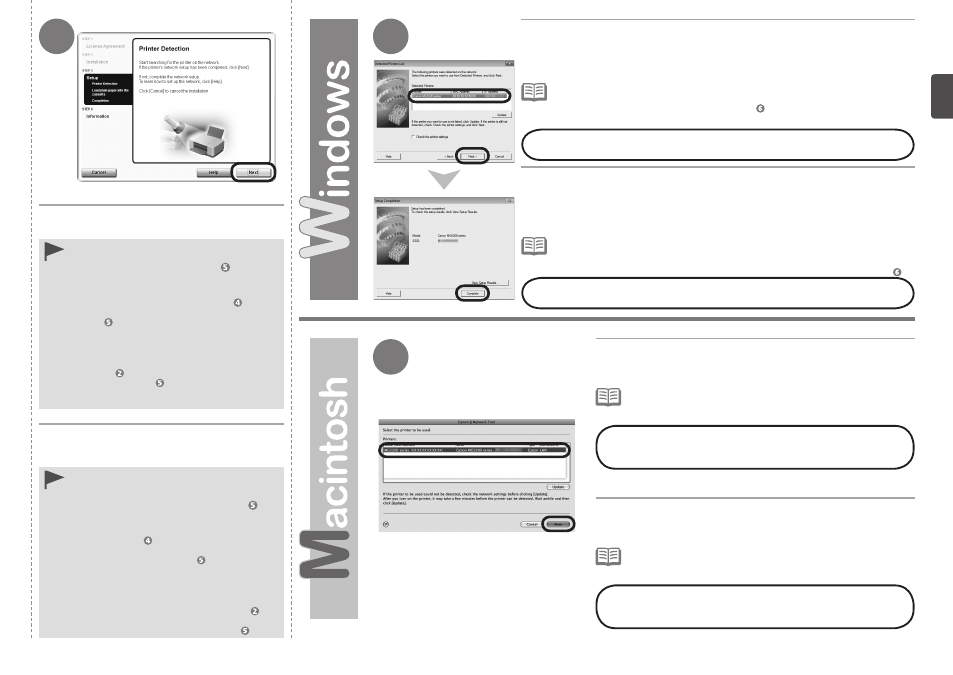
6
7
7
Cuando aparezca la pantalla
Detección de
impresora (Printer Detection), haga clic en
Siguiente (Next).
Si aparece la pantalla
Conexión de impresora
(Printer Connection) en vez de la pantalla
anterior, significa que no se ha seleccionado
correctamente el método de conexión en .
•
Para Windows
Haga clic en
Cancelar (Cancel) y comience de
nuevo desde ; a continuación, asegúrese de
seleccionar
Utilizar la impresora de la red (Use
the printer on network) en .
Para Macintosh
Siga las instrucciones que aparezcan en pantalla
y continúe con la instalación. Haga clic en
Salir
(Exit) en la pantalla de finalización de la instalación
y, a continuación, vuelva a empezar desde y
asegúrese de seleccionar
Utilizar la impresora de
la red (Use the printer on network) en .
−
−
Cuando aparezca el cuadro de diálogo
Lista de impresoras detectadas
(Detected Printers List), seleccione Canon MG5200 series y, a continuación,
haga clic en
Siguiente (Next).
Cuando aparezca el cuadro de diálogo
Finalización de la configuración
(Setup Completion), haga clic en Completada (Complete).
En la pantalla
Canon IJ Network Tool, seleccione MG5200
series en Impresoras (Printers); a continuación, haga clic
en
Siguiente (Next).
Cuando no se detecte el equipo, se mostrará el cuadro de diálogo
Comprobar la
configuración de impresora (Check Printer Settings). Consulte el manual impreso:
Solución de problemas de configuración de red. Compruebe que no haya ningún
problema y, a continuación, vuelva a hacer clic en
Siguiente (Next) en la pantalla de .
•
Si el equipo no se detecta, consulte el manual impreso:
Solución
de problemas de configuración de red. Asegúrese de que no
exista ningún problema y luego haga clic en
Actualizar (Update).
•
A continuación, lea “Información” en la página 41.
A continuación, lea “Registro (Macintosh)” en la página 38.
When the
Printer Detection screen appears,
click
Next.
If the
Printer Connection screen appears
instead of the screen above, the connection
method is not correctly selected in .
•
For Windows
Click
Cancel and start again from , then be
sure to select
Use the printer on network
in .
For Macintosh
Follow on-screen instructions and proceed
with the installation. Click
Exit on the
installation complete screen, then start again
from and be sure to select Use the printer
on network in .
−
−
When the
Detected Printers List dialog box appears, select Canon
MG5200 series, then click Next.
When the
Setup Completion dialog box appears, click Complete.
On the
Canon IJ Network Tool screen, select MG5200
series in Printers, then click Next.
If the machine is not detected,
Check Printer Settings dialog box is displayed. Refer
to the printed manual:
Network Setup Troubleshooting. Make sure there is no
problem, then click
Next again on the screen in .
•
If the machine is not detected, refer to the printed manual:
Network
Setup Troubleshooting. Make sure there is no problem, then click
Update.
•
Next, read “Information” on page 41!
Next, read “Registration (Macintosh)” on page 38!
