Part 11 bar code, Bar code specifications – Casio KL-8200 User Manual
Page 28
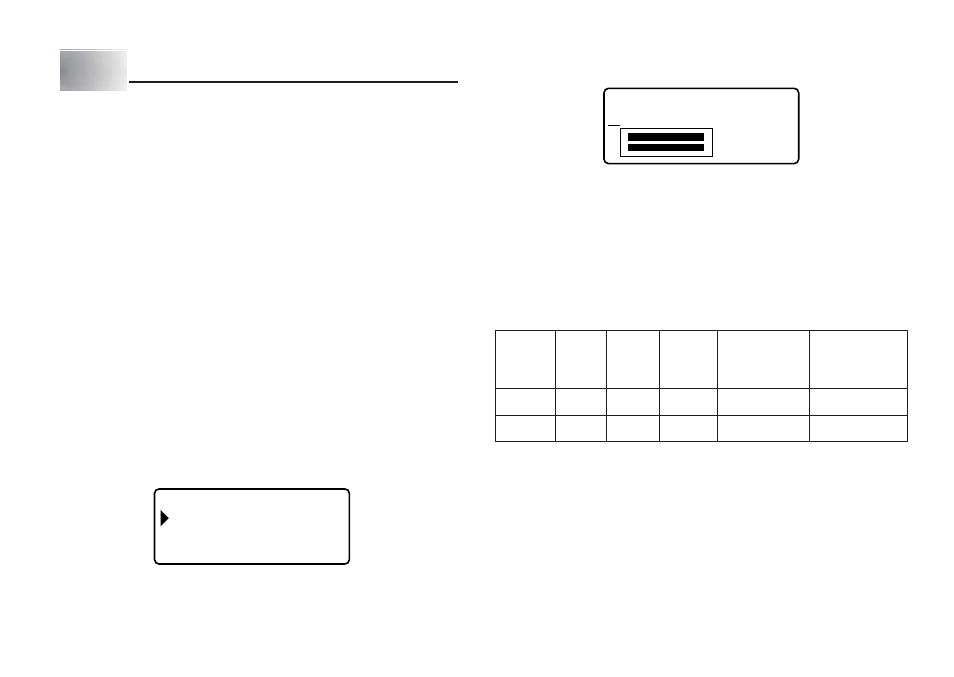
E-27
Part 11 Bar Code
With this item, you can print two different types of bar codes: EAN-13, EAN-8.
Important!
•
The procedure you use to print a bar code depends on the type of bar code
you select.
Bar Code Tape
Only the following types of tape should be used for printing bar codes.
•
Black on white tape (WE)
•
Blue on white tape (WEB)
•
Black on yellow tape (YW)
Important!
•
You cannot use 6mm or 9mm tapes to print bar codes.
•
With bar codes, you can only input numeric characters (0 to 9). EAN-8 allows
input of seven digits, while EAN-13 allows input of 12 digits.
•
Always test bar codes produced using this label printer before actually using
them. If bar codes cannot be read properly, try adjusting the print density or
changing a bar code size (see step 6).
•
Do not use consecutive printing for bar codes.Consecutive printing can result
in bar codes that cannot be read by a bar code reader.
To print a bar code
1. While the text input screen is displayed, press PRESET.
2. Use
z
and
x
to select BAR CODE and then press SET.
3. Use
z
and
x
to select NEW and then press SET.
R
A
B
C
E
OD
– – –
E N – 1 3
A
E N
A
8
–
–
–
–
4. Use
z
and
x
to select the type of bar code you want to print, and then
press SET.
A
A
T
D
/
2
1
0
·
·
·
·
·
·
·
·
·
·
·
·
a b
5. Input 12 number of digits when you are using EAN-13 (7 digits, when using
EAN-8), and then press SET.
•
You also can specify font setting, if you want.
6. Use
z
and
x
to select the size you want to use, and then press SET.
7. Use
z
and
x
to select PRINT and then press SET.
This will display a screen for specifying the number of copies.
8. Specify the number of copies and then press SET to start printing.
•
For information about saving tape label data, see page E-29.
Bar Code Specifications
*1 The check digit is automatically calculated in accordance with input data.
For EAN-13 and EAN-8, the check digit is appended at the end of the printed
digits.
*2 The number of digits printed below a bar code equals the input characters
plus automatically appended characters.
*3 An error message is displayed whenever there are insufficient digits. The
unit will not allow input of too many digits.
(ex. EAN-13)
Automatically
Bar code
Check
Input
Assigned
Input
Type
Digit *1
Digit *2
Digits *3
Number of Digits
Characters
(Check Digit *1)
EAN-13
Yes
13
12
1
Numerals (0 ~ 9)
EAN-8
Yes
8
7
1
Numerals (0 ~ 9)
