Part 6 printing, Printing a tape, Print preview – Casio KL-8200 User Manual
Page 23: Feeding the tape
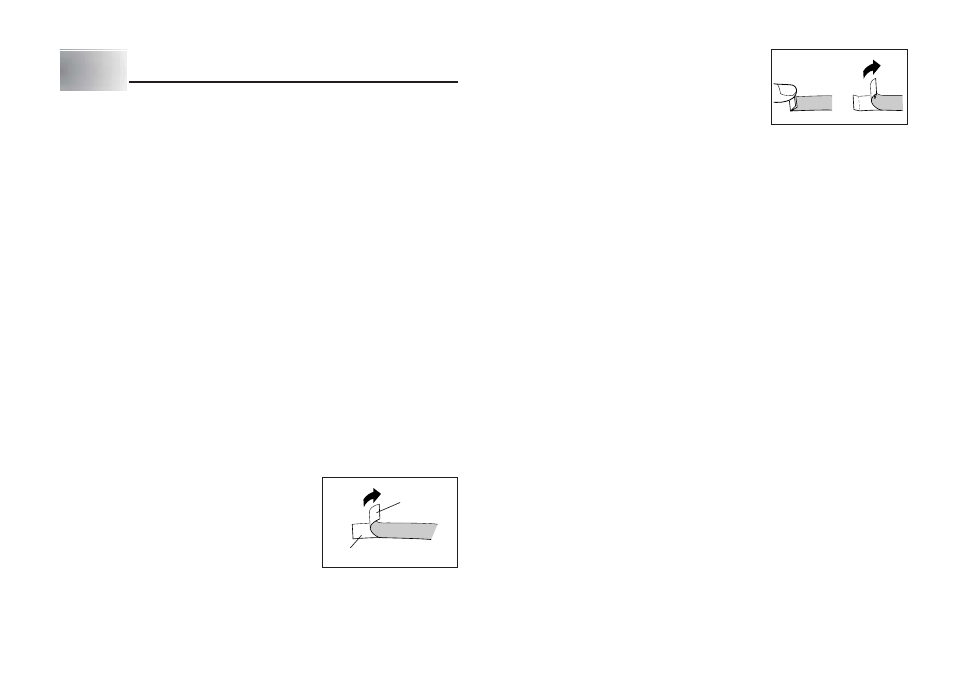
E-22
Tape
Backing
Part 6
Printing
This part of the manual includes all the information you need to print tapes.
Printing Precautions
•
Never turn power off while printing is being performed.
•
Make sure that the tape outlet is not blocked before you start printing.
•
Never operate the tape cutter while printer is being performed (indicated by
the message “NOW PRINTING” on the display).
Important!
•
Never touch the tape cutter while a tape cut operation is being performed.
Doing so can result in cuts and other personal injury.
Printing a Tape
Printing a tape is as easy as pressing the PRINT key.
To print a tape
1. While the text input screen is displayed, press PRINT.
•
This will display a screen for specifying the number of copies.
2. Use
c
and
v
, or the number keys to specify the number of copies.
3. Press SET to start printing.
•
To stop a print operation that is in progress, press ESC.
4. After the print operation is complete, press down on the tape cutter button to
cut the tape.
5. Use scissors to trim the tape to the size you want, if necessary.
•
After you print a tape, you can peel off its paper
backing and stick the tape onto the object you
want. Note that the tape will not stick on coarse,
wet, oily, or soiled surfaces. Also, you should not
try to use the tape where it is exposed to direct
sunlight or rain. Do not stick the tape onto human
skin.
•
Do not affix labels to any container you plan to
use in a microwave range.
•
An easy way to remove the backing from a tape
and expose the adhesive surface is to bend the
tape near one of its ends. This should cause the
tape and its backing to separate, allowing you to
pull them apart.
Print Preview
You can use the print preview screen to get an idea of what the printout will look
like without actually printing it.
1. Press FUNC and then PRINT (PREVIEW).
The print image that appears scrolls on the display for easy viewing.
2. To stop the scrolling, press SET. Press SET again to restart scrolling.
3. Exiting preview will return you automatically to the screen that was displayed
prior to starting preview.
* To cancel preview part way through, press ESC.
Feeding the Tape
While printing is paused between prints, you can feed the tape to create a margin
between prints.
1. Press FUNC and then
–
(FEED).
This will feed the tape approximately 21.7 mm.
