Enable debug mode, Verify the backup file location – CA Technologies Agent for IBM R12.5 User Manual
Page 36
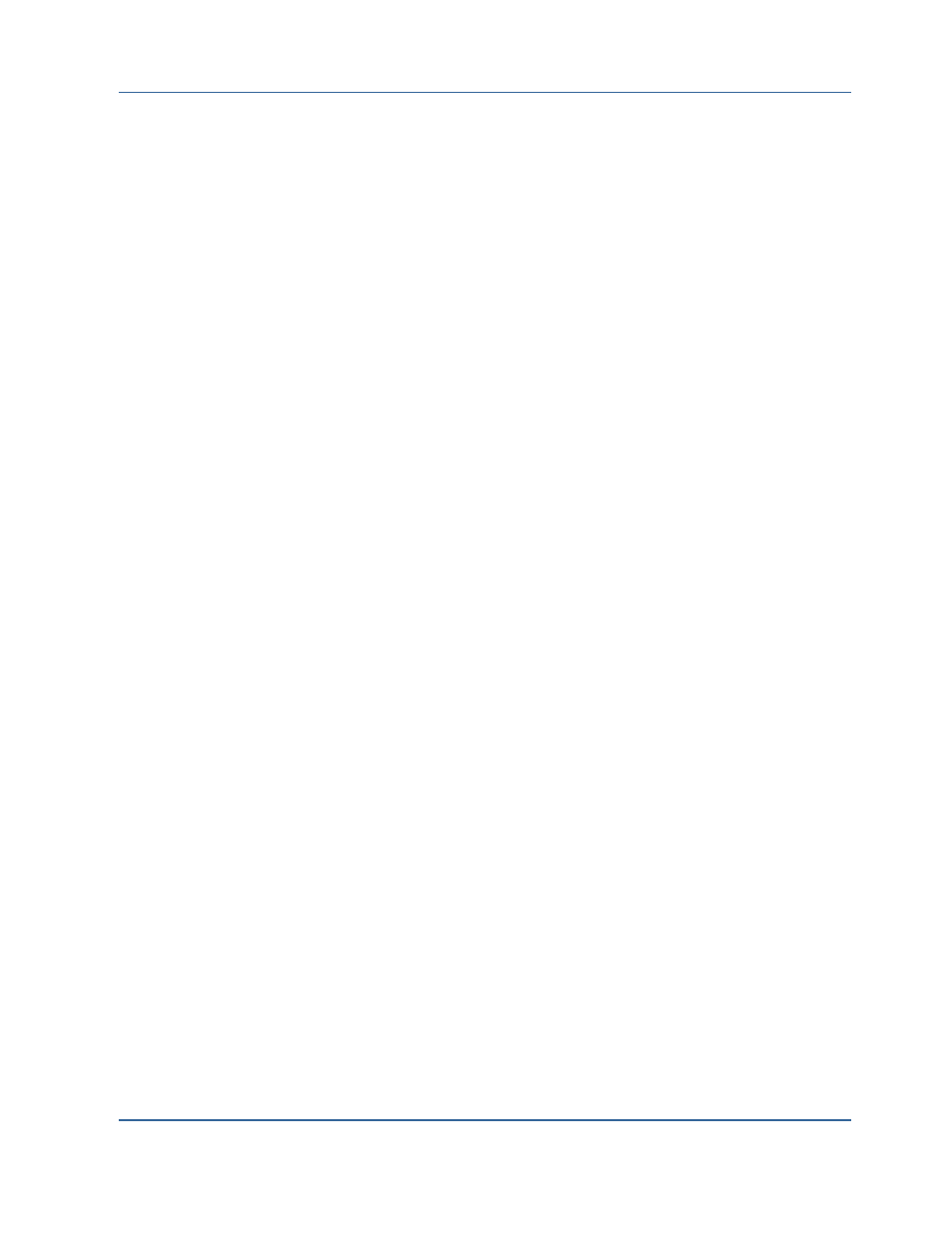
Enable Debug Mode
Enable Debug Mode
To receive debug information, you must enable the debug mode. You can set
the debug mode in the Windows registry using the Regedt32 editor. By
default, the debug mode is disabled.
To enable debug mode
1. Run WINNT\SYSTEM32\REGEDT32.exe.
2. In the HKEY_LOCAL_MACHINE window, open:
SOFTWARE\ComputerAssociates\CA ARCserve
BACKUP\DSAGENT\CURRENTVERSION\AGENT\dbaifmx@ Informix Server
3. Double-click Debug.
The DWORD editor opens.
4. Change the debug mode value as follows:
From: REG_DWORD:0 (disable debug, the default mode)
To: REG_DWORD:1 (enable debug)
Important! Be sure to set the key entry back to 0 (disabled) when you have
finished troubleshooting to prevent the needless consumption of disk space
and CPU time.
Verify the Backup File Location
The DLL that defines the location of the agent files is located in the same key
as the debug setting. This location is defined during installation.
Important! Do not change this path manually. Change it only through the
agent setup program.
To examine the location
1. Run WINNT\SYSTEM32\REGEDT32.exe.
2. In the HKEY_LOCAL_MACHINE window, open:
SOFTWARE\ComputerAssociates\CA ARCserve
BACKUP\DSAgent\CurrentVersion\Agent\dbaifmx@ Informix Server
You will see a statement similar to the following:
dll:REG_SZ:C:\Program Files\CA\CA ARCserve Backup Agent for
Informix\dbaifmx.dll
36 Agent for IBM Informix Guide
