Dell Inspiron 5000 User Manual
Page 5
Attention! The text in this document has been recognized automatically. To view the original document, you can use the "Original mode".
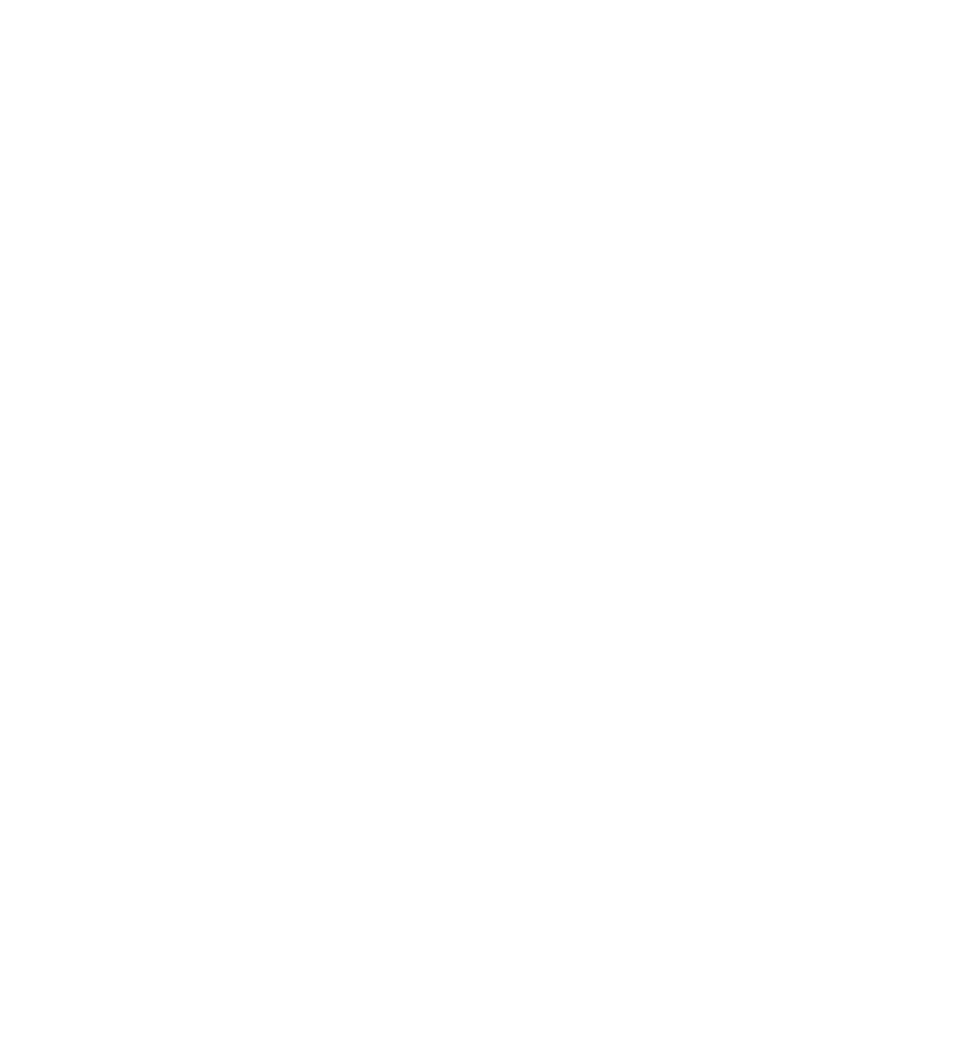
• Protect your computer, battery, and hard-disk drive from
environmental hazards such as dirt, dust, food, liquids, temperature
extremes, and overexposure to sunlight.
• When you move your computer between environments with very
different temperature and/or humidity ranges, condensation may
form on or within the computer. To avoid damaging the computer,
allow sufficient time for the moisture to evaporate before using the
computer.
NOTICE:
When taking the computer from low-temperature conditions into a
warmer environment or from high-temperature conditions into a cooler environment,
allow the computer to acclimate to room temperature before turning on power.
• When you disconnect a cable, pull on its connector or on its strain-
relief loop, not on the cable itself. As you pull out the connector, keep
it evenly aligned to avoid bending any connector pins. Also, before
you connect a cable make sure both connectors are correctly oriented
and aligned.
• Handle components with care. Hold a component such as a memory
module by its edges, not its pins.
• When removing a memory module from the system board or
disconnecting a peripheral device from the computer, wait 5 seconds
after turning off the computer before removing the memory module
or disconnecting the device to help avoid possible damage to the
system board.
• Before you clean your computer, turn it off, unplug it from its power
source, and remove the battery pack(s).
• Clean your computer with a soft cloth dampened with water rather
than with liquid or aerosol cleaners.
• Clean the display with a soft, clean cloth and commercial window
cleaner that does not contain wax or abrasives. Apply the cleaner to
the cloth; then stroke the cloth across the display in one direction,
moving from the top of the display to the bottom. If the display
contains grease or some other contaminant, use isopropyl alcohol
instead of commercial window cleaner.
• If your computer gets wet, see page 42 for instructions. If you drop or
damge the computer, see page 45. If, after following these procedures,
you confirm that your computer is not operating properly, contact
S a f e t y I n s t r u c t i o n s |
7
