Scanner problems – Dell Inspiron 5000 User Manual
Page 33
Attention! The text in this document has been recognized automatically. To view the original document, you can use the "Original mode".
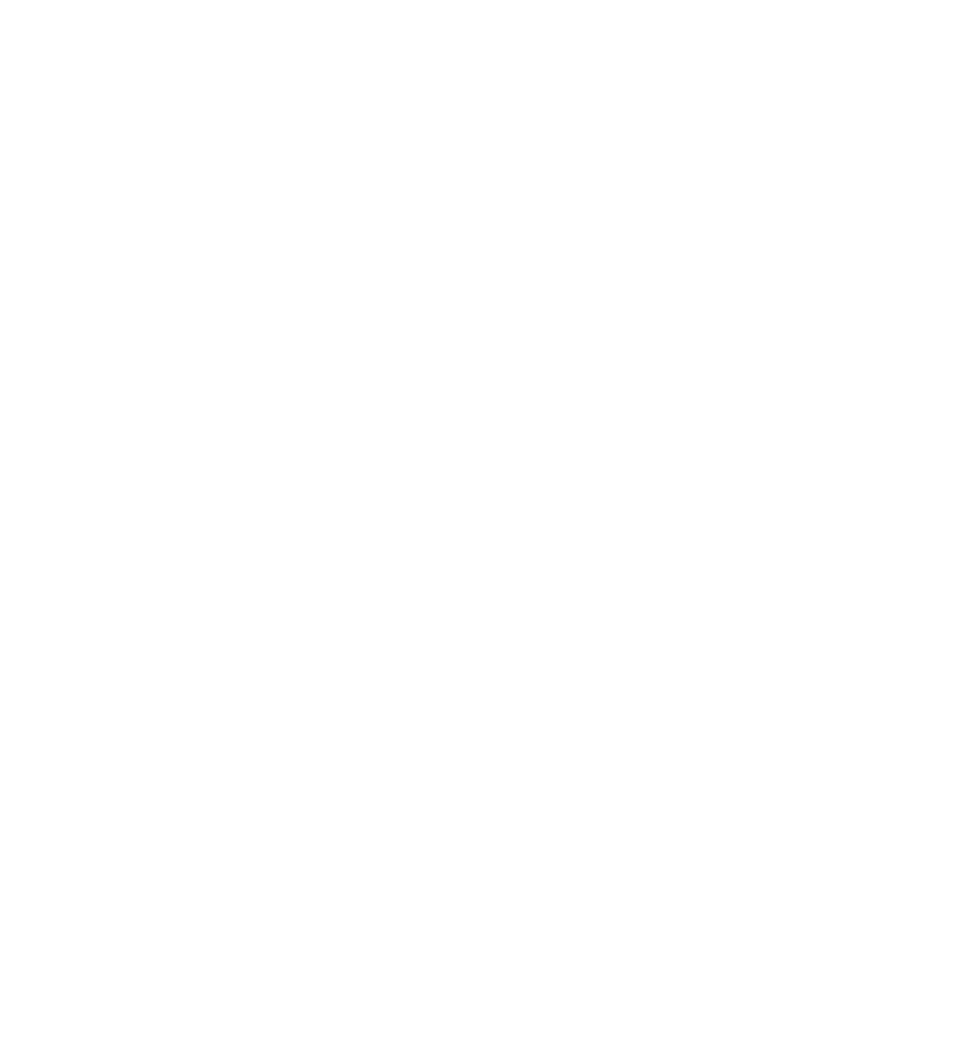
C
H E C K T H E T E L E P H O N E L I N E
—
Try using a different telephone line. If you
are using a line that is 3 m (10 ft* or more in length, try a shorter one.
V
e r i f y
t h a t
t h e
m o d e m
i s
c o m m u n i c a t i n g
w i t h
W
i n d o w s
1
Click the Start button, point to Settings, and click Control Panel.
2
In the Control Panel window, double-click Modems.
If there are multiple entries for the same modem or modems listed that are
not installed, delete the entries and restart the computer.
3
Click the Diagnosties tab.
:
Click the COM port for your modem.
5
Click More Info to verify that the modem is communicating with Windows.
If all commands receive responses, the modem is operating properly.
Scanner Problems
C
H E C K T H E
p o w e r
C A B L E C O N N E C T I O N
—
Ensure that the scanner power
cable is firmly connected to a working electrical power source and that the
scanner is turned on.
C
H E C K T H E
s c a n n e r
C A B L E C O N N E C T I O N
—
Ensure that the scanner
cable is firmly connected to the computer and to the scanner.
U
N L O C K T H E
s c a n n e r
— Ensure that your scanner is unlocked if it has a
locking tab or button.
R
E I N S T A L L
t h e
s c a n n e r
d r i v e r
— Reinstall the scanner driver. See the
scanner documentation for instructions.
S o l v i n g P r o b l e m s |
3 5
