Resolving other technical problems, Reinstalling drivers and utilities – Dell Inspiron 5000 User Manual
Page 42
Attention! The text in this document has been recognized automatically. To view the original document, you can use the "Original mode".
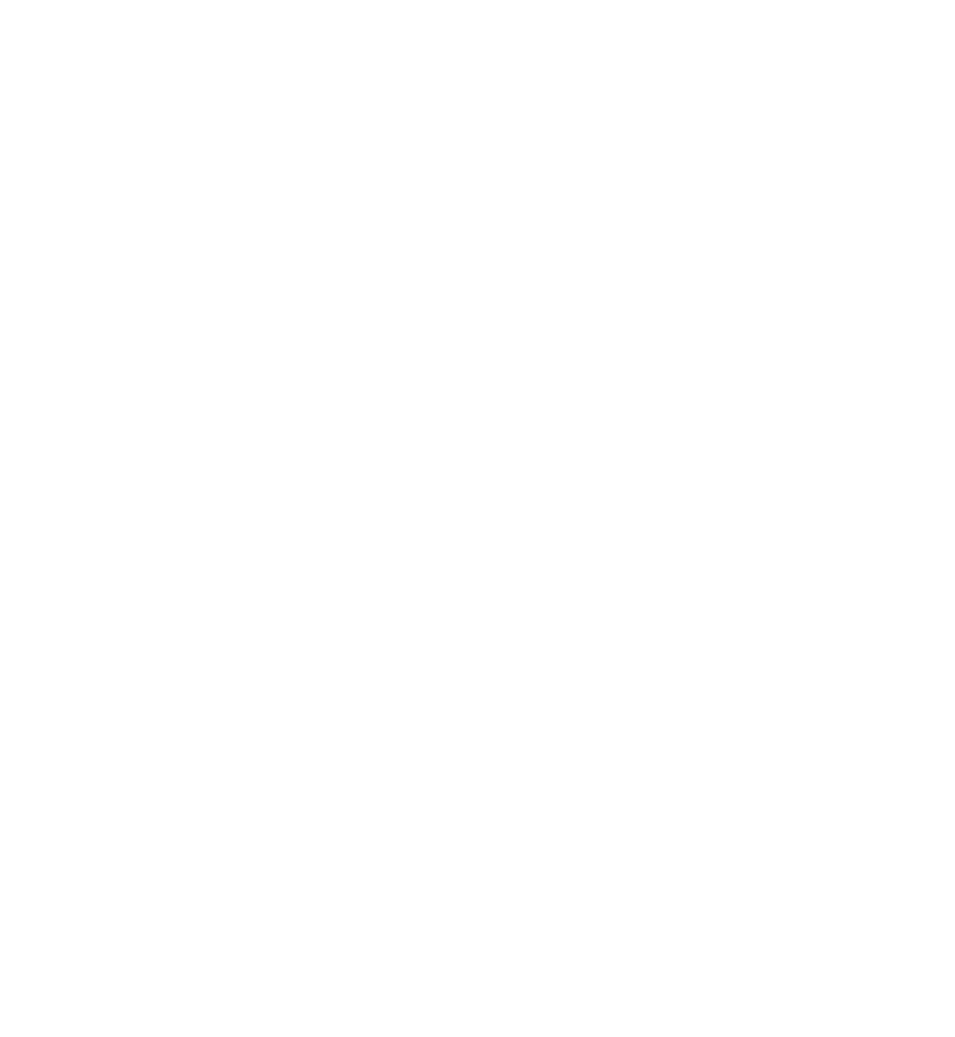
Resolving Other Technical Problems
G
0 T O T H E
D
e l l
s u p p o r t
w e b s i t e
—
G
o
for
help with general usage, installation, and troubleshooting questions.
E-
m a i l
D
e l l
—
G
o
to and then click E-Mail Dell in
the Communicate list. Send an e-mail message to Dell about your problem; you
can expect to receive an e-mail message from Dell within hours.
C
a l l
D
e l l
— If you cannot solve your problem using the Dell support website
or e-mail service, call Dell for technical assistance (see page 76).
ClHINT: You may need to
open more folders to find the
setup.exe file. For example, to
install the Windows 98 touch
pad driver, double-click win98,
double-click touchpad, double
click english, and then double
click setup.exe.
Reinstalling Drivers and Utilities
NOTICE: The Dell support website, , and the System
Software
CD provide approved drivers for Dell™ computers. If you install drivers
obtained from other sources, your computer might not work correctly.
To install drivers and utilities:
1 Insert the System Software CD into the CD or DVD drive.
2 Double-eliek the My Computer ieon on your desktop.
3 Double-eliek the ieon for your CD or DVD drive.
4 Double-eliek the folder for your operating system.
5 Double-eliek the folder for the driver you want to install.
6 Double-eliek the setup.exe file and follow the prompts.
For detailed information on installing speeifie drivers and utilities for your
4 ^ I S o l v i n g P r o b l e m s
