Reinstalling windows 2000 – Dell Inspiron 5000 User Manual
Page 44
Attention! The text in this document has been recognized automatically. To view the original document, you can use the "Original mode".
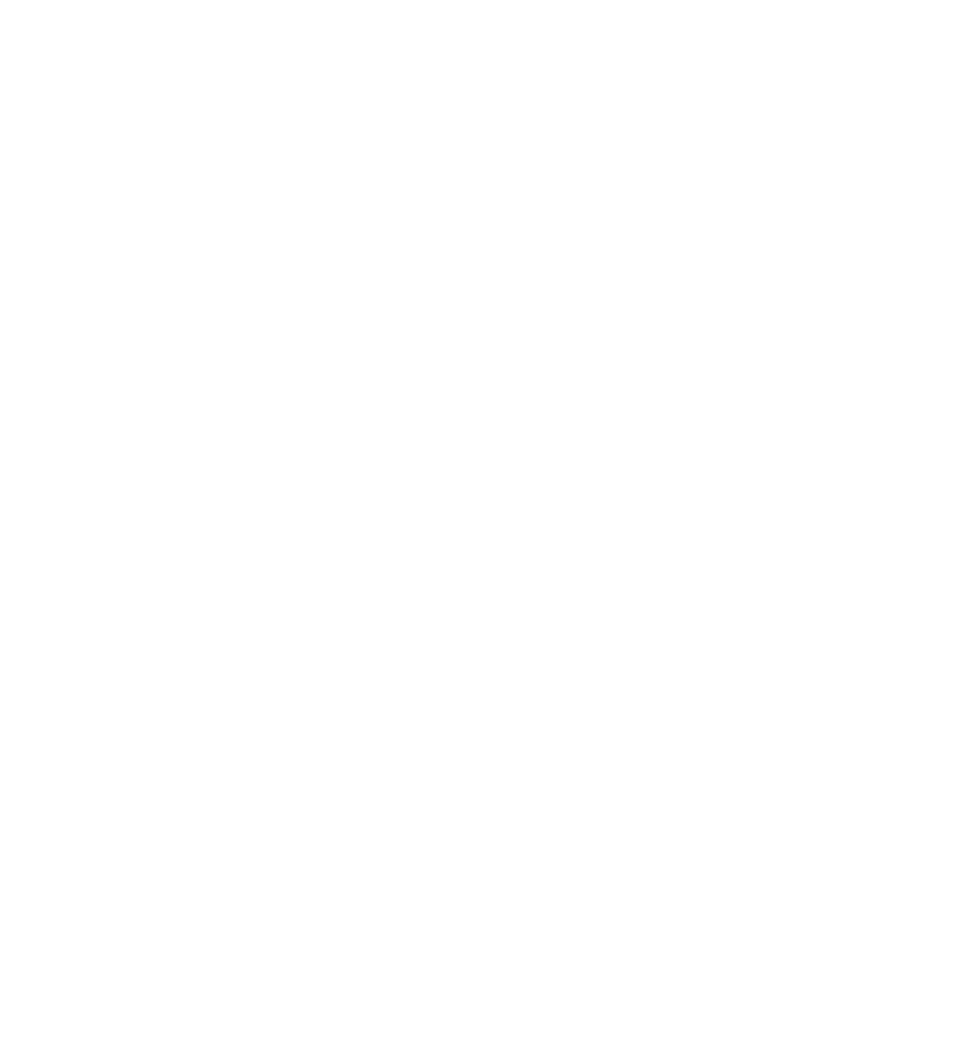
The License Agreement window appears.
13 Cliek I accept the Agreement, and then eliek Next.
14 Type the Windows produet key in the fields provided, and then eliek
Next.
The produet key is the bar eode number found on the Mierosoft
Windows label, whieh is loeated on the eomputer.
15 When the Start Wizard appears, eliek Finish.
The Enter Windows Password window appears. To eontinue without
ereating a Windows user name and password, eliek OK. Otherwise, type
your user name and password in the appropriate fields and then eliek
OK.
16 If the Date/Time Properties window appears, adjust the date and time
properties, eliek Apply, and then eliek OK.
Windows updates the system settings and restarts your eomputer.
17 If you ereated a Windows user name and password, type your password
and eliek OK.
N O T I C E : Make sure that you reinstall the Intel Chip Set Update Utility driver
beforeyou
reinstall any other drivers.
18 Reinstall the appropriate drivers (see page 44).
19 Reenable your virus proteetion software.
Reinstalling Windows 2000
1 Insert the Dell Products Recovery CD into the CD or DVD drive.
2 Shut down the eomputer (see page 19).
3 Turn on the eomputer.
4 Press any key when the Press any key to boot from CD
message appears on the sereen.
5 When the Windows 2000 Setup window appears, ensure that the To
setup Win2000 now, press ENTER option is highlighted. Then press
6 Read the information in the License Agreement window, and then press
4 ^ S o l v i n g P r o b l e m s
