Capacity warning settings – Canon CAPTUREPERFECT 3.1 User Manual
Page 42
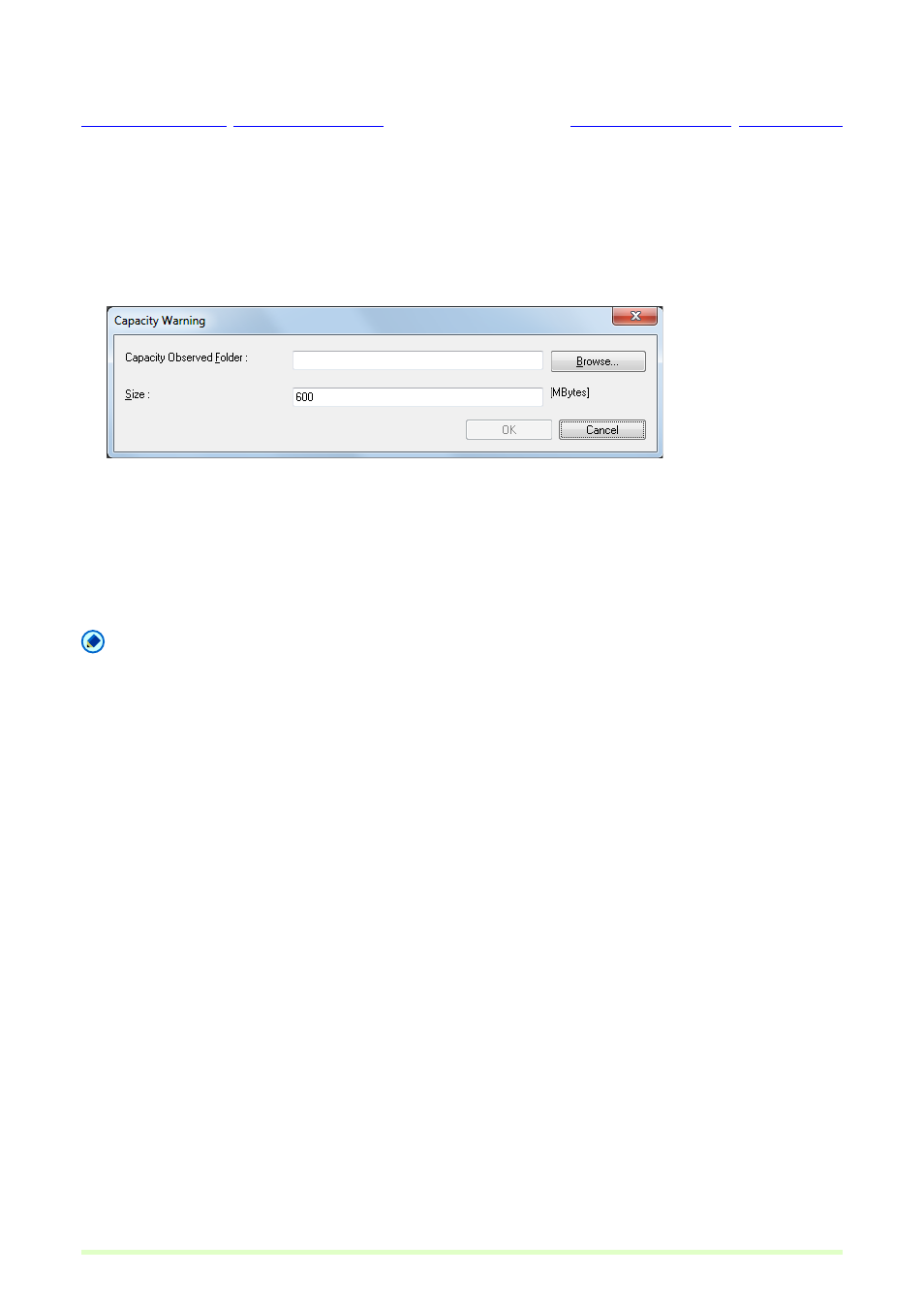
42
Capacity Warning Settings
Capacity Warning Settings
After specifying the folder in which to save image files, the storage capacity of that folder can be specified
for Capacity Warning. A warning message then appears when starting to scan (or while scanning) if the
cumulative file size would exceed the specified capacity.
1
Select Capacity Warning tab in the Option and click the Create/Edit button.
The Capacity Warning dialog box appears.
2
Specify which folder to monitor.
3
Enter the warning threshold (MB).
4
Click the OK button to close the Capacity Warning dialog box.
Note
• When capacity warning is enabled and the total size of files in the specified folder would exceed the
specified threshold, the warning message appears when starting to scan (or while scanning), regardless
of scanning method.
• Files that are not normally displayed, such as hidden and system files, are not included in the capacity
warning threshold calculation (nor are folders).
• A maximum of 10 folders can be specified for capacity warning.
• When a warning is displayed, follow the message instructions to continue or change the save destination.
