Refer to, Setting jpeg compression, P. 21) – Canon CAPTUREPERFECT 3.1 User Manual
Page 21
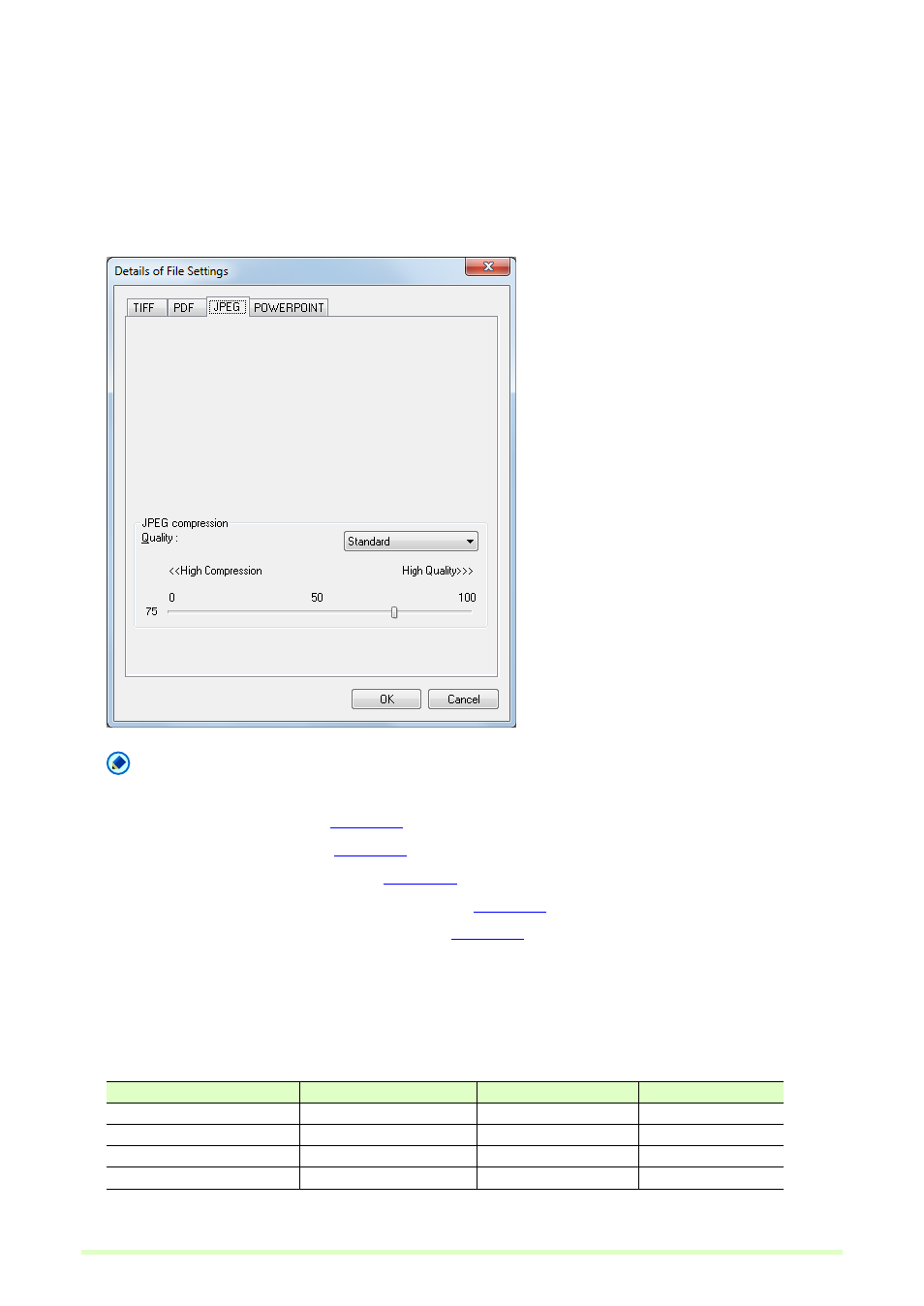
21
Setting JPEG Compression
Select the image quality to be applied when saving scanned images as JPEG files, when Hi-speed transfer
is enabled under the PDF file settings, or when OLD JPEG(6) or JPEG(7) is selected under the TIFF file
settings. The selected image quality will determine the file size. The setting here interlocks with the scanner
setting.
1
Select JPEG tab in the Details of File Settings.
Note
Details of File Settings appears in the following screens.
• Scan Batch to File dialog box
• Scan Batch to Mail dialog box
• Scan Batch to SharePoint dialog box
• Insert/Add the pages from the scanner dialog box
• Replace the page from the scanner dialog box
2
Make the following settings:
Quality
Select the quality of files to be saved from the following choices. The slider position changes when an
item is selected from the list box.
Quality Setting
Slider Value
Image Quality
File Size
High Quality
90 (Auto)
High
Large
Standard
75 (Auto)
Standard
Standard
High Compression
10 (Auto)
Low
Small
User
Manual setting
See Note
See Note
