Updating the monitor and uploading the software – Welch Allyn VSM300 Upgrade, 810-2183-01C - Installation Guide User Manual
Page 12
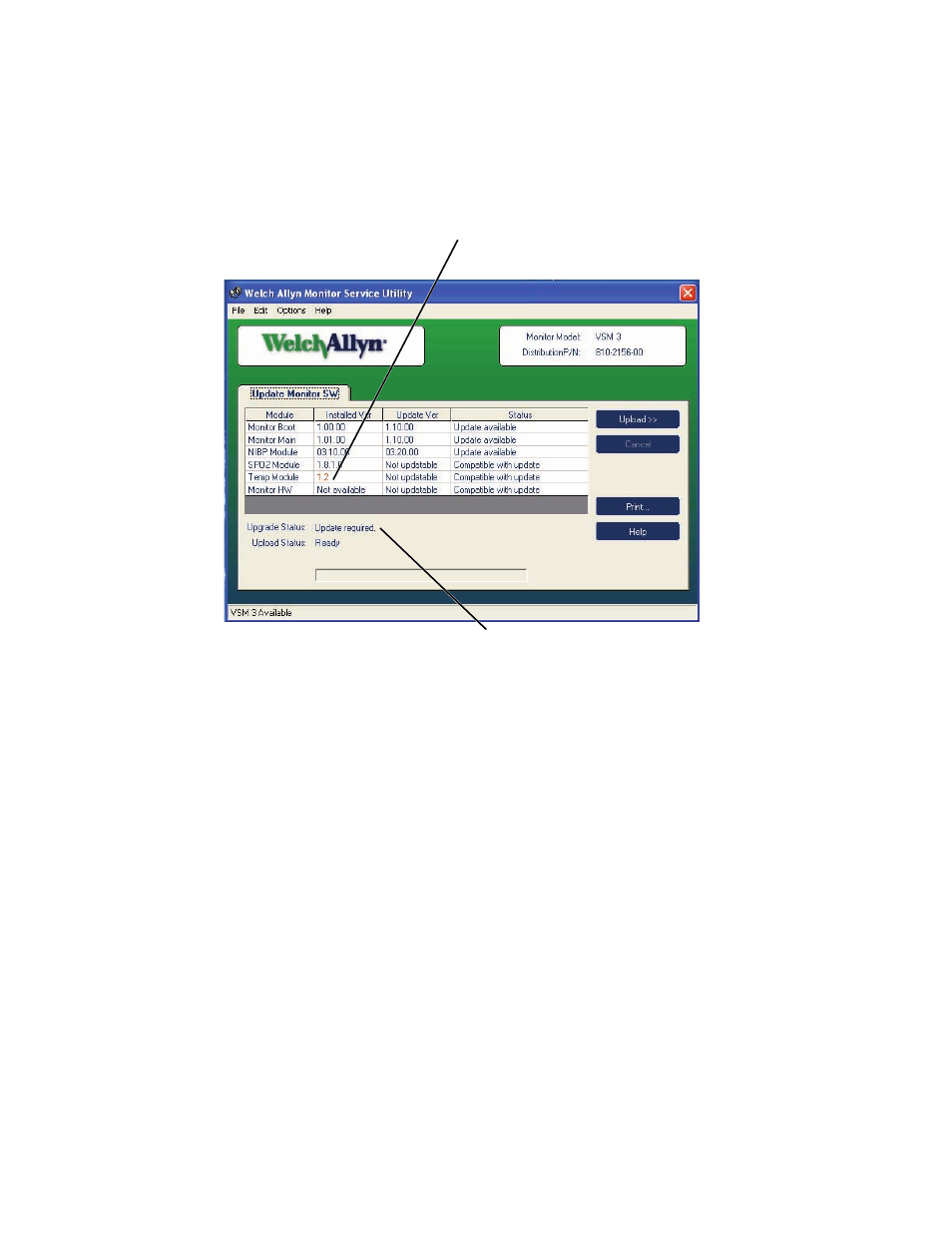
8
Chapter 2 Upgrade Procedure
Welch Allyn Vital Signs Monitor 300
If these conditions are not true, then verify that the monitor and the computer power
cords and the serial cable are plugged in and that the COM port is set correctly.
Updating the Monitor and Uploading the Software
When communication between the Service Utility and the monitor has been established,
the utility checks the current software versions for the monitor and all modules and
displays them in the “Installed Ver” column. The utility checks the installed module
versions for compatibility with currently installed software and with the software provided
for the update.
The status column for the Boot, Main, and NIBP modules displays either “Up to date” or
“Update available”, depending on the installed version and the update version currently
available. If the version installed on the monitor is newer than what the utility offers, then
the status displays “Not supported”.
After installing a new version of the temperature module in the monitor, you must run the
utility to determine whether it is compatible with the current monitor software. The
“Installed Ver” for the new temperature module displays in orange until the monitor has
been updated to accept it. If the new module is not compatible with the current monitor
configuration, Upgrade Status displays “Cannot update”, and the Upload button is grayed
out.
To update or upgrade the monitor
1.
Click Upload.
The firmware version is shown in
orange until the monitor is updated.
Upgrade status is “Update required” if a new module has been installed. An upgrade
is recommended if new software is available or if the update is not successful.
