Welch Allyn 1500 Patient Monitor, Quick Reference Card - Quick Reference Guide User Manual
1500 p, Set-up procedure, Function buttons
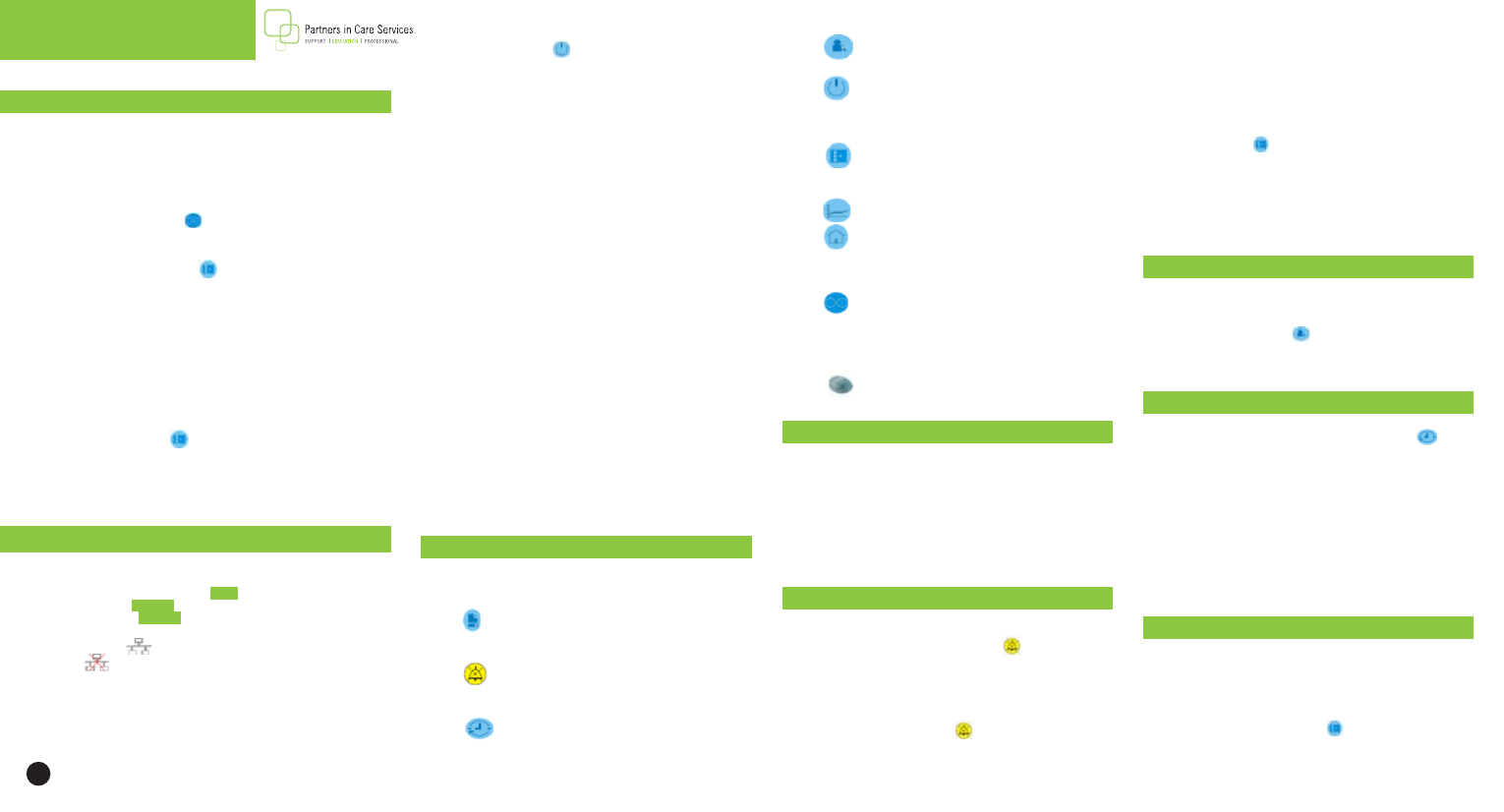
1500 P
atient
M
onitor
®
Q
uick
r
eference
c
ard
Set-Up Procedure
1. Attach ECG cable, SPO2 cable, Blood Pressure Hose, Temperature cable,
and other accessories (if applicable) to right-hand side of the Welch Allyn
1500 Patient Monitor®.
2. Ensure proper lead preparation. Attach lead wires to the electrodes before
applying them to the patient. Apply the electrodes to the patient in the
proper locations.
3. Turn on the device by pressing the power button located on the front/
right-hand side of the device
4. Device shows up to six waveforms at once (etCO2, IBP, and ST must all be
turned on for six waveforms)
a. To Change Waveforms
i.
Press
the
Setup button
ii.
Select
Waveforms
iii. The waveforms 1 through 6 are configured through the pull-
down
menus.
iv. Set the amplitude for each waveform according to preference
and signal strength. Set the sweep speed according to
preference
and
patient.
v.
Select
OK to save.
NOTE:
The RESP and CO2 sweep speed values are not configurable, and only
ECG leads are available for waveform 1.
5. Ensure the monitor is in the appropriate Patient Mode: The patient
mode is displayed in the lower front/ right hand corner of the device. To
change patient mode:
a. Press the Setup Button
b. Select Patient Mode.
c. Highlight Adult, Pediatric, or Neonate and press trim knob.
d. Select OK to save.
NOTE:
Neonatal: Birth through 28 days, Pediatric: 29 days through 12 years,
Adult: 13 years and older.
5. Standby, Discontinue Monitoring, Discharge
a. When Standby
is selected, the user has the option to
select Standby, Discontinue Monitoring, or Discharge.
b. For Confirmed Patients
i. Standby: Pressing “Standby” the device will go into a
standby mode. The monitor will read “Standby Mode,
Press any key to resume monitoring”. The waveform at
Acuity will go into a Blue Patient Disconnected State.
ii. Returning from Standby:
1. The user will be prompted to confirm the same patient.
2. If no is selected, the patient data is deleted.
c. For Unconfirmed Patients
i. You will need to acknowledge that you will lose data
if you decide not to confirm the patient before entering
into Standby or Discontinue monitoring.
d. Discontinue Monitoring: When you press “discontinue
monitoring” at the 1500, the waveform is removed at Acuity
and the patient is no longer monitored. There is no longer
an established connection between the device and Acuity.
e. Discharge: When you press “discharge” at the 1500, the
waveform is removed at Acuity, and the patient shows
discharged in the patient list. There is no longer an
established connection between the device and Acuity.
6. Discharge a patient at Acuity
a. Click on the Patient List Icon
b. Select patient to be discharged by highlighting name
c. Click Discharge.
d. Click Discharge again after verifying patient to be discharged.
NOTE:
The system does not reestablish a connection until you
press resume. Then the device takes the user through the initial
power-on steps.
NOTE:
This is a hardwired device. The patient must be
discontinued from monitoring before you can discharge
the patient from the Patient List at Acuity. Also as this is a
hardwired device, there is no end-tele at Acuity for this device.
NOTE:
The monitor sends a 12-lead resting ECG automatically
to Acuity when taken.
To Admit A Patient Hard-Wired
1. Ensure that you connect the proper monitor network cable to the proper
wall jack. There are two hardwired site labels: a blue one used for the
Propaq monitor serial cables, and a green one used for the Ethernet
devices. Once the Ethernet cable is connected to the wall jack, connect
the other end of the Ethernet cable into the back of the device.
2. When the monitor completes the connection to Acuity, the network
connection icon
will appear in the lower right hand corner of the
screen.
Appears when there is a loss of connection.
3. The patient data can be changed at the monitor or at Acuity. When
confirmed the patient data is synchronized for both the monitor
and Acuity. When Acuity is enabled but not connected, the patient
information menu option is not given.
NOTE:
When the device is
connected to Acuity, the Arrhythmia/ST menus are not available on the
device as this is done by Acuity.
4. Once connected, the room number is set by the system bed file
and cannot be changed at the device or Acuity.
4.
NIBP measurement: Start or stop of the non-invasive
blood pressure measurement.
5.
Standby: In standby mode patient monitoring is
interrupted and the screen is blank. Monitoring is resumed
when any button is pressed.
NOTE:
When the monitor is
connected to Acuity, different options are given.
6.
Setup: Display of the Setup menu. The required menu
item can be selected by turning the trim knob and pressing in
on the knob.
7.
Trend: Displays trend data and options.
8.
Home: Pressing this button closes opened dialogues and
returns to the monitoring screen. Any settings that were changed
in the opened dialogue screen are saved. Pressing this button is
the same as selecting OK on the opened dialogue screen.
9.
ON/OFF: Press to switch the monitor on. Press and
hold for 4 seconds to switch the monitor off. The LEDs below
this button indicate: Left LED - A/C power is connected to the
monitor. Right LED - A/C connected to the monitor and internal
battery being charged.
10.
Trim knob: The trim knob is used for navigation,
value selection and value change.
appears around the selected field) and pressing the
trim knob to display the menu for that parameter.
ii. Switch off individual limits by selecting the limit
setting and rotating the trim knob to the maximum
limit until off is selected.
iii. The alarm off symbol is displayed in the respective
measurement field.
iv. To turn off from the Alarms menu: Press the Setup
button
, Select Alarms, use the trim knob to scroll
through the alarm settings and select the limits and
then press OK.
NOTE:
All alarm limits are reset to the default system settings
after confirming a new patient, if they have not been stored as
user defaults.
NOTE:
The Alarm settings for arrhythmia are detailed in the
Arrhythmia menu option in the setup menu.
Function Buttons
The function button panel is located on the right/front side of
the device. Pressing the following buttons will produce the
following actions.
1.
Print: Printout of three waveforms and all parameters.
The waveforms and print settings are defined in the recorder
menu of the Setup menu.
2.
Alarm silence: Silence Icon of an audible alarm or
confirmation of displayed messages. The silence icon time is
defined in the Setup/Administrator menu.
3.
NIBP measurement interval: Interval setup for
non-invasive blood pressure measurement or switch-off of the
interval measurement.
Changing Individual Parameter Settings
1. Each parameter setting can be changed individually.
2. The parameters will appear along the bottom and right side
of the main screen.
3. To change the parameter settings.
a. Select the Parameter measurement field using the trim
knob. A white frame appears around the measurement field.
b. Press the trim knob to display the menu.
c. Scroll down to the desired parameter and press the trim
knob to make changes.
Alarms: Silence/Reset, Adjust Limits And Tones
1. Silencing an alarm
a. Alarm Limit
i. Press the Alarm Silence button
.
ii. The audible alarm is silenced for 1, 1.5 or 2 minutes.
iii. The silence time is defined in Setup > Setup
Administrator> Alarms > Alarm Silence Time.
b. Technical Alarm
i. A technical alarm can be acknowledged by pressing the
Alarm Silence button
. This alarm is not reactivated.
c. Turning off individual parameter alarms
i. Individual alarms can be inhibited via the Alarms
menu or in any parameter measurement field by using
the trim knob to select a parameter (a white frame
To Take A Blood Pressure
1. Select appropriate cuff size.
2. Apply blood pressure cuff to patient with Artery Index
Marker over the patient’s artery.
3. Press Start/Stop NIBP
on front right of the Welch Allyn
1500 Patient Monitor®.
NOTE:
If taking a NIBP on a neonate patient, you must switch to
a neonate hose.
To Set Interval Blood Pressures
1. Automatic blood pressure measurement
a. Press the NIBP measurement interval button
b. Select the interval between 3 minutes and 60 minutes,
and confirm your selection with OK.
c. The message NIBP interval – xx minutes is displayed.
d. The first measurement is started after the interval is
selected or can immediately be initiated by pressing the
NIBP start/stop button.
NOTE:
After exiting the standby mode, ensure that the
NIBP intervals are re-armed by manually starting an NIBP
measurement.
NOTE:
These settings are reset when the monitor is switched
off and automatic measurement must again be defined when the
monitor is switched on.
To Obtain A Resting 12-Lead ECG
1. 12 Lead Resting ECG Option
a. One resting ECG can be stored at a time. The resting ECG
cannot be viewed on the monitor but can be exported to
Acuity and can be printed on the internal printer at any
time.
b. Taking a resting ECG
i. Press the Setup button
ii. Select 12-lead ECG. The following screen will display:
