8 record a test, 9 record a post test (optional), 10 review data and print report – Welch Allyn SpiroPerfect Spirometry Quick Start - Quick Reference Guide User Manual
Page 5: 11 trend and compare data
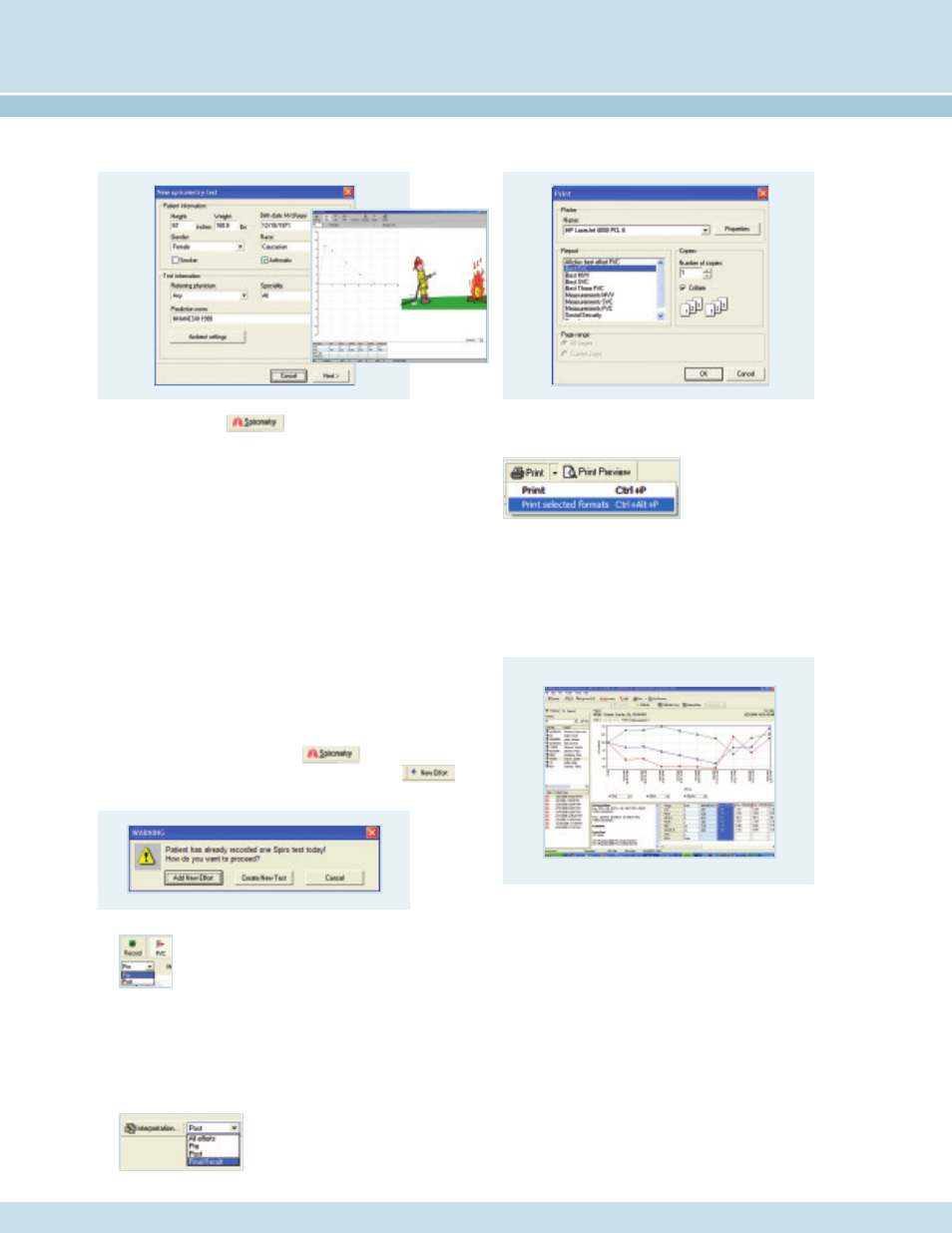
•
Choose Spirometry, located in the toolbar
at the top of the screen.
•
Update any Patient information and Test information fields
in the New spirometry test window.
•
Select Next.
•
Select the FVC, SVC or MVV icon.
•
Instruct the patient to hold the sensor away from his/her
mouth and perfectly still until the message disappears.
•
Select Record to start recording. The patient should not place
the sensor in his/her mouth until the opening sensor message
has disappeared.
•
When the patient has finished, select Stop.
•
After 3 satisfactory efforts, select Done. The Spirometry
view appears, displaying all the pre efforts.
8 Record a Test
•
Either click on the Spirometry icon
and select Add New Effort, or click on the New Effort
icon, located in the taskbar at the top of the screen.
•
Select the FVC, SVC or MVV icon
•
Select Post.
•
Enter the medication and dosage.
•
Select Record to start recording.
•
When the patient has finished, select Stop.
•
After 3 satisfactory efforts, select Done. The Spirometry
view appears, displaying all post efforts.
•
Select the Final Result stage
to see % change from
pre to post.
9 Record a Post Test (Optional)
You can choose from multiple spirometry report templates.
•
Click on the down arrow
next to the Print icon and
choose “Print Selected
Formats to initiate printing.
If you just want to print one page, click on the Print icon, and
select the desired report page.
10 Review Data and Print Report
You can compare tests done on different days and clearly see
how patients progress. View three parameters at once as a
percentage of predictive values or of absolute value.
•
Choose Action in menu.
•
Select Comparison.
•
Click on the check box in front of each test to select the
test you want to compare.
•
Go to the trend tab to see the trending chart.
Only the FVC tests are listed in this window.
11 Trend and Compare Data
