Appendix, Update the server ip address, Install the program – Welch Allyn Connex ProView - User Manual User Manual
Page 7: Uninstall the program
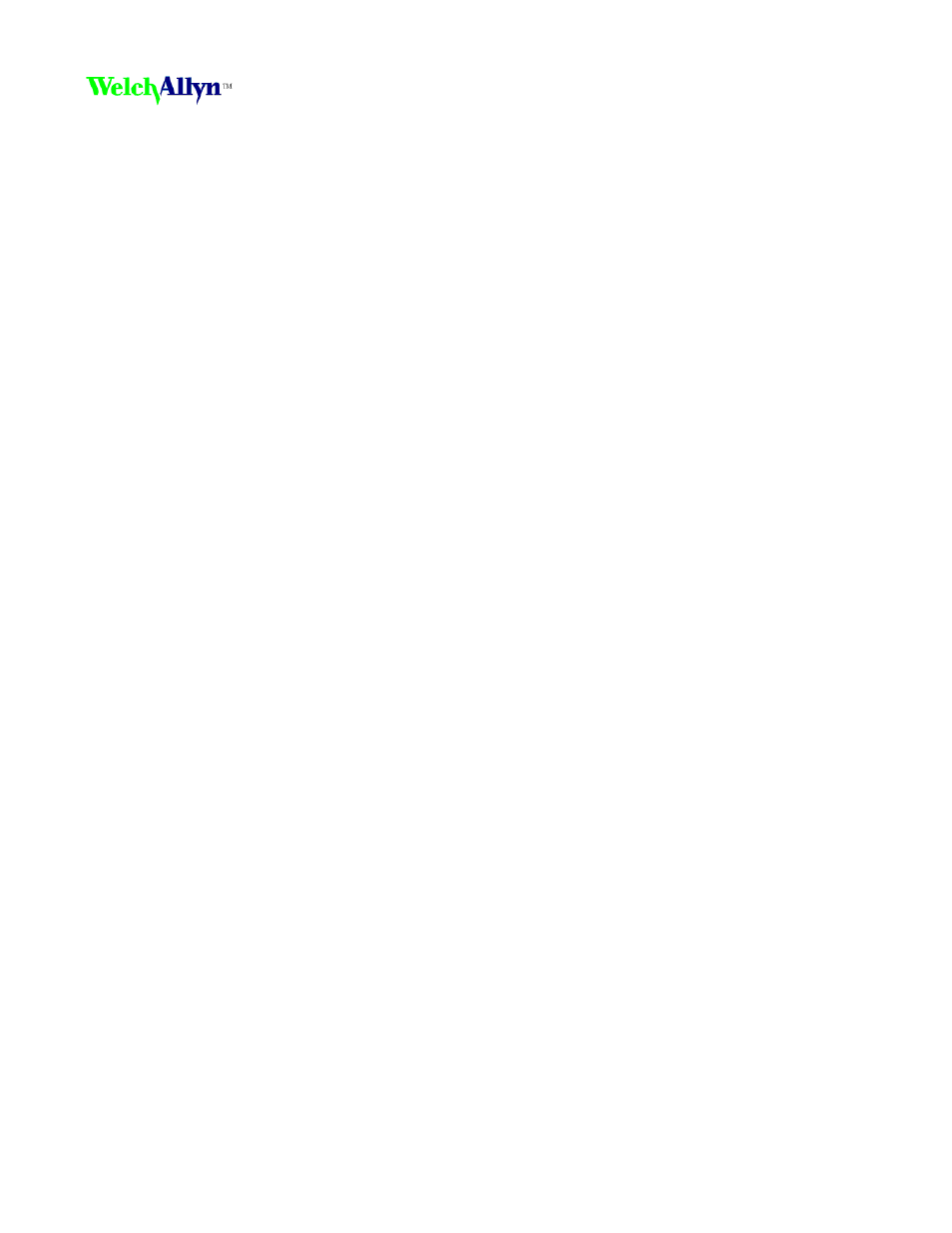
Connex
®
ProView installation and user guide
80019229 Version: B
Page 7 of 7
Appendix
Update the server IP address
If the program's target server has changed, update the application configuration file to change all service
endpoints to ensure that they are pointing to the new server IP address.
1. Navigate to C:\Program Files (x86)\Welch Allyn\Connex\ProView\1.0
2. Open the file ConnexProView.exe.config in the text editor. Search for the endpoint with a name
LicenseLocal. Update the address as indicated below with the new server IP address and save the
changes.
For example,
3. Update the address of other endpoints with name SessionLocal, DataLocal, AdminLocal, and
AboutLocal.
Install the program
1. Copy the Connex ProView Installer to the local disk and run ConnexProViewSetup.exe.
A setup window appears.
2. Click Next to begin the installation.
A license agreement appears.
3. Read and accept the license agreement and click Next.
4. Enter the Connex Server IP address in the Connex Server Address dialog box and click Next.
Note
If you are installing the program on a server, ensure that localhost is entered in the IP
address input box. Otherwise, enter the IP address of the target server.
5. Setup installs the program build files to the local system. Click Finish to complete the
installation.
The program is installed. A shortcut for the ProView application is created on the desktop.
Uninstall the program
1. Open the Control Panel (Start > Control Panel) and select Uninstall a program.
2. Navigate to the Welch Allyn Connex ProView file and right-click the item.
3. Select Uninstall.
If a confirmation dialog pops up, click Yes.
