Universal Remote Control (URS) A6 User Manual
Page 10
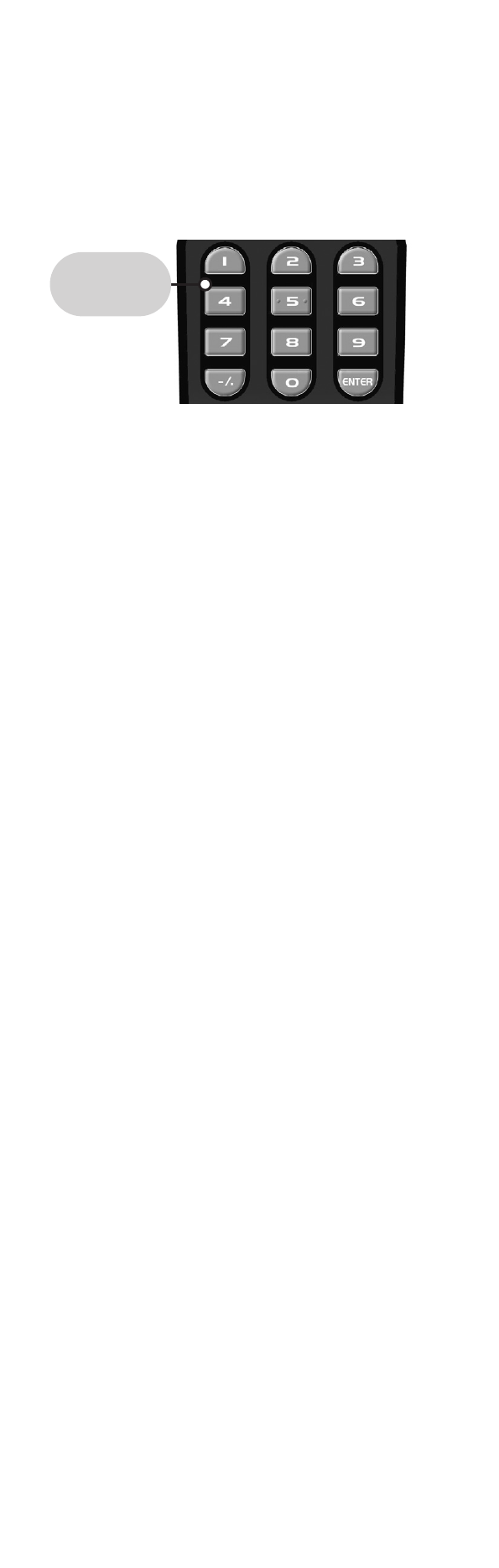
Page 10
STEP 5: Point the URC-A6 toward the component
(in this example the TV) and punch in the first 3-digit
code that you wrote down for that specific
component. Use the Number buttons 0–9 on the
remote to punch in the code. The TV LED light will
blink each time a number is pressed.
If the 3-digit code number you just punched in is
the correct number, the component you are trying
to program will turn off. If it did not turn off, enter
the next code number from your list until it does turn off.
STEP 6: Once you’ve entered the code number
and the component has turned off, press the
POWER button on the URC-A6 remote to turn the
component back on.
Next test the VOLUME and CHANNEL buttons (or
PLAY and STOP buttons for DVD and DVR) to
make sure they all work. For example, perhaps
your Sony TV turned off with code number 147,
but the volume controls did not work properly. In
this case, try the next code number listed for that
component. Repeat Step 5 using the next code
number until you find a perfect match.
STEP 7: Once you’ve entered a correct code you
must save it. Press the component button you just
programmed (in this case TV) one more time to
save the code number. The component LED light
will blink three times to confirm that the code was
successfully stored. Now when you press the TV
component button, all of the buttons will work with
your TV.
Program the remaining components by repeating
steps 3 through 7.
IMPORTANT: If you have tried all the set-up
codes in the list and the component still did not
turn off after Step 5, either the Auto-Search Method
(page 11) or the Learning Method (page 13) will
help you program.
NUMBER
BUTTONS
