Annotate over programs and documents, Capture images, Manipulate an object – QOMO Flow!Works V2.8.0 User Manual
Page 4
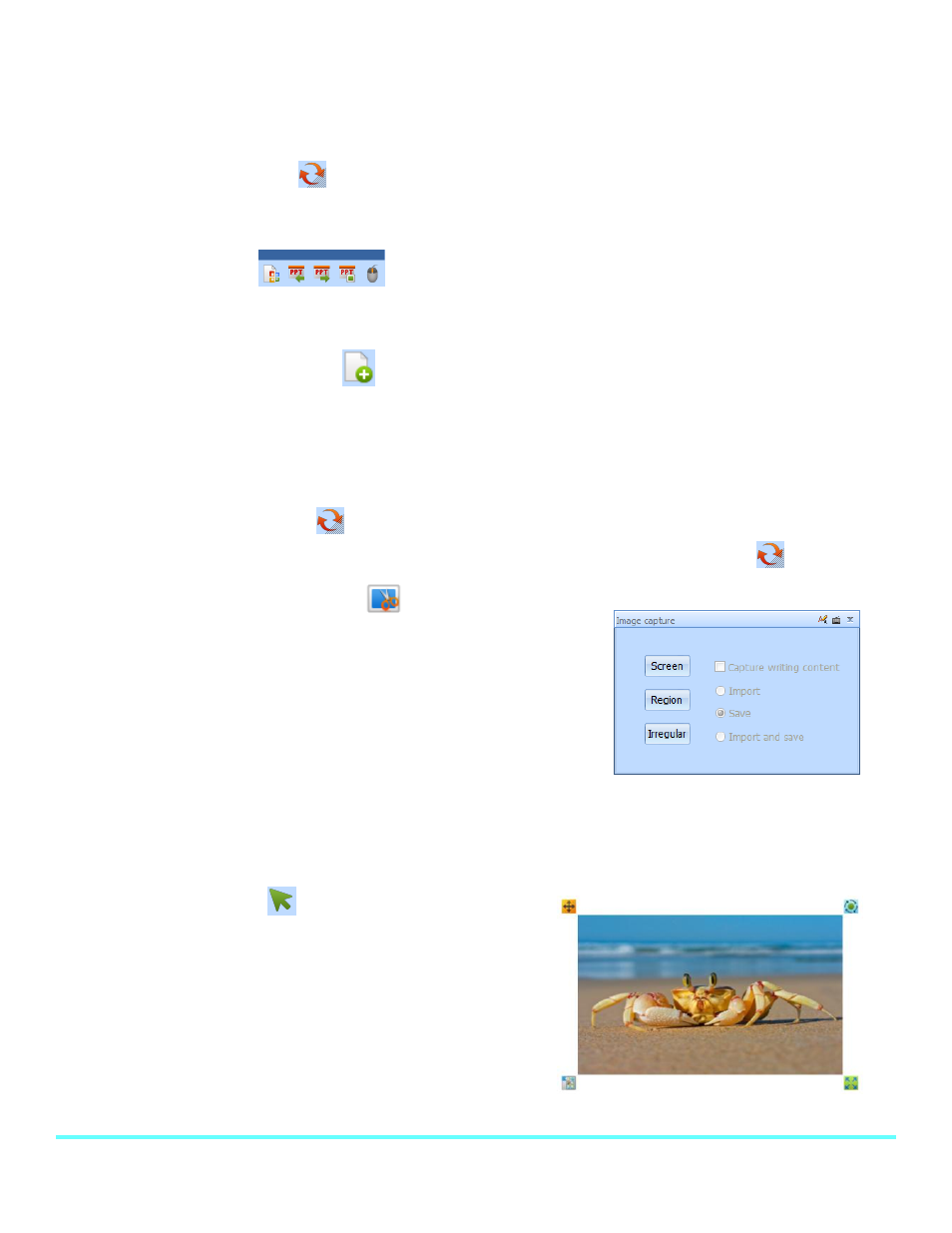
© Copyright 2012 QOMO HiteVision, LLC. All Rights Reserved
4
Annotate Over Programs and Documents
Switch Mode makes it easy to toggle between a presentation and other programs or documents.
Annotations can be made over these and saved into the Flow! Works presentation.
1. Click on the Switch
button. Flow!Works and your other program will run together.
2. To annotate on this document or program select your desired writing utensil and begin
annotating. If you are annotating over an Office application you will get an embedding toolbar
on the screen
. This toolbar will allow you to embed your annotations on your
Office document and navigate through PowerPoint presentations.
3. To capture your screen’s image so that it becomes part of your Flow!Works presentation click
on the New Screen Slide
in the main toolbar and select Add Screen Slide from the menu.
Capture Images
Images can be captured from the computer and inserted into the presentation.
1. Use the Switch Mode
function to switch to your computer and find the image or document
that you would like to capture. Once you found it switch back to Flow!Works
.
2. Click on the Image Capture
button.
3. Choose to capture the screen, region, or irregular shape.
4. Select Import.
5. Capture the image. Your cursor will become a plus sign.
6. Choose the location where you would like the captured
image and click and drag the image into your
presentation.
Manipulate an Object
Objects can easily be moved, rotated, stretched, cloned, and grouped as well as many other things.
1. Click on the Select
button in the main tool bar.
2. Swipe through the object to select it.
3. Four boxes with different functions will appear
around the object.
4. Click on each box to manipulate the picture.
5. The bottom left box opens up a properties menu
listing additional functions that can be done with the
object.
