QOMO Flow!Works V2.8.0 User Manual
Page 2
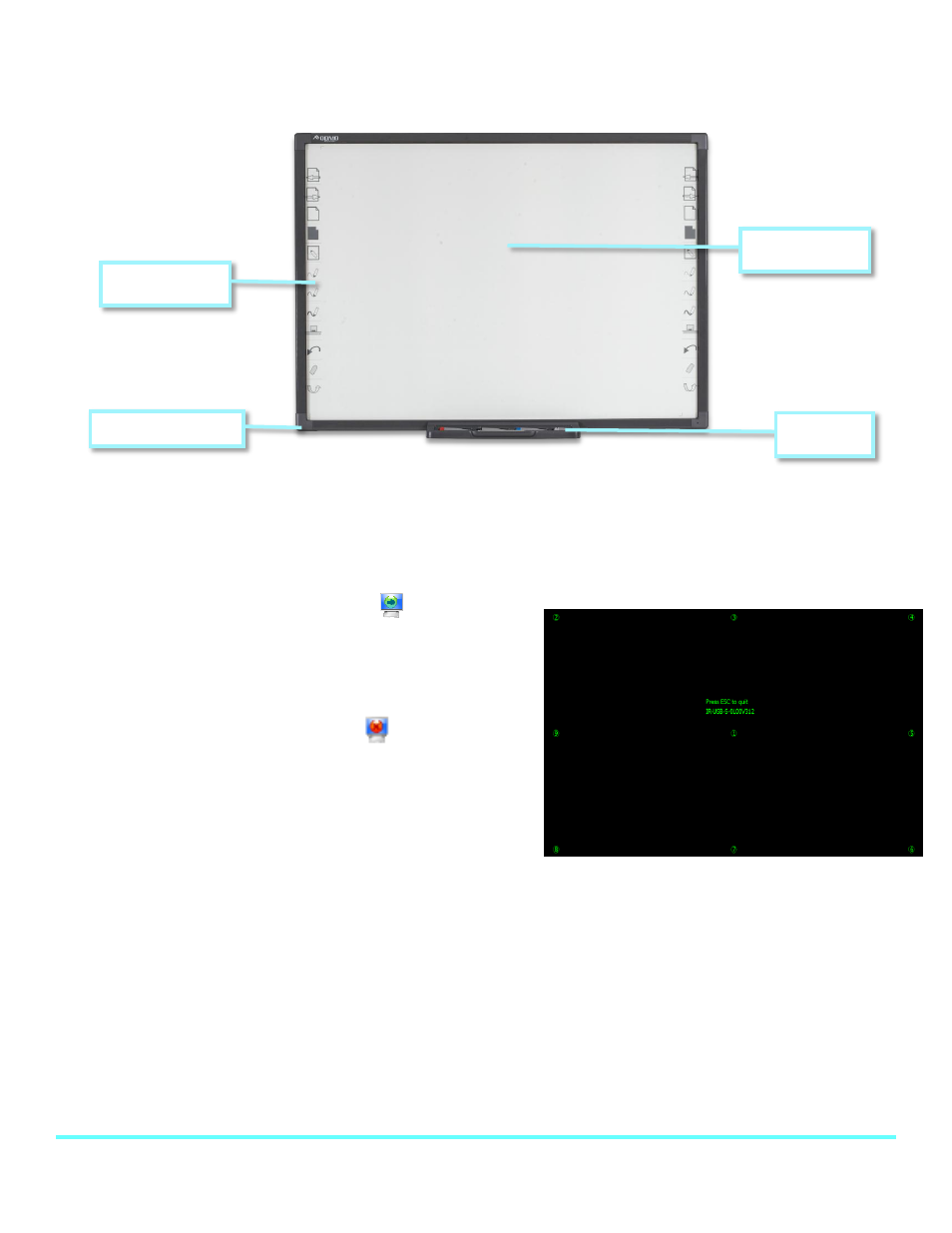
© Copyright 2012 QOMO HiteVision, LLC. All Rights Reserved
2
Parts of the Board
How to Calibrate the Board
The board needs to be calibrated to assure proper functioning. When the board is disconnected from
the computer, it will need to be recalibrated when it is reconnected.
1. Right click on the board icon
in the taskbar.
2. Click on Calibrate.
3. Follow the calibration points around the board as
indicated in the calibration setup.
Note: If the board icon is red
, the board is not
connected to the computer and the calibration menu
won’t appear. Simply unplug and plug the USB back
into the board.
Board Functions
Left Mouse Click: Use your finger, a pen, or the wand and tap the board. Tap twice for a double click.
Right Mouse Click: Use your finger, a pen, or the wand, touch the board and hold it for 3 seconds.
Pen Tray: The pens and eraser can be used instead of your finger to draw or erase on the board. The
pen color is determined by which pen slot is vacant on the pen tray.
Hot Keys
Active Area
Pen Tray
USB connection
