QOMO QIT600 User Manual
Page 49
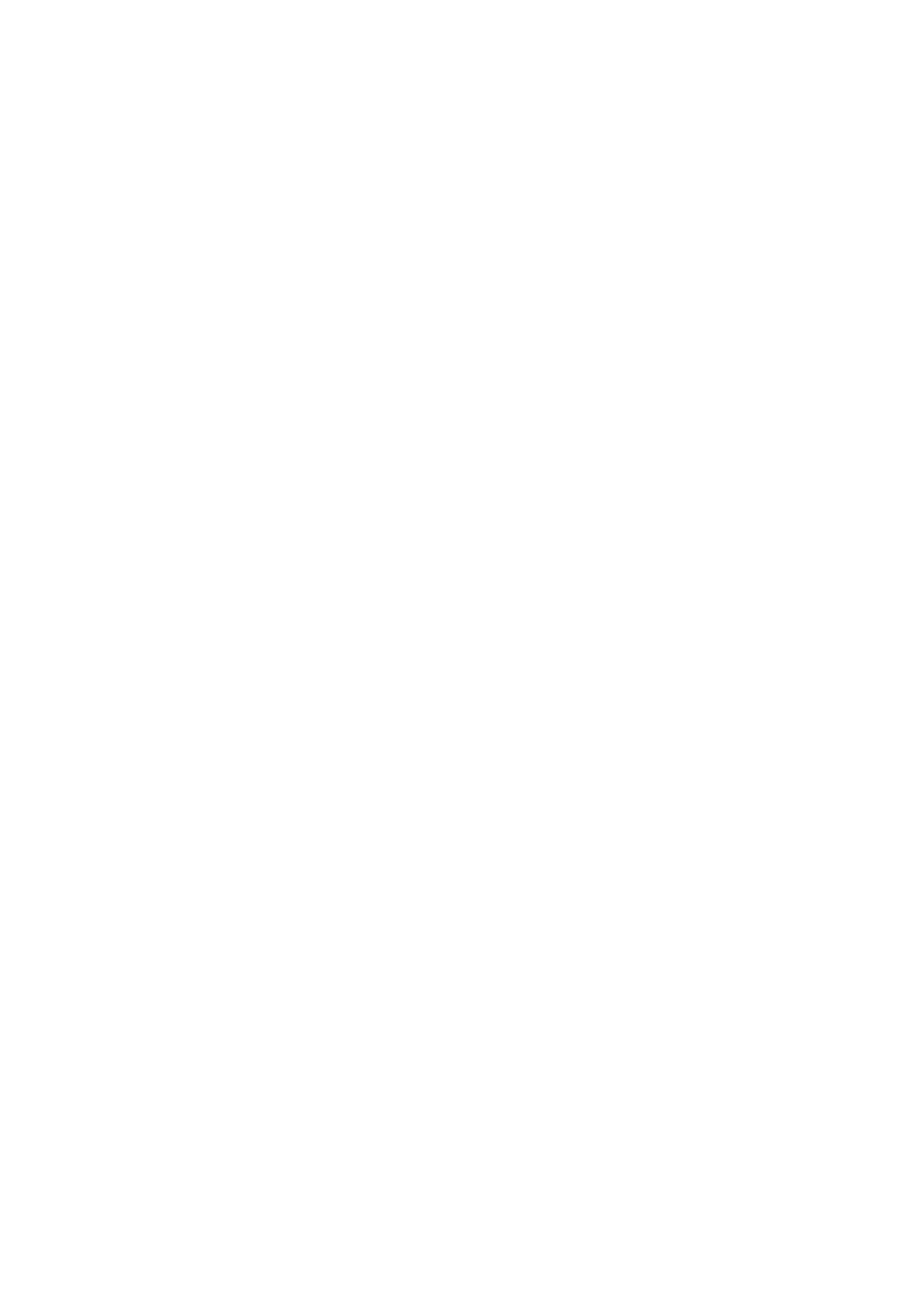
PAGE
48
PAGE
47
Software
Q1. What operating system can be supported so far?
A1. IDTI 21.5” In-Cell multi touch screen supports Windows 7, Vista, and XP.
Windows 7 is recommended for best touch-screen performance.
Q2. Is Mac OS supported?
A2. Mac OS is not yet supported. However, this will be planned out in the near
future.
Q3. Does this product work as a professional tablet?
A3. IDTI IS215P provides all graphic design software. It does not yet support
pressure sensitivity.
Q4. Does it support any graphic software? ex: Microsoft Paint, Adobe
Photoshop
A4. IDTI IS215P provides all graphic design software. It does not yet support
pressure sensitivity.
Accessories
Q1. What type of battery is used for the stylus?
A1. Lithium battery is used for the stylus.
Q2. How do I charge the stylus?
A2. Connect the stylus with the micro USB charger to the USB port on the
computer.
Q3. How long is the battery life of the stylus?
A3. Under normal condition, it takes about 2 hours to fully charge the stylus.
The fully charged stylus can be used for more than 3 days without the need for
charging, and it can stand by for 1,000 hours.
Q4. Can I use 2 styluses at the same time?
A4. IDTI 21.5” In-Cell multi touch screen supports multi-touch function. Please
install Windows 7 Home Premium or higher, and select multi-touch applications
for best user experience.
Last Updated: July 9,2010
Q5. Can I use other optical styluses?
A5. Please use the IDTI official stylus or any IDTI certified accessories only on
IDTI 21.5” In-Cell multi touch screen.
Q6. Would the optical styluses make any scratches after a long period of use?
A6. Scratches will not be made on the screen if the stylus is properly used.
Q7. Do the optical styluses support pressure sensitivity?
A7. IDTI stylus does not support pressure sensitivity.
Others
Q1. Can I disassemble the back mount, and use the monitor on another mount?
A1. The back mount design is based on the standard VESA flat panel
100*100mm. Any mount with standard VESA flat panel 100*100mm will work.
Q2. Is PChome the only sales channel?
A2. You are welcome to call customer services at 0800-001-218 for the nearest
store.
Q3. What should I do when the display is abnormal?
A3. Reset the monitor by the OSD buttons.
1. “Menu” “Down” “Reset” “Menu”
2. “Menu” “Color” “Menu”
3. “DOWN” “AUTO COLOR” “MENU” “AUTO” Exit OSD screen.
Q4. What should I do when the touch screen does not operate normally?
A4. Un-plug the USB wire from the computer, make sure the screen is
connected and displaying correctly. Plug in the USB wire back to the computer.
The screen should be able to function normally after the above steps are
followed.
