QOMO TWP-1000 User Manual
Twp-1000 starter, Getting start to make projection wirelessly, For windows or mac computer user
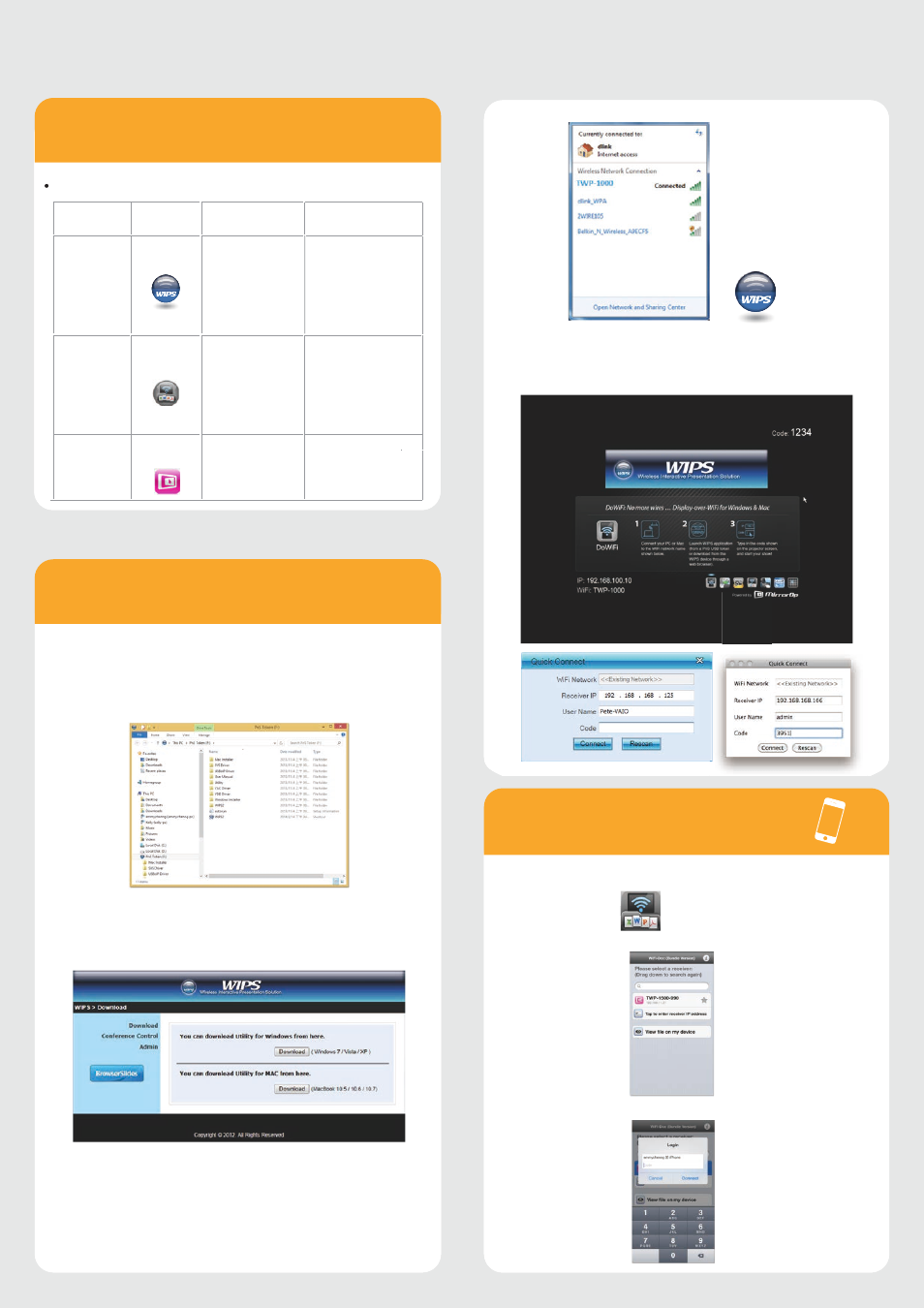
Device
Software
name
Where to get
Description
Windows or
Mac Computer
WIPS
USB dongle
Access the TWP-1000
Webpage screen.
(Default IP: 192.168.100.10)
Project PC/Mac screens
to projector or display
at once.
Android phone
or Pad; iPhone
or iPad
Wifi-doc
(Bundle Version)
Apple store;
Google play
High quality presentation
via iPhone/iPad or Android
devices (Word, Excel, PPT,
PDF , Photo , Screenshot)
Android phone
or Pad; iPhone
or iPad
Mirrorop
Receiver
Apple Store ;
Google play
Control the presentation
on PC or Mac via iPhone/
iPad or Android devices
Software you need to install
Getting start to make
projection wirelessly
1. Please install the software WIPS from the USB Dongle directly.
2. You can plug the USB Dongle to your Windows PC and You can also launch
the application from PnS token directly.) Click and run the auto-play feature
so you don’t need to install any software to your device.
3. Download the WIPS software from connecting your device to TWP-1000.
a. Make sure your PC connect to WIPS TWP-1000 box successfully.
b. Enter the receiver IP address on browser; you can find the
IP address on the projector screen. (Default IP is 192.168.100.10)
For Windows or Mac
Computer User
2. Click WIPS icon on desktop to execute the application, or launch the
application from PnS token directly.
3. It will start to search WIPS TWP-1000 receiver automatically.
TWP-1000 Starter
For Apple Phone/Pad:
1. Enable the WiFi and connect to the Access Point where the
WiFi-Doc compatible device connected.
2. Select “WiFi-Doc” icon to launch the client software.
3. WiFi-Doc client will start to search for WiFi-Doc compatible devices
automatically.
1. Make sure your PC WiFi is enabled already, and connect your PC to
WIPS TWP-1000 box through WiFi.
4. Choose a WiFi-Doc device, it will popup the login page. Enter the login
code and press login.
Start to project
