QOMO QIT600 User Manual
Page 20
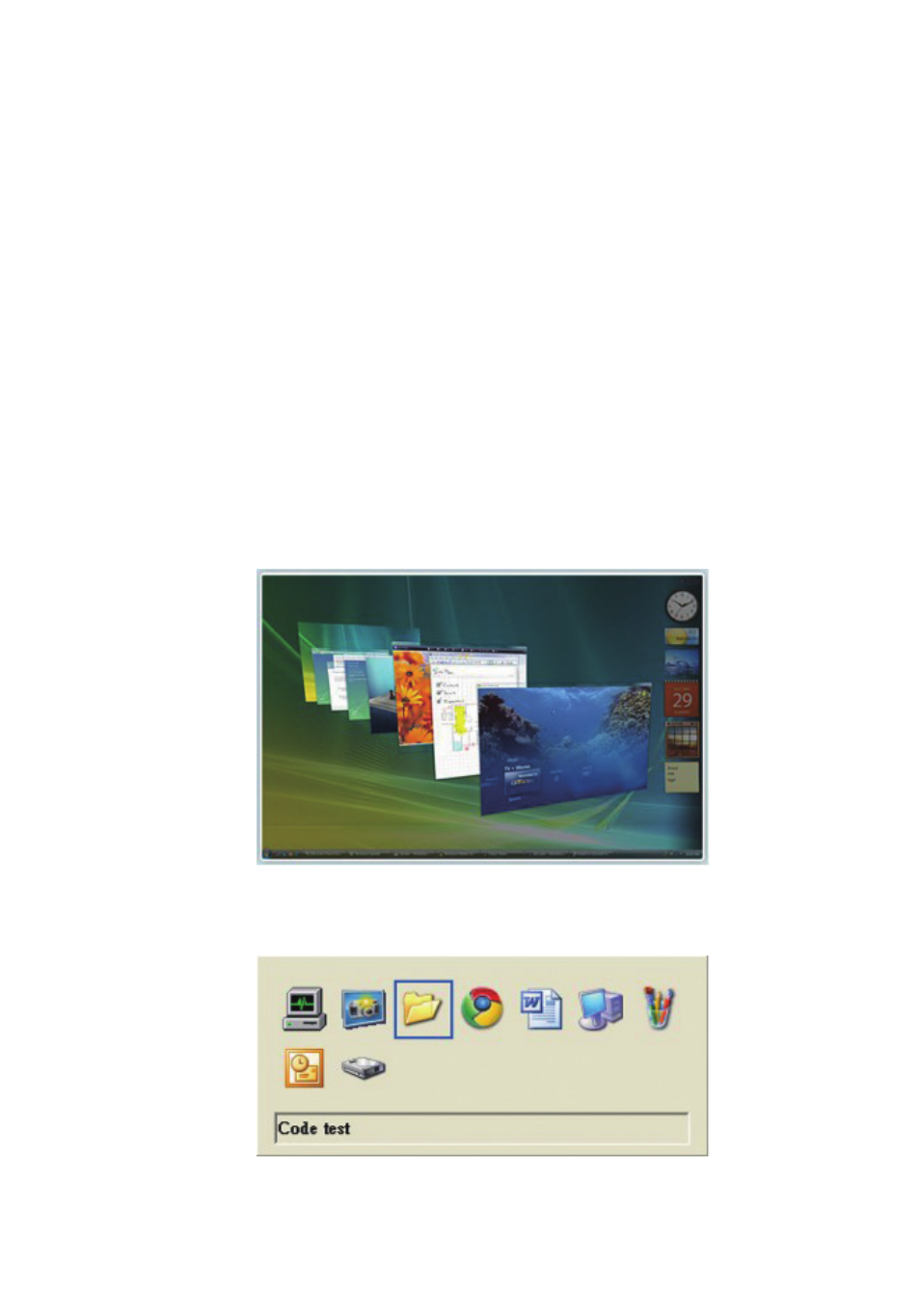
PAGE
18
PAGE
17
System Installation Steps
Please put the CD into the CD-ROM drive. The
installation program will self-execute, followed by
instructions to complete the installation setup
screen action.
After installation, please follow the onscreen
instructions to reboot the computer.
If the installer does not start automatically, please
check the CD-ROM.
Select Setup.exe and double-click with the mouse
for installation.
Supplementary Key Program Settings
After the IDTI_TOUCHPACK program is executed,
look in the system toolbar for the
IDTI_TOUCHPACK icon. Click with the left mouse
button, and the following menu choices will
appear:
For right-handed stylus users, select the "Right
Hander." Selecting this mode will make the left
side of the screen 3 shortcut keys operable, while
the right side of the screen 3 shortcuts will be
closed to prevent the user from inadvertently
touching them.
For left-handed stylus users, select the "Left
Hander." Selecting this
mode will make the right
side of the screen 3
shortcut keys operable,
while the left side of the
screen 3 shortcuts will be
closed to prevent the user
from inadvertently touching
them.
Functions of Shortcut Keys
From the top of the three shortcut keys,
respectively, are the following features:
1. Shortcut Key 1: There is usually a list of running
applications, so use this button to quickly use the
stylus to click to choose:
■
Windows 7 or Windows Vista Aero effect in the
following screen:
■
Without Windows 7 or Windows Vista Aero effect
in following screen:
