QOMO QRF900 V7 User Manual
QOMO Tablet
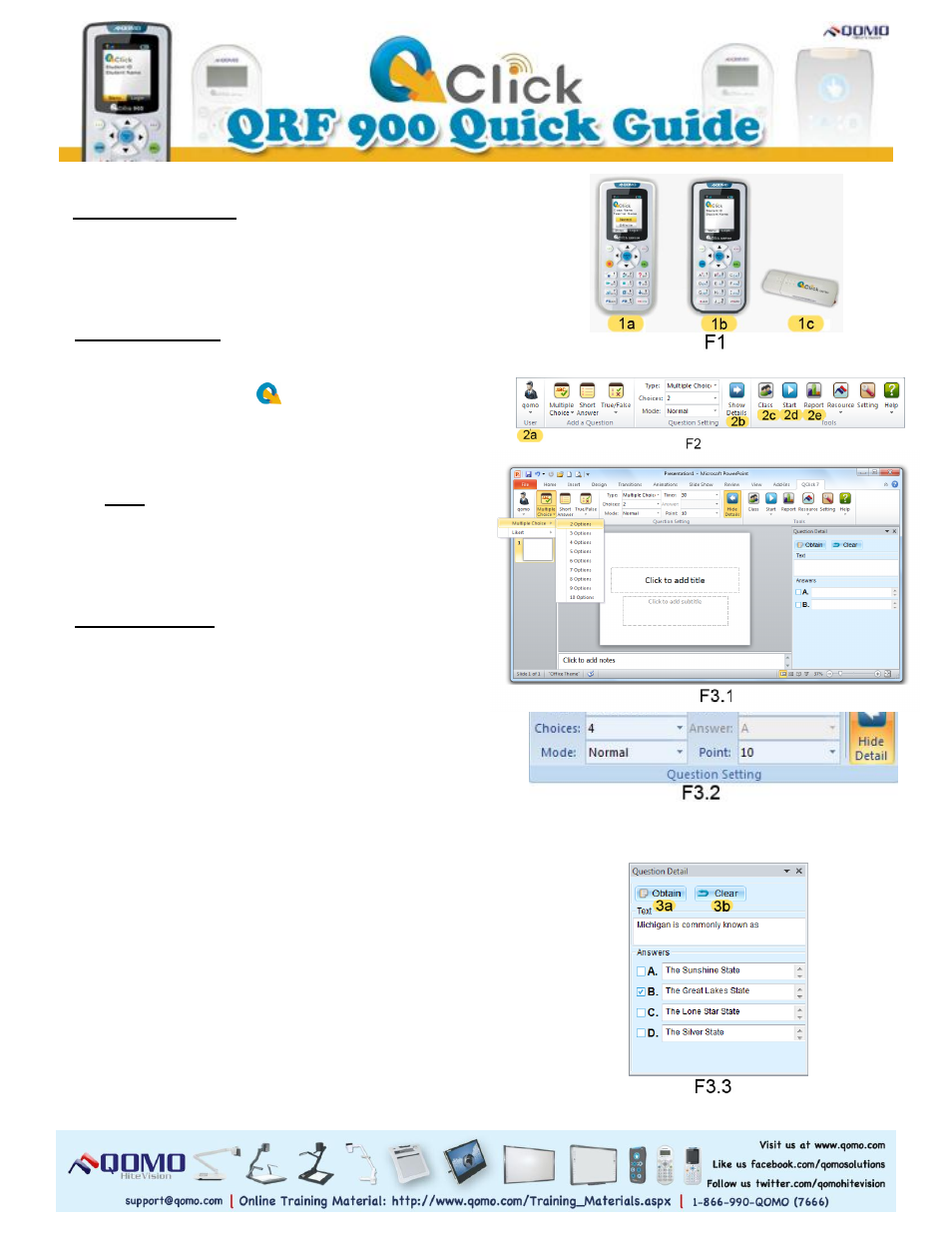
Introduction to the QRF900 audience response system
1.
Remotes and Dongle
Load two “AA” batteries into the Instructor (F1-1a)
and Student (F1-1b) remotes. Turn on the Power on
the side of the remotes.
2. Start the Software
a. Install QClick software from the CD.
b. Double-click the icon
on the desktop that will
open a *.ppt file to launch the QClick software.
c. Plug in the USB dongle (F1-1c) which should be
automatically recognized by QClick.
Note: The default username and password are
both qomo.
d. The QClick toolbar will appear and the username
will be displayed on the User section (F2-2a).
3. Prepare an Exam
a. Select a question type from the Add a Question
section (F3.1), and click a selection from the
option menu to add a template slide to the
presentation. Or add slides through PowerPoint
that will be recognized by QClick later on.
b. Click Show Details (F2-2b) on the Question
Setting section.
c. Set the question properties (F3.2) from the drop-
down menu about the Question Type, Question
Mode, Quiz Timer, and Points.
d. Type your question and answer choices in the
template. In the Question Detail section, click
Obtain (F3.3-3a) to recognize the content of the
slide, and display the information in the
textboxes.
e. Set the correct answer by clicking the check box
of answer options under Answers.
