Uploading and downloading data, Comand, Vehicle – Mercedes-Benz CL-Class 2011 User Manual
Page 243
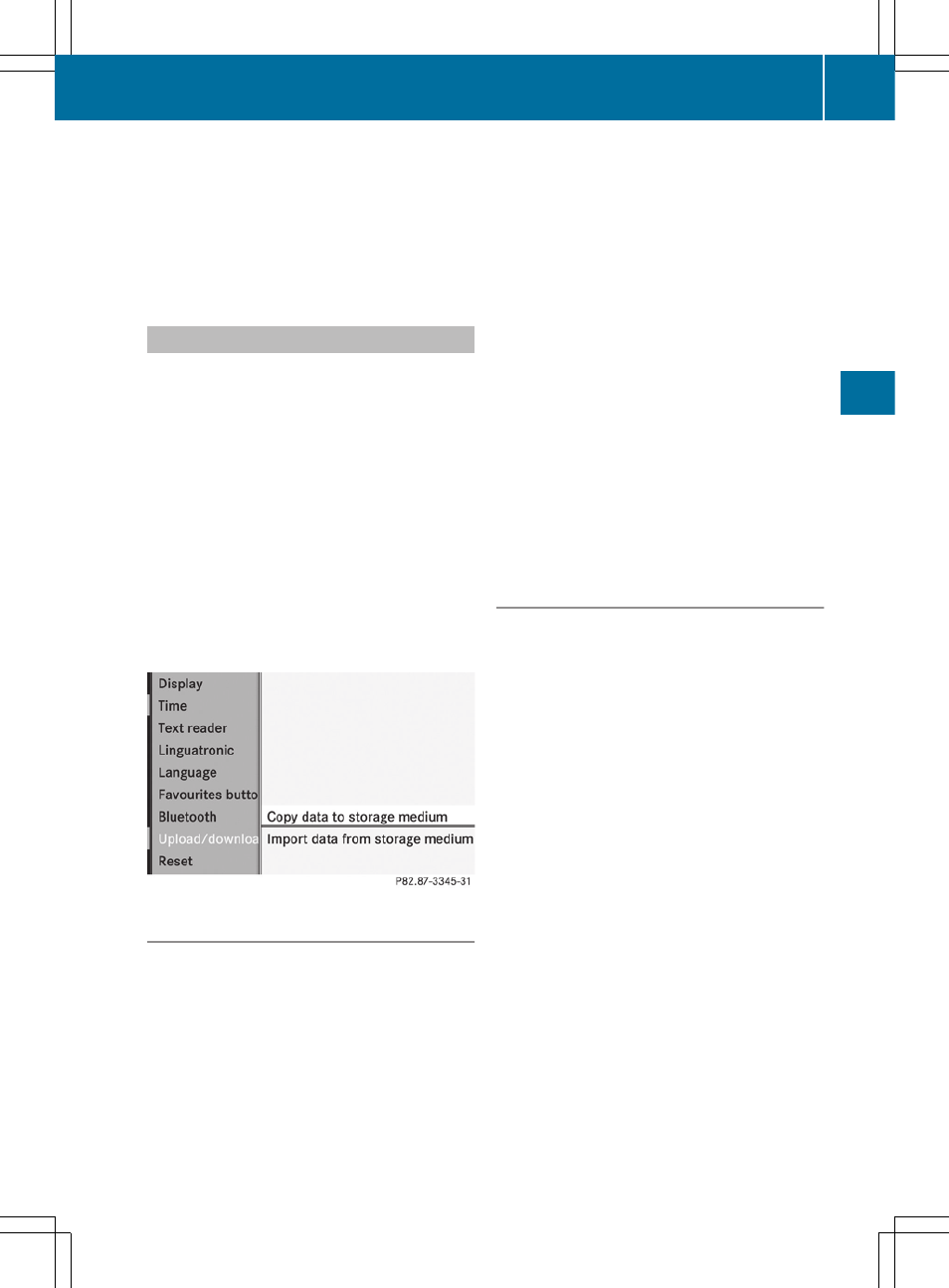
X
Select
Setting by sliding ZVÆ or turning
cVd the COMAND controller and press
W to confirm.
The massage function runs for
approximately 6 to 20 minutes, depending
on the setting.
Uploading and downloading data
With this function, you can transfer COMAND
data from one system (vehicle) to another
system (vehicle). You can use either a USB
stick or an SD card as temporary storage.
You can only transfer the complete
transferable data record.
The following data is included in the complete
transferable data record:
R
navigation destination memory and last
destination
R
address book entries
R
audio station/video channel presets
R
system settings
Copying data to a storage medium
X
Insert an SD card into the SD card slot
or
X
Insert a USB stick into the socket on the
side in the glove box.
X
Select
Vehicle
in the main function bar by
turning cVd the COMAND controller and
press W to confirm.
The "Vehicle" menu appears.
X
Select
System
and press W to confirm.
X
Select
Upload/download data
and press
W to confirm.
X
Select
Copy data to storage medium
and press W to confirm.
X
Select the storage medium to which the
data should be copied.
X
Select
Start copying
.
COMAND checks whether the storage
medium has enough storage capacity. If
there is enough storage capacity, the data
is copied to the storage medium.
X
If there is not enough storage capacity,
remove the storage medium. Make more
storage space available on the storage
medium. Then, try to copy the COMAND
data to the storage medium again.
X
Remove the storage medium.
Transferring data to another system
(vehicle)
X
Insert/connect the storage medium (SD
card or USB stick) with the saved data into/
to the relevant interface.
X
Select
Vehicle
in the main function bar by
turning cVd the COMAND controller and
press W to confirm.
The "Vehicle" menu appears.
X
Select
System
and press W to confirm.
X
Select
Upload/download data
and press
W to confirm.
X
Select
Import data from storage
medium
and press W to confirm.
X
Select
Start data import
.
A prompt appears, asking whether the
COMAND data should be overwritten.
X
Press
Yes
to confirm that the data saved in
COMAND should be overwritten.
COMAND imports the data and restarts the
system.
or
X
Press
No
to cancel the import process.
Vehicle
241
COMAND
Z
