Comand, Audio – Mercedes-Benz CL-Class 2011 User Manual
Page 220
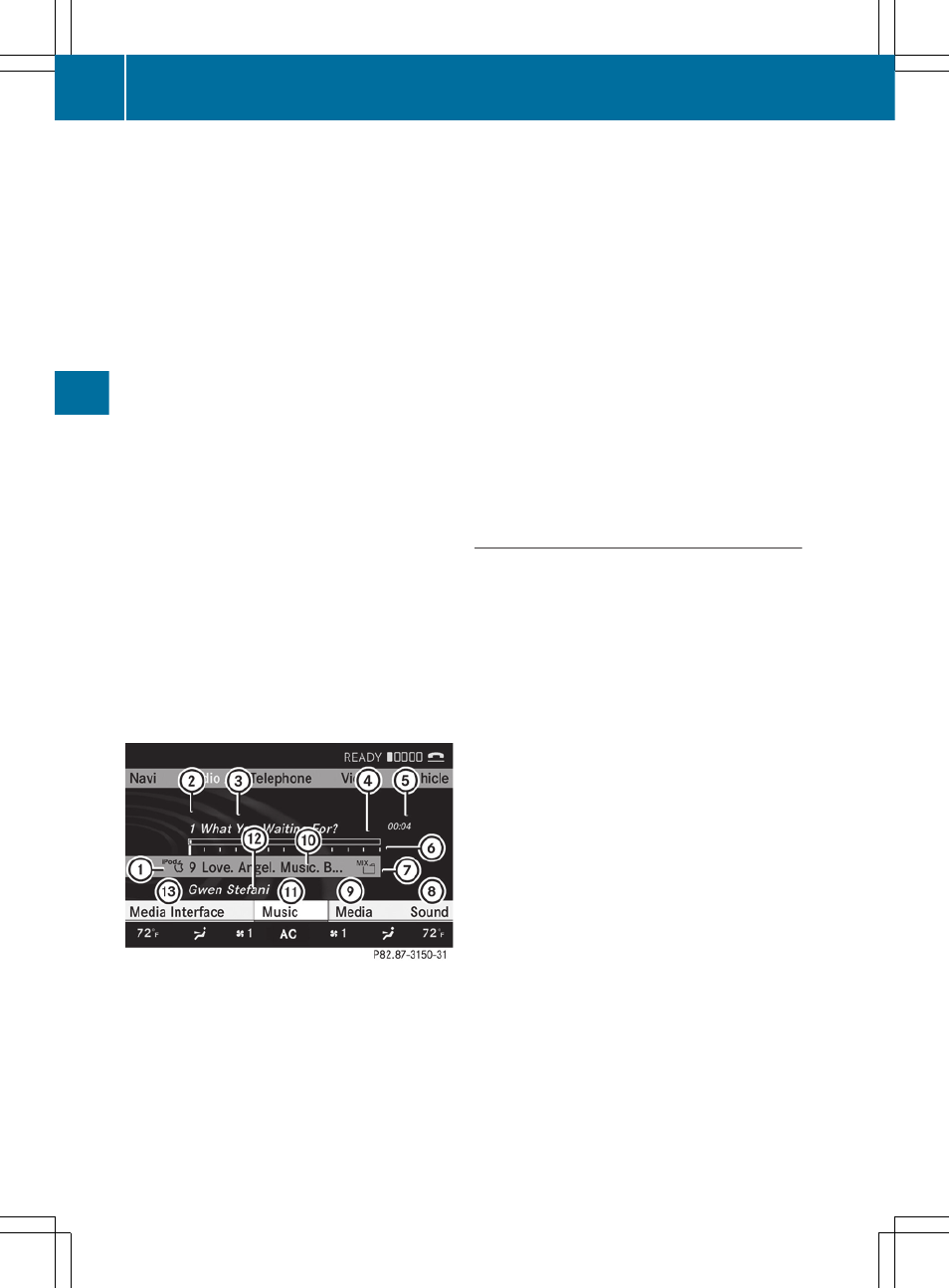
X
Select
Audio
by sliding ZV and turning
cVd the COMAND controller and press
W to confirm.
The audio menu appears.
X
Select
Media Interface
and press W to
confirm.
Option 2
X
Select
Audio
by sliding ZV and turning
cVd the COMAND controller and press
W to confirm.
The audio menu appears.
X
Select
Media Interface
and press W to
confirm.
Option 3
X
page 208) turn cVd
the COMAND controller to select the entry
under the corresponding position and
press W to confirm.
COMAND activates the connected device.
You will see a message to this effect. The
basic display then appears.
If no device is connected, you will see the
Media Interface
entry instead of a
device name.
Example display: iPod mode
:
Date medium type
;
Track number
=
Track name
?
Graphic time display
A
Track time
B
Visual track display
C
Current playback settings (no symbol for
"Normal track sequence")
D
Sound settings
E
Media list
F
Album name (if available)
G
Categories, playlists and/or folders
H
Artist (if available)
I
Playback options
Type of device : connected is indicated by
the corresponding icon for iPod
®
, MP3 player
or USB mass storage device.
i
If the device connected does not contain
any playable tracks, a message appears to
this effect.
Selecting music files
Notes
COMAND displays the data stored on the
iPod
®
, MP3 player or USB mass storage
device according to the filing structure used
in the respective medium.
Selecting by skipping to a track
X
To skip forwards or back to a track: turn
the COMAND controller cVd when the
display/selection window is active.
The skip forward function skips to the next
track. The skip back function skips to the
beginning of the current track if the track
has been playing for more than eight
seconds. If the track has been playing for
less than eight seconds, it skips to the start
of the previous track. If you have selected
a playback option other than
Normal
track sequence
, the track sequence is
random.
218
Audio
COMAND
