Comand, System settings – Mercedes-Benz CL-Class 2011 User Manual
Page 135
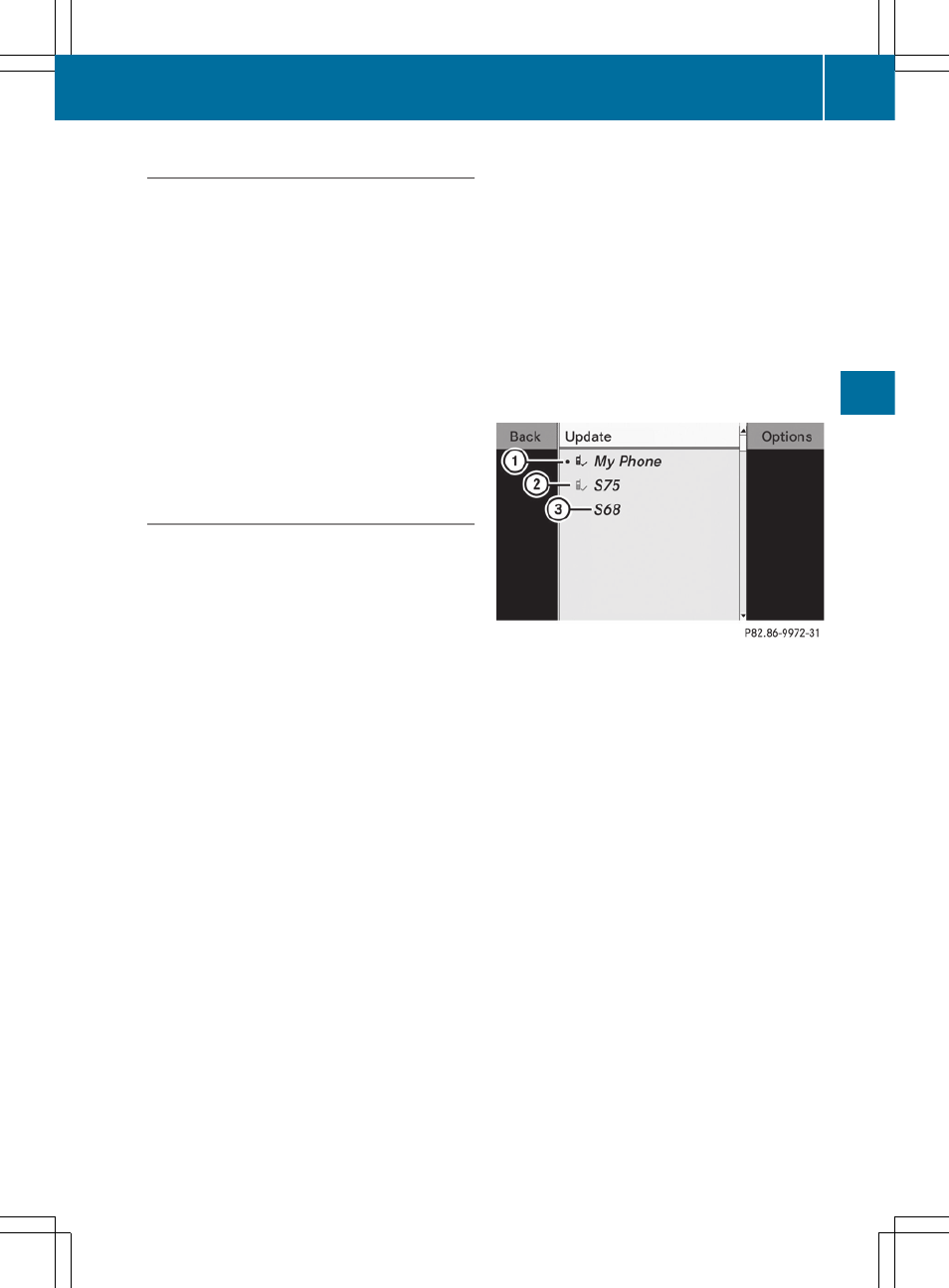
Activating/deactivating Bluetooth
®
X
Select
Vehicle
in the main function bar by
turning cVd the COMAND controller and
press W to confirm.
X
Select
System
by turning cVd the
COMAND controller and press W to
confirm.
X
Select
Bluetooth
by turning cVd the
COMAND controller and press W to
confirm.
X
Select
Bluetooth activated
and press
W to confirm.
This switches Bluetooth
®
on O or off ª.
Connecting Bluetooth
®
devices
General information
Before using your Bluetooth
®
device with
COMAND for the first time, you will need to
connect it.
Connecting is comprised of:
R
searching for a Bluetooth
®
device and
R
subsequently authorizing it
i
You can connect up to ten devices to
COMAND.
For more information on suitable mobile
phones and on connecting a Bluetooth
®
-
capable mobile phone to COMAND, visit
http://www.mbusa-mobile.com or call
the Mercedes-Benz Customer Assistance
Center at
1-800-FOR-MERCedes(1-800-367-6372)
(US) or Customer Service at
1-800-387-0100 (Canada).
Searching for Bluetooth
®
devices
X
Activate Bluetooth
®
X
Select
Vehicle
in the main function bar by
turning cVd the COMAND controller and
press W to confirm.
X
Select
System
by turning cVd the
COMAND controller and press W to
confirm.
X
Select
Bluetooth
by turning cVd the
COMAND controller and press W to
confirm.
X
Select
Search for Bluetooth devices
and press W to confirm.
COMAND searches for Bluetooth
®
devices
within range. After a short while, the
Bluetooth
®
device list appears.
Example of display: Bluetooth
®
device list
:
Currently connected # and authorized
device (Y icon)
;
Device not within range but previously
authorized (L appears in gray)
=
Newly detected device within range but
not yet authorized (no Y icon)
The Bluetooth
®
device list shows all devices
within range and all previously authorized
devices, whether or not they are in range.
If the Bluetooth
®
device list is already full, you
will be requested to de-authorize a device
(
page 135). If COMAND does not detect
your Bluetooth
®
device, external
authorization may be necessary
(
i
When subsequently called up again, the
list may no longer show all devices, for
example because a device has been
removed from the vehicle in the meantime.
In this case, start a new search to update
the device list.
System settings
133
COMAND
Z
