Comand, Navigation – Mercedes-Benz CL-Class 2011 User Manual
Page 175
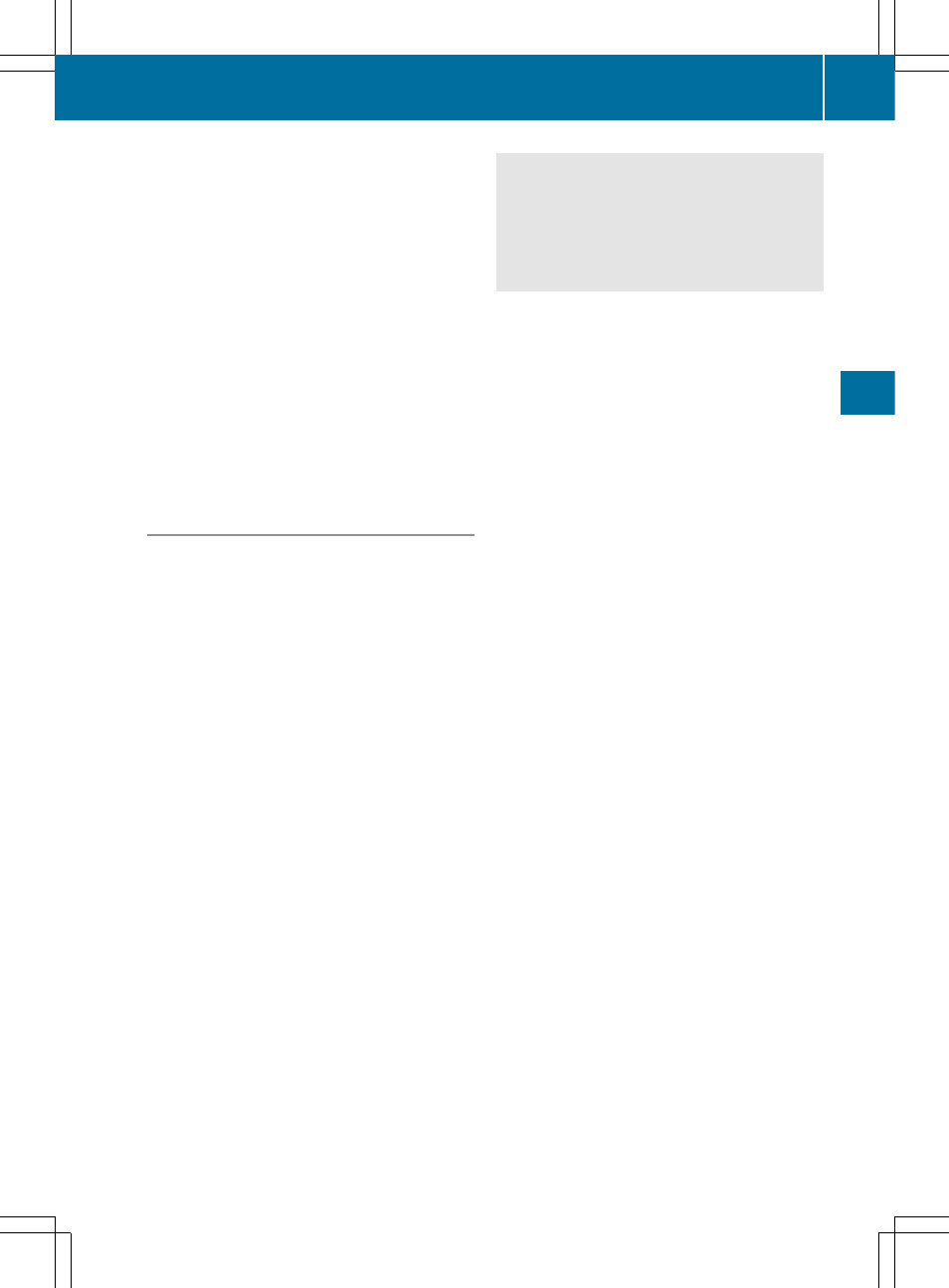
You can view the current direction of travel,
the current height and the coordinates of the
current vehicle position in the compass view.
X
To switch on navigation mode: press the
S function button once or twice.
X
To show the menu: press the COMAND
controller W.
X
Select
Position
in the navigation menu by
sliding VÆ and turning cVd the COMAND
controller and press W to confirm.
X
Select
Compass
and press W to confirm.
X
To exit the display: confirm
Back
by
pressing W or press the % button.
Installing new map software
The digital data generated by the map
software becomes outdated in the same way
as conventional road maps. Optimal route
guidance can only be provided by the
navigation system in conjunction with the
most up-to-date map software. Information
about new map software versions can be
obtained from an authorized Mercedes-Benz
Center.
You can install new map software yourself
using one or more DVDs, depending on the
size.
The installation process can take between 10
and 120 minutes depending on the size of the
map software. If radio mode is selected
before you start the installation process, you
can still adjust the volume. It is also still
possible to operate the automatic climate
control and cancel the process on COMAND.
Other functions are not operational. If
possible, carry out the installation process
when the vehicle is stationary. This takes less
time, since the DVD read speed is higher
when the vehicle is stationary than when it is
in motion. If the starter battery is not
sufficiently charged, COMAND may end the
process automatically in order to preserve
the battery. Therefore, keep the engine
running during the installation process.
G
Warning
Never leave the engine running in enclosed
spaces. The exhaust gases contain toxic
carbon monoxide. Breathing in exhaust fumes
is a health hazard and can lead to
unconsciousness or death.
Displaying information about the
currently used map version
X
To switch on navigation mode: press the
S function button once or twice.
X
To show the menu: press the COMAND
controller W.
X
Select
Navi
in the main function bar by
sliding VÆ and turning cVd the COMAND
controller and press W to confirm.
X
Select
Map Version
and press W to
confirm.
Notes on handling DVDs
R
Only touch the edges of DVDs.
R
Handle DVDs carefully to avoid read errors.
R
Avoid scratching DVDs or getting
fingerprints or dust on them.
R
Use a conventional cleaning cloth to clean
DVDs. Never wipe in a circle, but instead in
straight lines from the inside to the outside.
R
Place DVDs back in their cases after use.
R
Do not expose DVDs to heat or direct
sunlight.
Map software copy protection
Map software for COMAND is subject to a fee.
Map software can only be used on one vehicle
with an activation code and is not
transferable. The six-digit activation code is
available at your authorized Mercedes-Benz
Center. Contact your authorized Mercedes-
Benz Center if you lose the activation code or
if COMAND does not accept the code that you
received.
Your vehicle is delivered from the factory with
map software. Depending on the country,
map software for your region is either pre-
installed (Europe/USA) or the map software
Navigation
173
COMAND
Z
