Options, Comand, Navigation – Mercedes-Benz CL-Class 2011 User Manual
Page 166
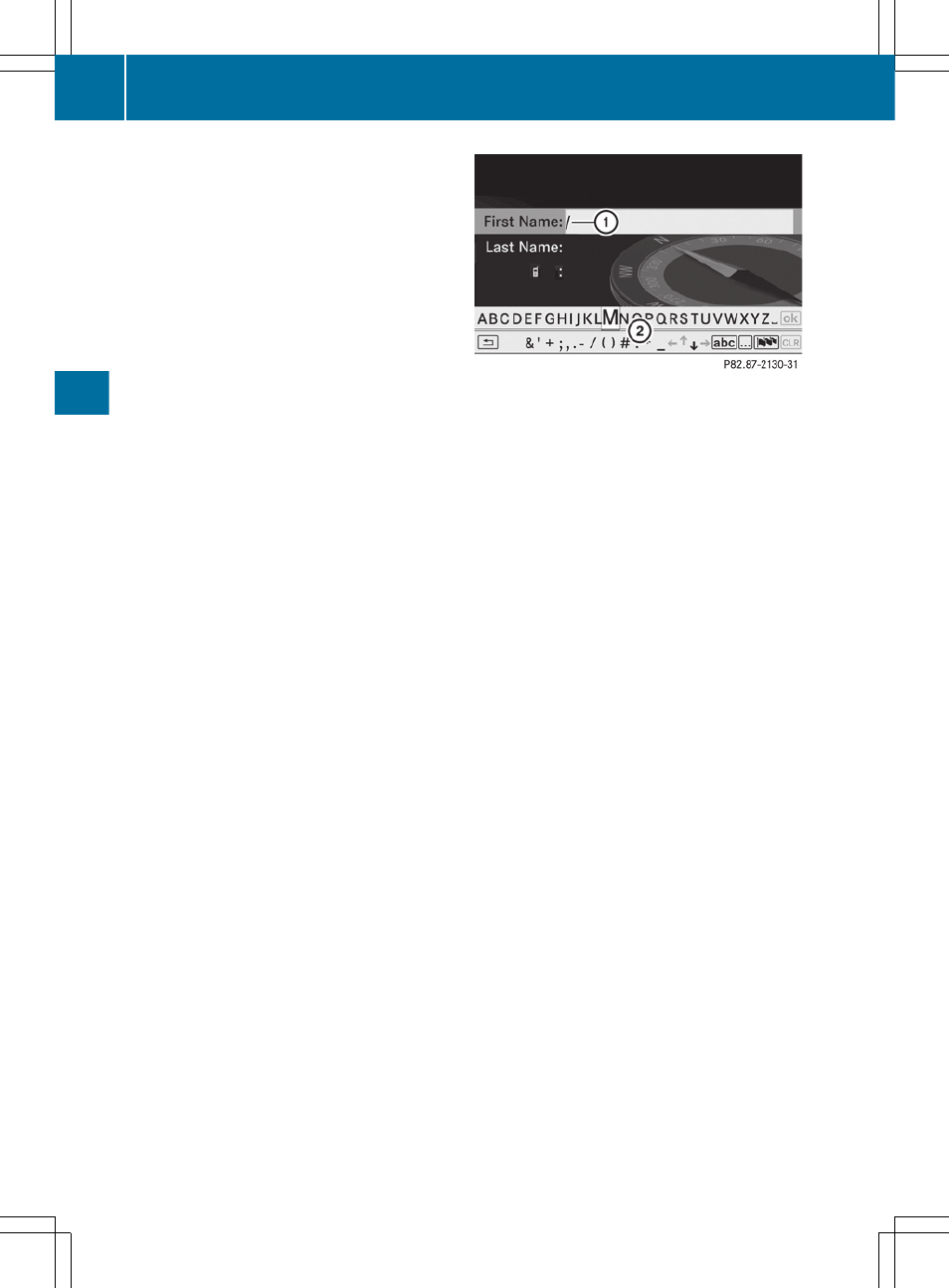
X
Select
Destination
in the navigation
menu bar by turning cVd the COMAND
controller and press W to confirm.
X
Select
From Last Destinations
and
press W to confirm.
The list of previous destinations appears.
X
Select the destination by turning cVd the
COMAND controller and press W to
confirm.
The destination address is shown.
X
Select
Save
and press W to confirm.
You can now select storage options.
Selecting storage options
X
To save the destination without a
name: select
Save without Name
and
press W to confirm.
COMAND stores the destination in the
destination memory and uses the address
as the destination name.
X
To save the destination as My
Address: select
Save as "My Address"
and press W to confirm.
COMAND stores the destination as
My
Address
in the destination memory. If the
entry already contains data that can be
used for navigation (L icon), a prompt will
appear asking whether you wish to
overwrite the existing data.
X
Select
Yes
or
No
and press W to confirm.
If you select
Yes
, the entry is overwritten.
If you select
No
, the process will be
canceled.
X
To save the destination with a name:
select
Save with Name
and press W to
confirm.
X
Select a category, e.g.
Home
, and press W
to confirm.
The input menu appears with data fields
and the character bar.
Example display: saving a destination with a name
:
Selected data field with cursor
;
Character bar
X
Proceed as described under "Entering
characters using the character bar" in the
"Entering characters in navigation mode
(entering a city)" section (
X
Then select¬and press W to confirm.
COMAND stores the destination under the
name entered.
Assigning a destination to an address
book entry
An address with complete address data that
is suitable for navigation can be assigned to
an already existing address book entry. You
can then later start route guidance to this
address straight from the address book
(
X
Select
Assign Address Book Entry
and
press W to confirm.
X
Select a category, e.g.
Home
, and press W
to confirm.
You will see the address book either with
the character bar or as a selection list.
X
To select an address book entry:
proceed as described in the "Searching for
an address book entry" section
(
COMAND stores the data if the address
book entry selected does not yet contain
navigable address data.
If the selected address book entry already
contains navigable address data, a prompt
164
Navigation
COMAND
