Kontron M2M Smart Services Developer Kit Wind River Intelligent Device Platform User Manual
Page 25
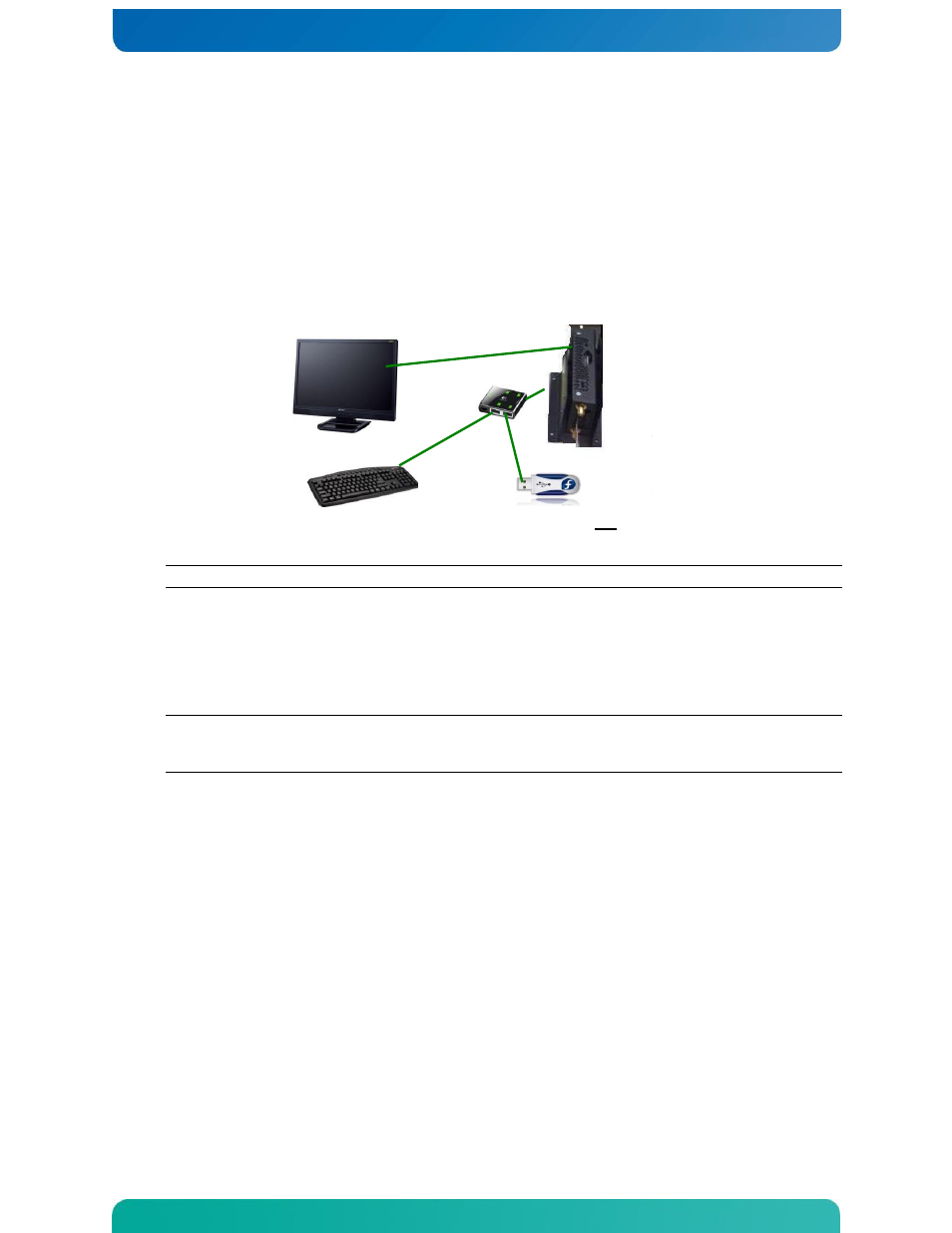
25
D.2 Recovering your Kontron M2M System Software
Evaluation System
1.
Disconnect the power adapter from AC power to turn off your system.
2.
You must connect a USB keyboard, a display, and the evaluation image recover y tool USB
drive to the target board
NOTE:
Do not remove the recovery tool USB drive until you return to the command prompt.
3.
Make sure the MicroSD card on the processor card is seated well. This step will require the unit
to be disassembled and will most likely not be necessary. A poorly seated MicoSD card can
result in Timeout crashes of the reset_media utility listed below
4.
Reconnect the power adapter to AC power to turn on your system
NOTE:
If your system does not boot from the image recovery tool USB drive, reapply power and
immediately press and hold the F7 key until the Boot Manager screen displays, then select the
proper entry from the Boot Option Menu and press ENTER.
5.
To prevent Date/Time stamp errors it may be necessary to go to the BIOS and set the current
date
6.
After the system boots, log in with the user name root and the password root
7.
Execute the command
reset_media
The following prompt displays
–
Restore the internal media to its factory defaults? [y/n]
8.
Type Y then press ENTER to begin re-installing the evaluation image.
Note: Be patient - the re-install operation needs several minutes to complete. (Depending on the
quality of the recovery tool USB drive, this operation can take up to an hour.)
Do not power down the target or remove the evaluation image recovery tool USB drive until the
command prompt displays again on the monitor
9.
Disconnect the power adapter from AC power again to turn off your system
10.
Disconnect the evaluation image recovery tool USB drive
HDMI
Monitor
Keyboard
Bootable Recovery
USB Stick
NOT the LiveUSB Stick
used on host
User supplied – not part
of kit
