Party software evaluation license – Kontron M2M Smart Services Developer Kit Wind River Intelligent Device Platform User Manual
Page 14
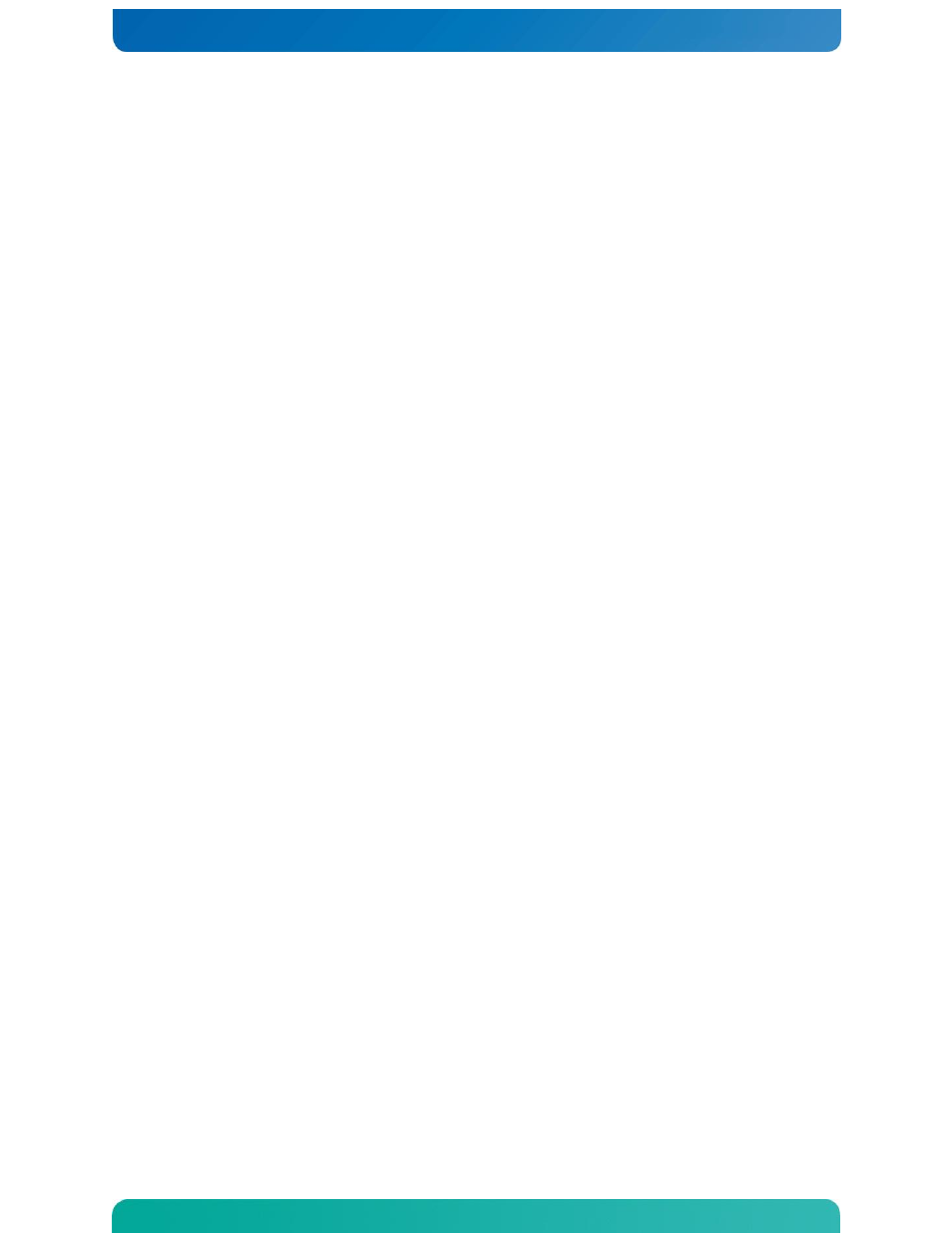
14
3.5 3
rd
Party Software Evaluation License
If you are not planning to evaluate the Prosyst OSGi software, then you may safely skip this section.
Once you have successfully obtained the Wind River Intelligent Device Platform Evaluation license, the LiveUSB will
automatically retrieve a license file via the internet for the additional 3rd party software which comes as part of the
evaluation kit.
The license file, named wr-idp-isv-1-0.noarch.rpm will be placed into the /mnt/live directory. If you have
successfully licensed the Wind River Systems Intelligent Device Platform, but do not have the 3
rd
party software
license file, you can request it by running the command:
[wruser@wrhost ~]$ sudo /usr/bin/wrfetch-isv-license
Once the license file has been retrieved, you will need to perform the following steps in order to apply this license to
the target device.
1. Transfer the license file from the LiveUSB system to the target device. This may be done via secure copy
(scp) as follows:
[wruser@wrhost ~]$ scp /mnt/live/wr-idp-isv-1-0.noarch.rpm
The
target’s default password is root
If you’re not able to connect to the target, you may need to switch your host IP to static. From the main
Fedora menu, select:
Applications > Wind River > IP Address > Switch to Static IP
2. Once the file is transferred, login to the target device using the console, or via ssh from the the host system,
and install it using the rpm command as follows:
Connect to target device.
[wruser@wrhost ~]$ ssh
Password:
Remove existing ISV license (if any)
root@localhost:/root> rpm -e wr-idp-isv-1-0.noarch
(If you see an error at this point saying the package is not installed, it may be safely ignored.)
Install the license
root@localhost:/root> rpm -i wr-idp-isv-1-0.noarch.rpm
The 3
rd
party software should now be licensed for a period of 90 days from the time the Evaluation license was
obtained.
