Kontron M2M Smart Services Developer Kit Wind River Intelligent Device Platform User Manual
Page 24
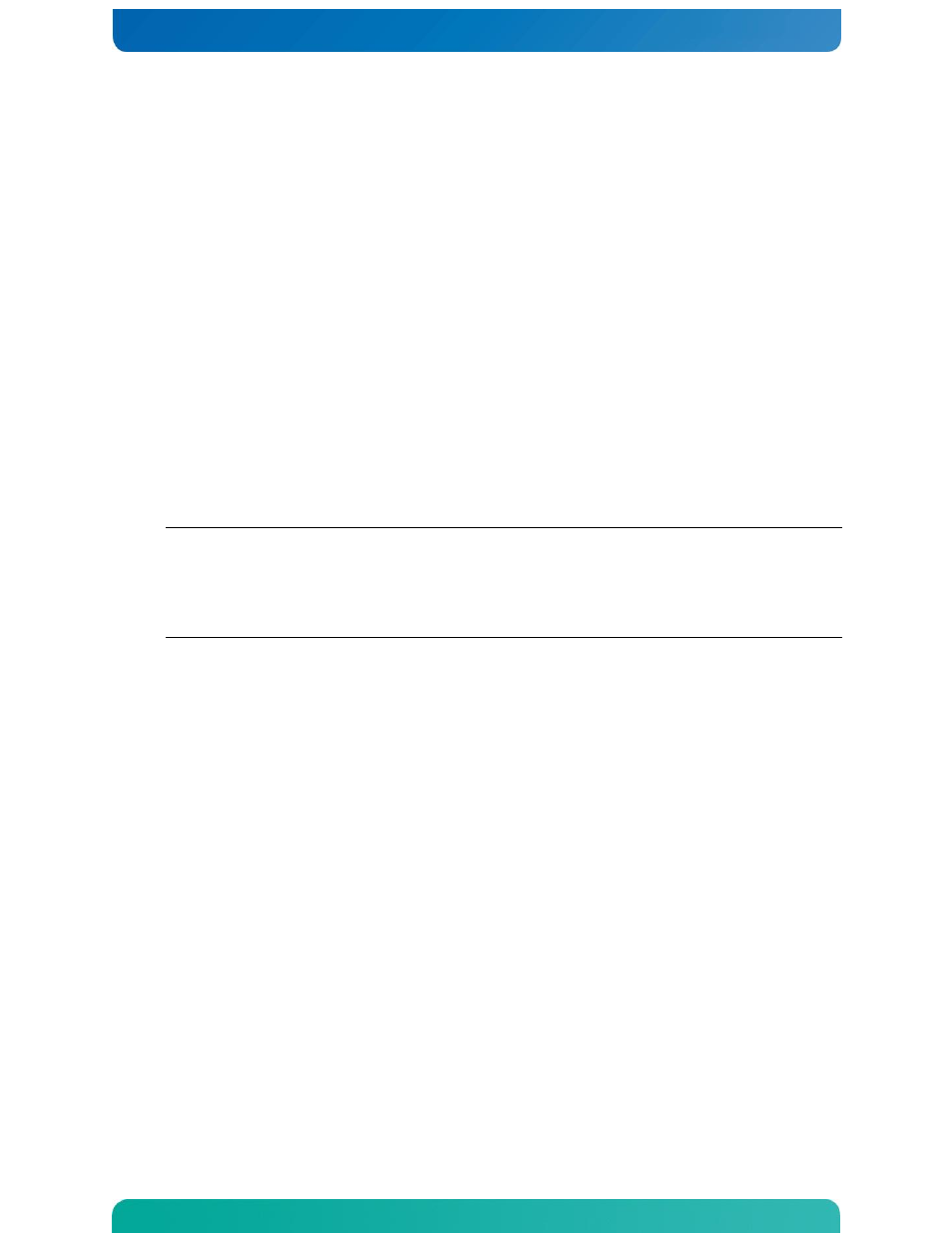
24
D.1 Making the Evaluation Image Recovery Tool USB
Drive
Before you make a bootable recovery USB image, you must have booted the host computer from the evaluation
LiveUSB drive (or from a development workstation that has had the LiveUSB contents installed on its hard drive).
Then:
1.
Insert a second USB flash drive that is 2 GB or larger into your host computer (Note: This is not
supplied as part of the kit).
2.
Open a terminal window.
3.
Change to the root user, and then execute the following commands to transfer the recovery
image to the target device
cd /home/wruser/WindRiver/intelligent_device-1.0/images
ls *.img
dd if=USB-R177671.1-1-##.img of=/dev/sdX bs=4M
Where ## is the current patch number.
NOTE:
Replace the placeholder /dev/sdX with the specific device file assigned to your USB flash
drive when it was inserted. The X in sdX can be found using dmesg or the df command.
If the USB drive mounted automatically when you inserted it (that is, if an icon appeared on the
desktop or a file manager window opened), you must un-mount the device before you proceed to
copy the image to the device.
4.
When the command prompt returns, and the activity light (if any) on your flash drive stops
blinking, remove the flash drive.
