Choosing a network profile, Accessing voice messages – Cisco Unified IP Phone 7921 User Manual
Page 14
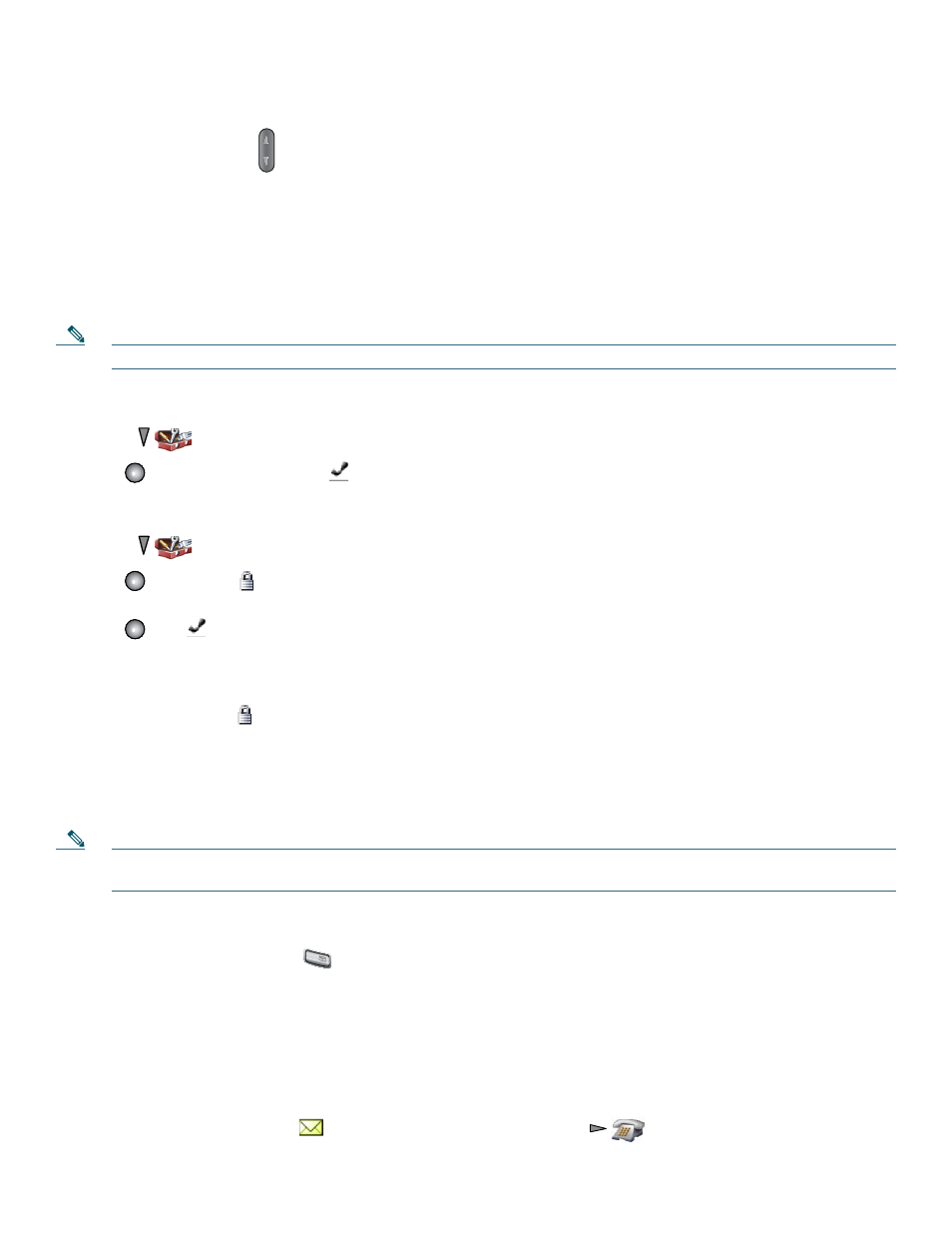
14
Change the ring pattern for your calls
When the phone is idle, press
to set the ring volume, vibrate, or silent mode.
Choosing a Network Profile
Network profiles provide predefined settings for access to the wireless local area network (WLAN) and for authentication and
encryption in your system. Your system administrator defines network profiles. You might have more than one network profile
available to you so you can access WLAN configurations at locations that use different SSIDs or authentication types.
Your Cisco Unified Wireless IP Phone 7921G can have up to four enabled network profiles. Your phone automatically scans the
profiles and selects the network profile with the matching SSID and settings for a specific WLAN.
Note
Consult with your system administrator if you need to have additional network profiles or change settings in a profile.
View an enabled Network Profile
1.
Choose
(Settings) > Network Profiles.
2.
Press
. The enabled profile has a
next to it.
Choose a different profile
1.
Choose
(Settings) > Network Profiles.
2.
Press
. The locked
icon displays by Network Profiles; you must unlock the options.
3.
Scroll to a different profile.
4.
Press
. The
appears next to the enabled profile.
5.
Press Save.
Tips
•
When the locked icon
appears next to a menu, see your system administrator for this information.
•
Do not make changes to settings in your network profiles without consulting your system administrator first.
Accessing Voice Messages
When the phone displays “You Have VoiceMail” or has a red blinking light, you can access your messages from your phone.
Note
Your company determines the voice message service that your phone system uses. For the most accurate and detailed
information, refer to the documentation that came with your voice message service.
Set up and personalize your voice message service
1.
Press Message or press and hold
.
2. Follow the voice instructions.
See if you have a new voice message
Look at your phone for these indicators:
–
A red blinking light
–
A text message, “You Have VoiceMail”
–
A flashing message waiting
icon next to your directory number in
(Line View)
1
@
