Electronics – Jeep 2015 Grand Cherokee SRT - User Guide User Manual
Page 94
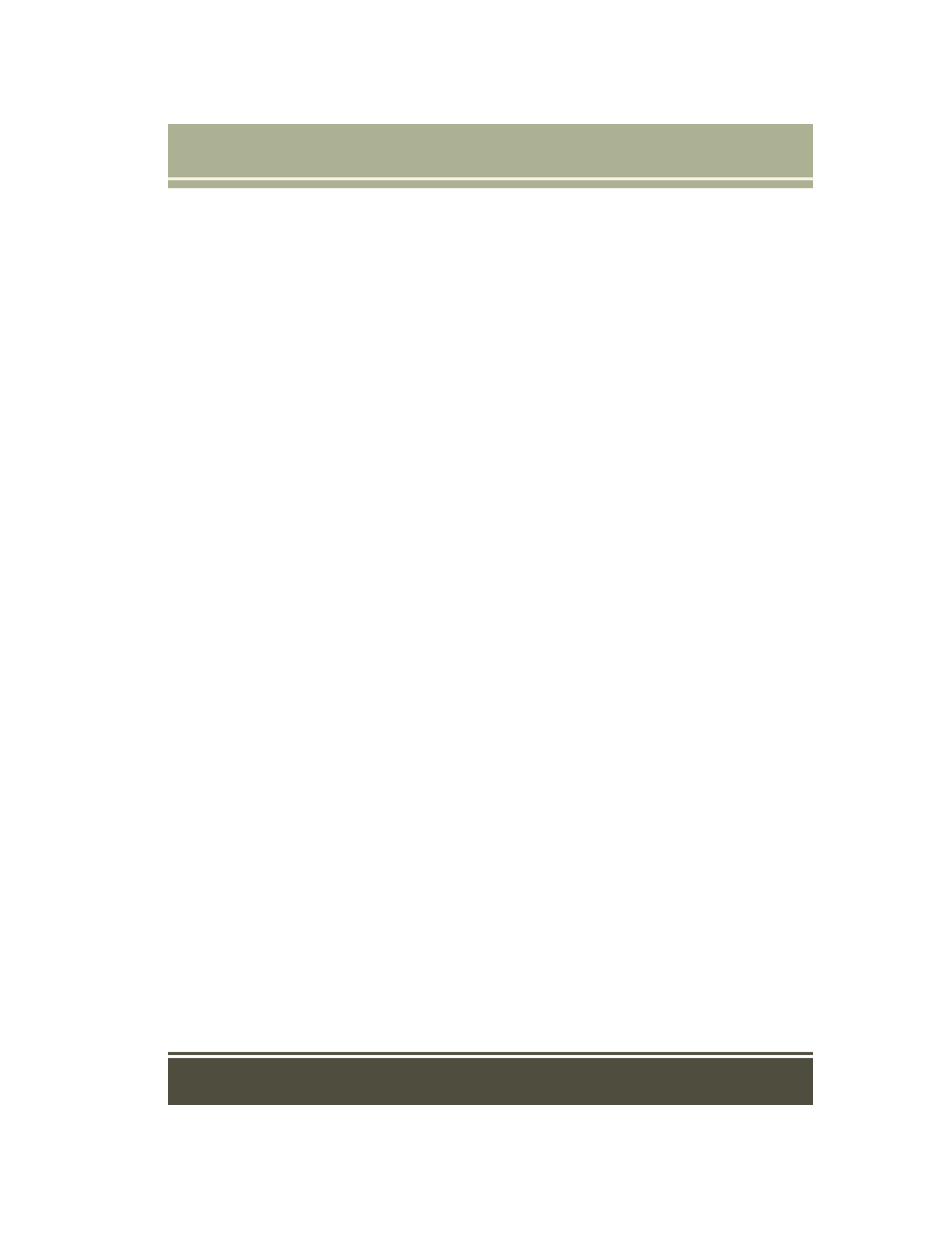
Setting The Time
• Turn the unit on, and press the “time display” at the top of the screen. Press
“Yes.”
• If the time is not displayed at the top of the screen, press the “Settings” button on
the touchscreen (if equipped), or the “Apps” or “Controls” button on the
touchscreen and then the “Settings” button on the touchscreen. In the Settings
screen, press the “Clock” button on the touchscreen, then check or uncheck this
option.
• Press “+” or “–” next to Set Time Hours and Set Time Minutes to adjust the time.
• If these features are not available, uncheck the Sync with GPS box.
• Press “X” to save your settings and exit out of the Clock Setting screen.
Audio Settings
• Press of the “Audio” button on the touchscreen to activate the Audio settings
screen to adjust Balance\Fade, Equalizer, and Speed Adjusted Volume.
• You can return to the Radio screen by pressing the “X” located at the top right.
Balance/Fade
• Press the “Balance/Fade” button on the touchscreen to Balance audio between
the front speakers or fade the audio between the rear and front speakers.
• Press the “Front, Rear, Left, or Right” buttons on the touchscreens or press and
drag the Speaker Icon to adjust the Balance/Fade.
Equalizer
• Press the “Equalizer” button on the touchscreen to activate the Equalizer screen.
• Press the “+” or “–” buttons on the touchscreens, or by pressing and dragging over
the level bar for each of the equalizer bands. The level value, which spans between
plus or minus 9, is displayed at the bottom of each of the bands.
Speed Adjusted Volume
• Press the “Speed Adjusted Volume” button on the touchscreen to activate the
Speed Adjusted Volume screen. The Speed Adjusted Volume is adjusted by
pressing the “+” and “–” buttons or by pressing and dragging over the level bar.
This alters the automatic adjustment of the audio volume with variation to vehicle
speed.
Surround Sound
• Press the “Surround Sound” button on the touchscreen, select On or Off followed
by pressing the “arrow back” button on the touchscreen. When this feature is
activated, it provides simulated surround sound mode.
ELECTRONICS
92
