Main navigation menu, Electronics – Jeep 2013 Grand Cherokee - User Guide User Manual
Page 58
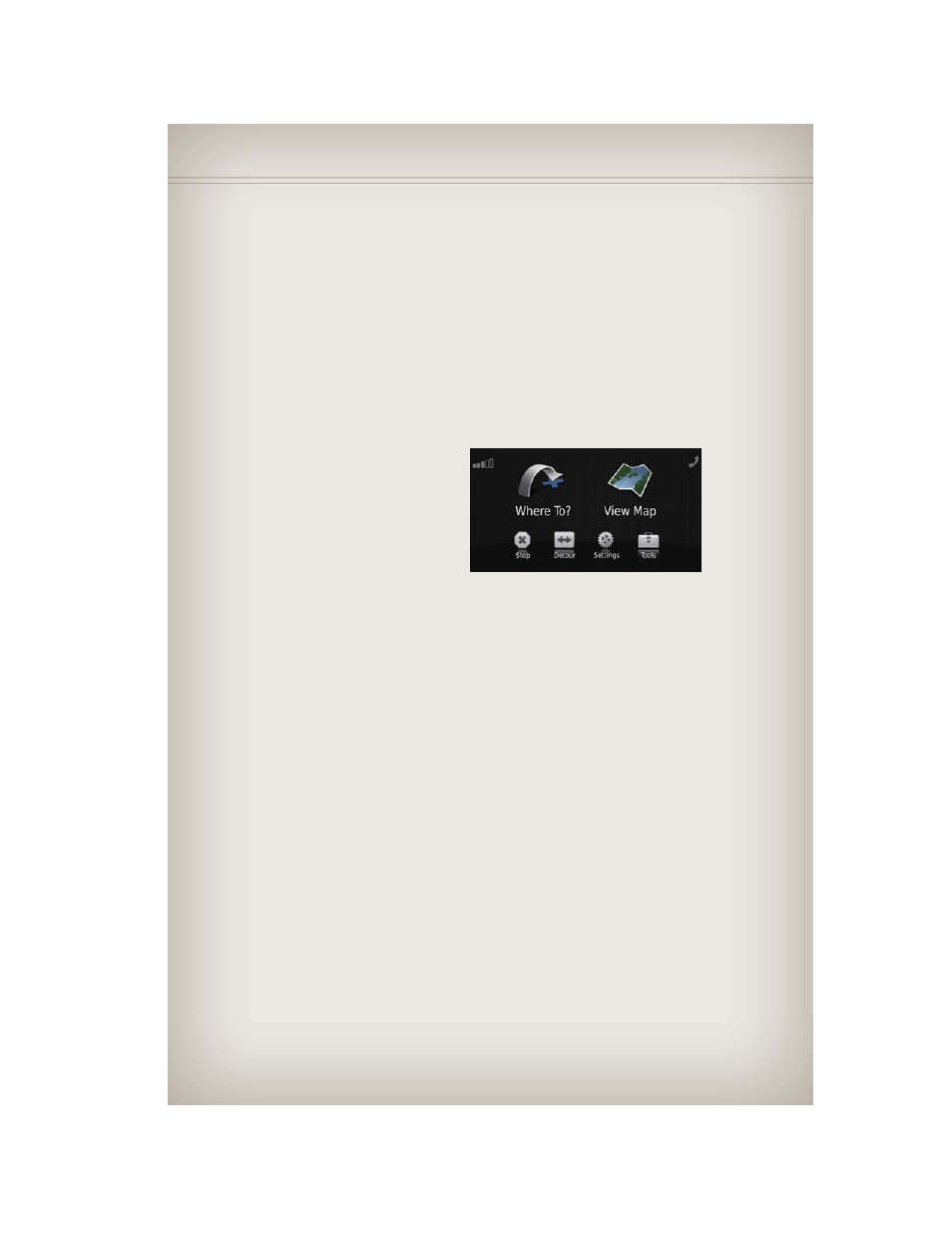
4. While the Navigation system is speaking, use the ON/OFF VOLUME rotary knob to
adjust the volume to a comfortable level. Please note the volume setting for
Navigation Voice Prompt is different than the audio system.
NOTE:
For your own safety and the safety of others, it is not possible to use certain features
while the vehicle is in motion.
Main Navigation Menu
Finding Points Of Interest
• From the main Navigation menu, touch “Where To?,” then touch “Points of Interest.”
• Select a Category and then a subcat-
egory, if necessary.
• Select your destination and touch “Go.”
Finding A Place By Spelling The Name
• From the Main Navigation Menu, touch
“Where to?,” then touch “Points of
Interest” and then touch “Spell Name.”
• Enter the name of your destination.
• Touch “Done.”
• Select your destination and touch “Go.”
Entering A Destination Address
• From the main Navigation menu, touch “Where To?,” then touch “Address.”
• Follow the on-screen prompts to enter the address and touch “Go.”
Searching Near Another Location
• From the main Navigation menu, touch “Where To?,” then touch a destination and
then touch “Near.”
• Select an option from the available choices.
Setting Your Home Location
• From the main Navigation menu, touch “Where To?,” then touch “Go Home.”
• You may enter your address directly, use your current location as your home
address, or choose from recently found locations.
Edit Home Location
• From the main Navigation menu, touch “Where To?,” then touch “Favorites.”
• Next, touch the location you would like to edit, then touch “Press for More,” and
then “Edit.”
Go Home
• A Home location must be saved in the system. From the Main Navigation menu,
touch “Where To?,” then touch “Go Home.”
ELECTRONICS
56
