3 moving an application, 4 freeing up your phone memory, 8 resetting your phone – Huawei M920 User Manual
Page 67: 1 backing up your data
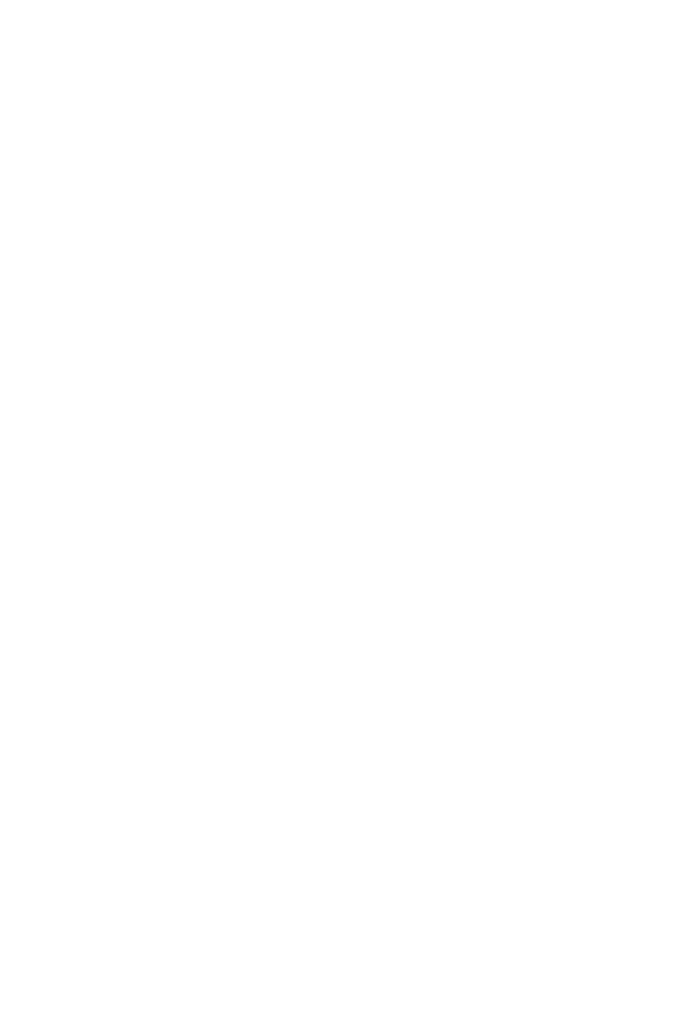
63
2. In the displayed application list, touch the application you want to remove, and then
touch
Uninstall
.
13.7.3 Moving an Application
Some applications can be stored only in your phone's internal storage. Other
applications can be stored either in your phone's internal storage or on your microSD
card, depending on the model of your phone. For the applications that can be stored
in your phone's internal storage or on your microSD card, you can move them to and
from the phone and microSD card.
To move an application:
1. On the
Settings
screen, touch
Applications
>
Manage applications
.
2. In the displayed application list, touch the application you want to move.
Information about the memory used by the application is displayed.
If the
Move to SD
card button is available under
Storage
, the application can be
moved to your microSD card. If the
Move to phone
button is available under
Storage
, the application can be moved to your phone's internal storage.
3. Touch
Move to SD card
or
Move to phone
.
13.7.4 Freeing Up Your Phone Memory
• Move files and email attachments from your phone memory to your microSD card.
• Open the
MetroWEB
application, and clear locally cached content and databases.
• Uninstall downloaded applications you no longer use.
• Reset your phone.
13.8 Resetting Your Phone
13.8.1 Backing Up Your Data
You can use your Google account to back up your application data, Wi-Fi passwords,
and other settings to Google servers. If you change your phone, the data you have
backed up will be transferred to the new phone the first time you log in to your Google
account.
To back up your data:
1. On the
Settings
screen, touch
Privacy
.
