2 adjusting the volume, 3 setting the phone ringtone, 4 setting the message ringtone – Huawei M920 User Manual
Page 64: 5 setting your phone to vibrate for incoming calls, 4 configuring phone services, 1 customizing the call settings, 2 turning data roaming on
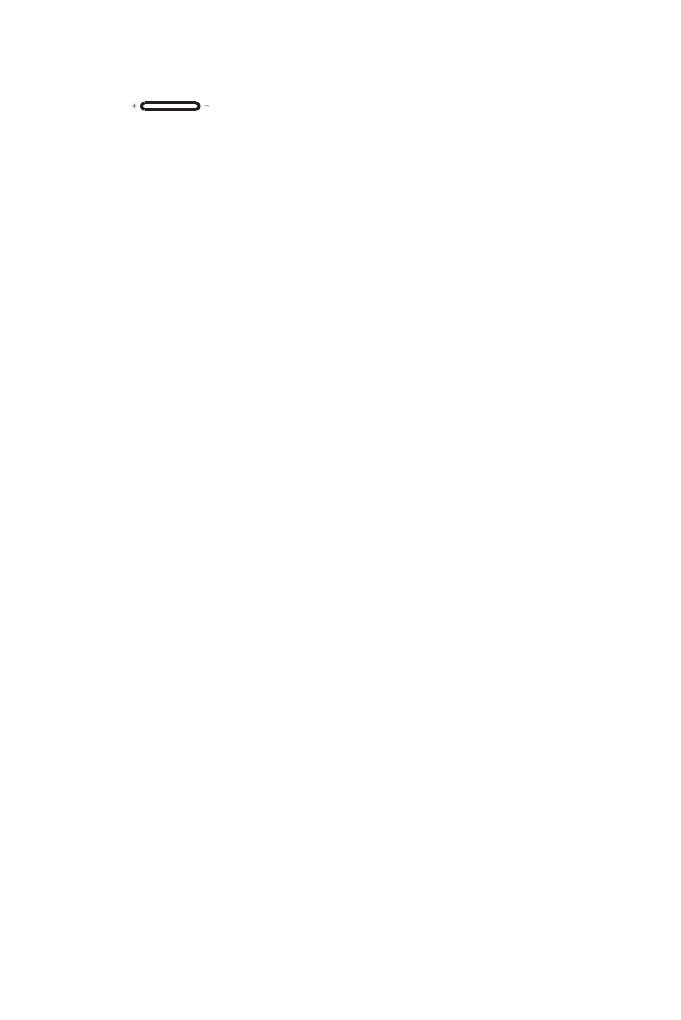
60
13.3.2 Adjusting the Volume
You press
on the Home screen or any application screen to adjust the
volume.
You can also adjust the volume from the
Settings
screen as follows:
1. On the
Settings
screen, touch
Sound
>
Volume.
2. Drag the slider left to reduce the volume or drag it right to increase the volume.
3. Touch
OK
.
13.3.3 Setting the Phone Ringtone
1. On the
Settings
screen, touch
Sound
>
Phone ringtone
.
2. Touch the ringtone you want to use, and then touch
OK
.
13.3.4 Setting the Message Ringtone
1. On the Home screen, touch
5
>
Messaging
>
6
>
Settings
>
Select ringtone
.
2. Touch the ringtone you want to use, and then touch
OK
.
13.3.5 Setting Your Phone to Vibrate for Incoming Calls
1. On the
Settings
screen, touch
Sound
>
Vibrate
.
2. Touch
Always
,
Never
,
Only in Silent mode
, or
Only when not in Silent mode
.
13.4 Configuring Phone Services
13.4.1 Customizing the Call Settings
Your service provider offers various services such as call forwarding, call waiting,
Fixed Dialing Number (FDN) service, and voicemail service. You can customize
some of the services if they are part of your calling plan.
To customize the services, touch
Call settings
on the
Settings
screen.
13.4.2 Turning Data Roaming On
1. On the
Settings
screen, touch
Wireless & networks
>
Mobile networks
.
2. Select the
Data roaming
check box.
